How To Install VirtualBox on Rocky Linux 9

In this tutorial, we will show you how to install VirtualBox on Rocky Linux 9. Are you ready to unleash the power of multiple operating systems on your Linux machine? With VirtualBox, you can easily run different operating systems on your machine without the need for additional hardware. Whether you’re a seasoned Linux user or just starting out, this tutorial will guide you through the process of installing VirtualBox on your Rocky Linux 9 system. So let’s dive in and see how we can take advantage of this powerful virtualization tool.
This article assumes you have at least basic knowledge of Linux, know how to use the shell, and most importantly, you host your site on your own VPS. The installation is quite simple and assumes you are running in the root account, if not you may need to add ‘sudo‘ to the commands to get root privileges. I will show you the step-by-step installation of the Suricata on Rocky Linux. 9.
Prerequisites
- A server running one of the following operating systems: Rocky Linux 9.
- It’s recommended that you use a fresh OS install to prevent any potential issues.
- SSH access to the server (or just open Terminal if you’re on a desktop).
- An active internet connection. You’ll need an internet connection to download the necessary packages and dependencies for VirtualBox.
- A
non-root sudo useror access to theroot user. We recommend acting as anon-root sudo user, however, as you can harm your system if you’re not careful when acting as the root.
Install VirtualBox on Rocky Linux 9
Step 1. The first step is to update your system to the latest version of the package list. To do so, run the following commands:
sudo dnf update sudo dnf install epel-release sudo dnf install wget curl gcc make perl bzip2 dkms kernel-devel kernel-headers
Step 2. Installing VirtualBox on Rocky Linux 9.
By default, VirtualBox is not available on the Rocky Linux 9 base repository. Now we download the latest version of VirtualBox from the official VirtualBox website or use the following command to download it:
wget https://download.virtualbox.org/virtualbox/7.0.6/VirtualBox-7.0-7.0.6_155176_el9-1.x86_64.rpm
After you have downloaded the VirtualBox package, you can use the following command to install it:
sudo dnf localinstall VirtualBox-7.0-7.0.6_155176_el9-1.x86_64.rpm
During the installation process, you may be prompted to import the VirtualBox GPG key. You can do this by running the following command:
sudo rpm --import https://www.virtualbox.org/download/oracle_vbox.asc
Step 3. Configure VirtualBox.
After you have installed VirtualBox on Rocky Linux 9, you may need to make a few configuration changes before you can use it. Firstly, you need to add your user account to the vboxusers group. You can do this by running the following command:
sudo usermod -a -G vboxusers <username>
Next, you need to start the VirtualBox service by running the following command:
sudo systemctl start vboxdrv
If you want to ensure that the VirtualBox service starts automatically at boot time, you can use the following command:
sudo systemctl enable vboxdrv
Step 4. Accessing VirtualBox on Rocky Linux 9.
Once successfully install VirtualBox on Rocky Linux 9, you can launch it from the applications menu or by running the following command in the terminal:
virtualbox
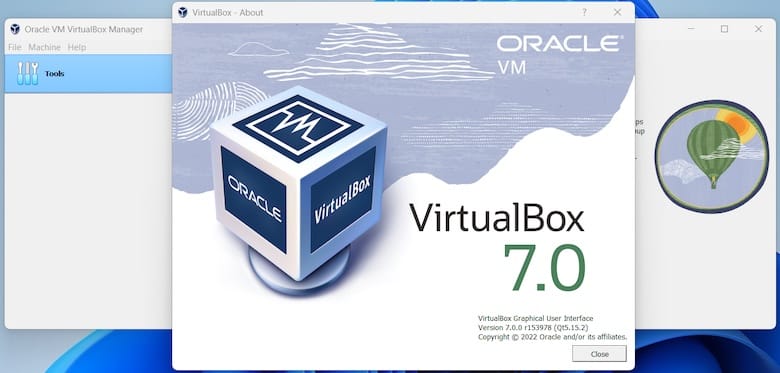
Congratulations! You have successfully installed VirtualBox. Thanks for using this tutorial for installing VirtualBox on your Rocky Linux 9 system. For additional help or useful information, we recommend you check the official VirtualBox website.