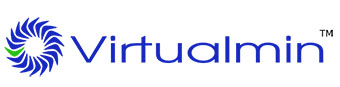
In this tutorial, we will show you how to install Virtualmin on CentOS 8. For those of you who didn’t know, Virtualmin is a free server control panel (the Pro version is also available). It helps manage websites (hosts) using Apache, Nginx, PHP, DNS, MySQL, FTP, SSH, and many more. It is based on the well-known open-source web-based system management Webmin.
This article assumes you have at least basic knowledge of Linux, know how to use the shell, and most importantly, you host your site on your own VPS. The installation is quite simple and assumes you are running in the root account, if not you may need to add ‘sudo‘ to the commands to get root privileges. I will show you the step-by-step installation of the Virtualmin web hosting control panel on a CentOS 8.
Prerequisites
- A server running one of the following operating systems: CentOS 8.
- It’s recommended that you use a fresh OS install to prevent any potential issues.
- SSH access to the server (or just open Terminal if you’re on a desktop).
- A
non-root sudo useror access to theroot user. We recommend acting as anon-root sudo user, however, as you can harm your system if you’re not careful when acting as the root.
Install Virtualmin on CentOS 8
Step 1. First, let’s start by ensuring your system is up-to-date.
sudo dnf update sudo dnf install perl wget nano
Step 2. Installing Virtualmin on CentOS 8.
Now we run the following command to download the script installer Virtualmin from the official website:
wget http://software.virtualmin.com/gpl/scripts/install.sh
Change make this installer script executable:
chmod +x install.sh
Now execute the script with sudo permissions:
sudo ./install.sh
Output:
Welcome to the Virtualmin GPL installer, version 6.4.0 This script must be run on a freshly installed supported OS. It does not perform updates or upgrades (use your system package manager) or license changes (use the "virtualmin change-license" command). ....
Step 3. Configure Firewalld.
Virtualmin communicates via port 10000 and needs to be allowed in the inbuilt firewalld:
sudo firewall-cmd --zone=public --add-port=10000/tcp --permanent sudo firewall-cmd --reload
Step 3. Accessing Virtualmin Web Interface.
Virtualmin web-based monitoring will be available on HTTPS port 10000 by default. Open your favorite browser and navigate to https://your-server-ip-address:10000. Ignore the SSL certificate validation error (the SSL certificate is a self-signed one after initial installation, but can be replaced with a valid certificate after the initial configuration is complete).
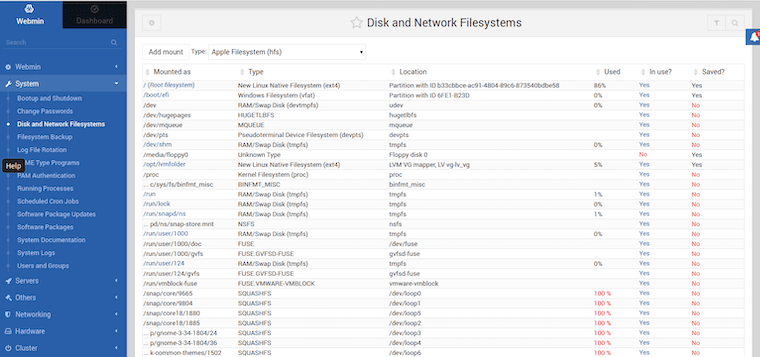
Congratulations! You have successfully installed Virtualmin. Thanks for using this tutorial for installing the Virtualmin web hosting control panel on your CentOS 8 system. For additional help or useful information, we recommend you check the official Virtualmin website.