How To Install Virtualmin on Debian 12
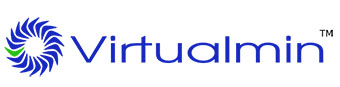
In this tutorial, we will show you how to install Virtualmin on Debian 12. In the world of web hosting and server management, Virtualmin stands as a powerful, user-friendly solution for administrators looking to simplify their tasks. With Virtualmin, you can effortlessly manage multiple websites, databases, email accounts, and more.
This article assumes you have at least basic knowledge of Linux, know how to use the shell, and most importantly, you host your site on your own VPS. The installation is quite simple and assumes you are running in the root account, if not you may need to add ‘sudo‘ to the commands to get root privileges. I will show you the step-by-step installation of the Virtualmin on a Debian 12 (Bookworm).
Prerequisites
- A server running one of the following operating systems: Debian 12 (Bookworm).
- It’s recommended that you use a fresh OS install to prevent any potential issues.
- SSH access to the server (or just open Terminal if you’re on a desktop).
- An active internet connection. You’ll need an internet connection to download the necessary packages and dependencies for Virtualmin.
- A
non-root sudo useror access to theroot user. We recommend acting as anon-root sudo user, however, as you can harm your system if you’re not careful when acting as the root.
Install Virtualmin on Debian 12 Bookworm
Step 1. Before we install any software, it’s important to make sure your system is up to date by running the following apt commands in the terminal:
sudo apt update
This command will refresh the repository, allowing you to install the latest versions of software packages.
Step 2. Installing necessary prerequisites.
Virtualmin relies on several key components, including Apache web server, MySQL or MariaDB database server, and Postfix mail server. Install these prerequisites using the following commands:
sudo apt install apache2 mariadb-server mariadb-client postfix
Step 3. Installing Virtualmin on Debian 12.
Now that your server is prepared, let’s obtain the official Virtualmin installation script and get ready to deploy Virtualmin:
wget http://software.virtualmin.com/gpl/scripts/install.sh
Next, make the script executable by running the following command:
chmod +x install.sh
Now, run the script with root privileges:
./install.sh
You’ll be prompted to choose between the full and minimal installation modes. The full mode includes all Virtualmin features, while the minimal mode installs only the essentials. Choose your preferred mode by entering ‘1’ or ‘2’ accordingly.
Step 4. Configuring the firewall.
Use the following commands to allow necessary ports through the firewall:
sudo ufw allow 10000/tcp sudo ufw allow 80/tcp sudo ufw allow 443/tcp sudo ufw enable
Step 5. Accessing Virtualmin via a web browser.
Open your web browser and navigate to https://your-server-ip:10000. Replace your-server-ip with your server’s IP address. You will be presented with a security warning; proceed to the Virtualmin interface.
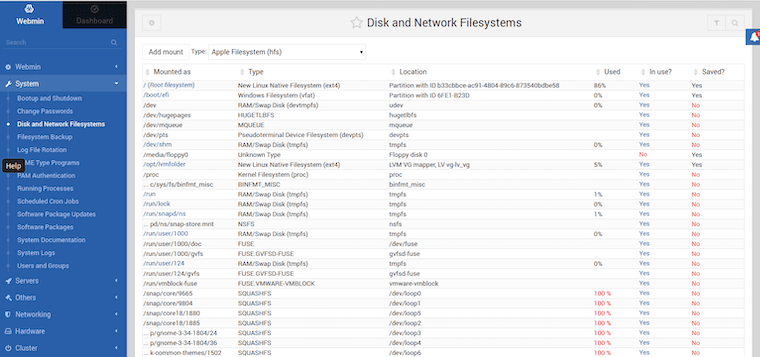
Congratulations! You have successfully installed Virtualmin. Thanks for using this tutorial to install the latest version of the Virtualmin on Debian 12 Bookworm. For additional help or useful information, we recommend you check the official Virtualmin website.