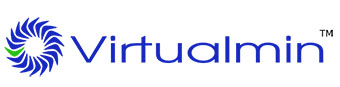
In this tutorial, we will show you how to install Virtualmin on Ubuntu 20.04 LTS. For those of you who didn’t know, Virtualmin is a powerful open-source web hosting control panel that simplifies the management of multiple virtual domains, email accounts, databases, and web applications on a single Linux server. Built on top of the well-known Webmin system administration tool, Virtualmin offers an intuitive web-based interface and a comprehensive set of features for both novice and experienced system administrators.
This article assumes you have at least basic knowledge of Linux, know how to use the shell, and most importantly, you host your site on your own VPS. The installation is quite simple and assumes you are running in the root account, if not you may need to add ‘sudo‘ to the commands to get root privileges. I will show you the step-by-step installation of Virtualmin on Ubuntu 20.04 (Focal Fossa). You can follow the same instructions for Ubuntu 18.04, 16.04, and any other Debian-based distribution like Linux Mint.
Prerequisites
- A server running one of the following operating systems: Ubuntu 20.04, 18.04, 16.04, and any other Debian-based distribution like Linux Mint.
- It’s recommended that you use a fresh OS install to prevent any potential issues.
- SSH access to the server (or just open Terminal if you’re on a desktop).
- A
non-root sudo useror access to theroot user. We recommend acting as anon-root sudo user, however, as you can harm your system if you’re not careful when acting as the root.
Install Virtualmin on Ubuntu 20.04 LTS Focal Fossa
Step 1. First, make sure that all your system packages are up-to-date by running the following apt commands in the terminal.
sudo apt update sudo apt upgrade sudo apt install software-properties-common apt-transport-https wget
Step 2. Installing Virtualmin on Ubuntu 20.04.
Before installing Virtualmin, now we install Webmin because Webmin uses a plugin called Virtualmin to simplify the management of multiple virtual hosts through a single interface, similar to cPanel or Plesk.
Now install Webmin using the official repository on both Debian and non-Debian-based systems. We can install Webmin using the Webmin APT repository on Ubuntu as shown below:
sudo nano /etc/apt/sources.list
# Add these lines at last deb http://download.webmin.com/download/repository sarge contrib deb http://webmin.mirror.somersettechsolutions.co.uk/repository sarge contrib # Save and exit the editor
Next, install the GPG key as shown below. We need the GPG key to trust the repository:
wget -q http://www.webmin.com/jcameron-key.asc -O- | sudo apt-key add -
Now we can install the most recent version of Webmin using the following commands:
sudo apt update sudo apt install webmin
Step 3. Configure Firewall.
By default, Webmin listens for connections on port 10000 on all network interfaces. You need to open the port in your firewall so that the Webmin interface is accessible from the Internet:
sudo ufw allow 10000 sudo ufw reload
Step 4. Accessing Webmin Web Interface.
Login to Webmin’s dashboard, open up your browser and browse your server’s IP as follows:
https://your-server-ip-address:10000/
Step 5. Installing Virtualmin on Ubuntu 20.04.
Virtualmin provides an install script that allows for an easy installation. Run the commands below to download the Virtualmin script:
curl -O http://software.virtualmin.com/gpl/scripts/install.sh
Once downloaded, make the script executable:
sudo chmod +x install.sh
Finally, run the commands below to install Virtualmin:
sudo ./install.sh
The script will display a warning message about existing data and compatible operating systems. Press y to confirm that you want to continue the installation.
Step 6. Accessing Virtualmin Web Interface.
Virtualmin web-based monitoring will be available on HTTPS port 10000 by default. Open your favorite browser and navigate to http://your-domain.com:10000 or http://server-ip-address:10000.
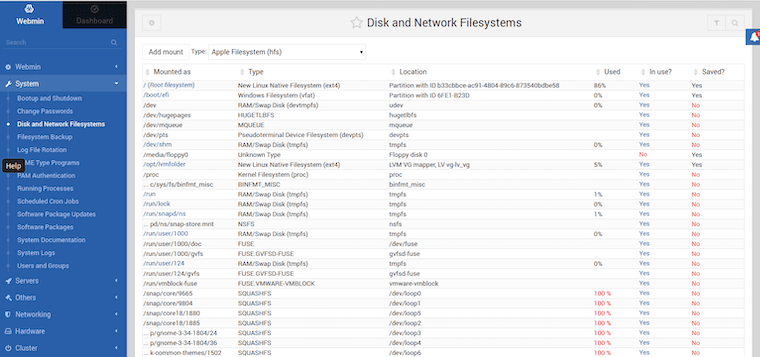
Congratulations! You have successfully installed Virtualmin. Thanks for using this tutorial for installing the Virtualmin on your Ubuntu 20.04 LTS Focal Fossa system. For additional help or useful information, we recommend you to check the official Virtualmin website.