How To Install Visual Studio Code on Debian 12

In this tutorial, we will show you how to install Visual Studio Code on Debian 12. Visual Studio Code (VS Code) has emerged as the code editor of choice for developers around the world. Its versatility, rich feature set, and active community make it an invaluable tool for streamlining coding workflows.
This article assumes you have at least basic knowledge of Linux, know how to use the shell, and most importantly, you host your site on your own VPS. The installation is quite simple and assumes you are running in the root account, if not you may need to add ‘sudo‘ to the commands to get root privileges. I will show you the step-by-step installation of the Visual Studio Code on a Debian 12 (Bookworm).
Prerequisites
- A server running one of the following operating systems: Debian 12 (Bookworm).
- It’s recommended that you use a fresh OS install to prevent any potential issues.
- SSH access to the server (or just open Terminal if you’re on a desktop).
- An active internet connection. You’ll need an internet connection to download the necessary packages and dependencies for Visual Studio Code.
- A
non-root sudo useror access to theroot user. We recommend acting as anon-root sudo user, however, as you can harm your system if you’re not careful when acting as the root.
Install Visual Studio Code on Debian 12 Bookworm
Step 1. Before we install any software, it’s important to make sure your system is up to date by running the following apt commands in the terminal:
sudo apt update
This command will refresh the repository, allowing you to install the latest versions of software packages.
Step 2. Installing Visual Studio Code on Debian 12.
There are two methods to install Visual Studio Code on Debian 11:
- Using the official Microsoft repository
- Using the .deb package
Here are the steps for each method:
- Using the official Microsoft repository
Import the Microsoft GPG key using the following command:
wget -qO- https://packages.microsoft.com/keys/microsoft.asc | gpg --dearmor > packages.microsoft.gpg sudo install -o root -g root -m 644 packages.microsoft.gpg /usr/share/keyrings/ sudo sh -c 'echo "deb [arch=amd64 signed-by=/usr/share/keyrings/packages.microsoft.gpg] https://packages.microsoft.com/repos/vscode stable main" > /etc/apt/sources.list.d/vscode.list'
Update the package list and install Visual Studio Code using the following commands:
sudo apt update sudo apt install code
Once the installation is complete, you can launch Visual Studio Code from the Activities menu or by running the following command in the terminal:
code
- Using the .deb package
First, now we download the latest .deb package of Visual Studio Code for Debian from the official website using the following command:
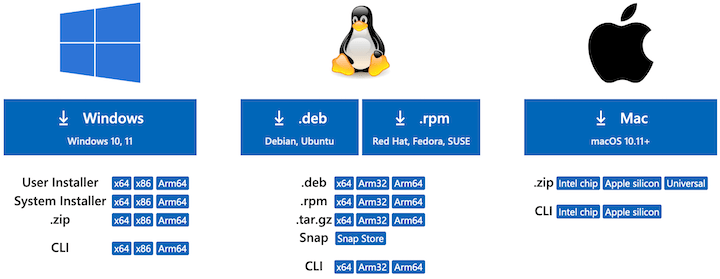
wget https://go.microsoft.com/fwlink/?LinkID=760868 -O vscode.deb
Install the .deb package using the following command:
sudo apt install ./vscode.deb
Once the installation is complete, you can launch Visual Studio Code from the Activities menu or by running the following command in the terminal:
code
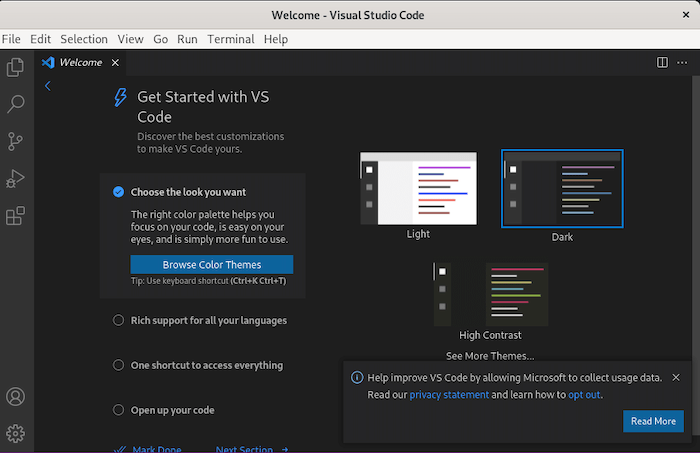
Congratulations! You have successfully installed VS Code. Thanks for using this tutorial for installing the latest version of Visual Studio Code on Debian 12 Bookworm. For additional help or useful information, we recommend you check the official VS Code website.