How To Install Visual Studio Code on Debian 13

Visual Studio Code has become the leading choice for developers worldwide, offering powerful features, extensive customization options, and seamless integration across multiple programming languages. This comprehensive guide will walk you through installing Visual Studio Code on Debian 13 “Trixie,” providing multiple installation methods to suit different user preferences and system configurations.
Debian 13 represents the latest stable release of one of the most respected Linux distributions, known for its commitment to free software principles and system stability. Installing VS Code on this platform requires specific approaches due to Debian’s strict adherence to the Debian Free Software Guidelines (DFSG), which means proprietary software like VS Code isn’t available in the default repositories.
What is Visual Studio Code?
Visual Studio Code stands as Microsoft’s flagship code editor, combining the simplicity of a text editor with powerful development features. This cross-platform application supports virtually every programming language through its extensive extension ecosystem, making it an ideal choice for both beginners and experienced developers.
The editor excels in providing intelligent code completion through IntelliSense, integrated debugging capabilities, and seamless Git version control integration. Its lightweight architecture ensures fast startup times while maintaining robust functionality that rivals full-featured integrated development environments.
VS Code’s extension marketplace offers thousands of plugins, enabling developers to customize their workspace for specific languages, frameworks, and development workflows. The active community contributes regularly to both core development and extension creation, ensuring continuous improvement and feature expansion.
Unlike heavyweight IDEs that consume significant system resources, VS Code maintains excellent performance while offering advanced features like multi-cursor editing, customizable themes, and integrated terminal access. This balance makes it particularly attractive for developers working on resource-constrained systems or those who prefer a streamlined development environment.
Understanding Debian 13 “Trixie”
Debian 13, codenamed “Trixie,” represents the cutting-edge development branch that will eventually become the next stable release. Currently serving as the testing distribution, Trixie incorporates the latest software packages while maintaining Debian’s legendary stability standards.
The system requirements for VS Code on Debian 13 include a 64-bit processor architecture (amd64, arm64, or armhf), at least 1GB of available RAM, and approximately 200MB of disk space for the application itself. Additional space will be needed for extensions and workspace files.
Visual Studio Code isn’t available in Debian’s default repositories due to Microsoft’s proprietary licensing terms and telemetry components that conflict with the Debian Free Software Guidelines. This situation necessitates alternative installation methods that bypass the standard APT package management system while maintaining system security and integrity.
The absence from official repositories doesn’t indicate any technical limitations but reflects Debian’s commitment to providing only genuinely free and open-source software through its standard channels. Users seeking VS Code must therefore utilize Microsoft’s official repository, manual package installation, or universal package formats like Snap and Flatpak.
Prerequisites and System Preparation
Before beginning the installation process, verify your system meets the necessary requirements. Check your Debian version and architecture using the following command:
lsb_release -a && uname -mThis command displays your distribution information and processor architecture, confirming compatibility with VS Code’s system requirements.
Essential packages must be installed to support secure repository access and cryptographic operations. These include apt-transport-https for secure HTTPS connections, wget for downloading files, and gpg for digital signature verification.
Install these prerequisite packages using:
sudo apt update
sudo apt install apt-transport-https wget gpg software-properties-commonEnsure your user account has sudo privileges for administrative operations. If you’re uncertain about your sudo access, test it by running sudo whoami, which should return “root” if properly configured. These permissions are essential for repository management, package installation, and system configuration changes.
Method 1: Installing via Microsoft’s Official Repository
This method provides the most straightforward approach for installing and maintaining VS Code through automated updates via APT package management.
Step 1: Installing Prerequisites
Begin by ensuring all required packages are present on your system. The prerequisite installation command installs essential components for secure repository management:
sudo apt update
sudo apt install apt-transport-https wget gpgThe apt-transport-https package enables APT to handle HTTPS repositories securely, while wget provides file downloading capabilities, and gpg handles cryptographic key operations. If any packages are already installed, APT will skip them automatically.
Monitor the installation process for any error messages, particularly those related to network connectivity or package dependencies. Successful installation should complete without warnings, indicating your system is ready for the next steps.
Step 2: Importing Microsoft’s GPG Key
Digital signatures ensure package authenticity and prevent tampering during download and installation. Microsoft provides a GPG key that validates all packages from their repository:
wget -qO- https://packages.microsoft.com/keys/microsoft.asc | sudo gpg --dearmor -o /usr/share/keyrings/packages.microsoft.gpgThis command downloads Microsoft’s ASCII-formatted public key and converts it to binary format for storage in the system keyring directory. The -q flag suppresses wget output, while --dearmor converts the key to the required binary format.
The key storage location /usr/share/keyrings/ represents the standard directory for system-wide GPG keys in modern Debian installations. This centralized approach improves security by preventing unauthorized key modifications and ensuring consistent access permissions.
Verify successful key import by checking the file exists:
ls -la /usr/share/keyrings/packages.microsoft.gpgStep 3: Adding the Official Repository
Repository configuration tells APT where to find VS Code packages and how to verify their authenticity. Add Microsoft’s repository using:
sudo sh -c 'echo "deb [arch=amd64 signed-by=/usr/share/keyrings/packages.microsoft.gpg] https://packages.microsoft.com/repos/code stable main" > /etc/apt/sources.list.d/vscode.list'This command creates a new repository definition file in /etc/apt/sources.list.d/, specifying the architecture (amd64), signing key location, and repository URL. The stable main components indicate you’ll receive stable releases from the main package branch.
Alternative architectures require modifying the arch= parameter. For ARM64 systems, use arch=arm64, while ARM systems should specify arch=armhf. The signing key and repository URL remain unchanged across architectures.
Verify repository addition by examining the configuration file:
cat /etc/apt/sources.list.d/vscode.listStep 4: Updating Package Index
Repository addition requires updating APT’s package index to recognize newly available packages:
sudo apt updateThis command contacts all configured repositories, downloads current package lists, and updates the local package database. You should see output indicating successful contact with packages.microsoft.com and other configured repositories.
Look for any error messages during the update process, particularly those mentioning GPG signature verification or repository access failures. Successful completion indicates your system can now install VS Code through APT.
Step 5: Installing VS Code
With repositories configured and package indexes updated, install Visual Studio Code:
sudo apt install codeAPT will download the VS Code package, verify its digital signature, and install it along with any required dependencies. The installation process typically completes within a few minutes, depending on your internet connection speed.
During installation, the package manager automatically handles desktop integration, creating application menu entries and file associations. The installation also adds the code command to your system PATH, enabling command-line launching.
Confirm successful installation by checking the installed version:
code --versionThis command should display VS Code’s version number, confirming proper installation and PATH configuration.
Method 2: Installing via Downloaded .deb Package
Direct package installation offers an alternative approach when repository access isn’t preferred or available. This method involves downloading the official .deb package directly from Microsoft.
Visit the official Visual Studio Code website and navigate to the download section. Select the Debian/Ubuntu package appropriate for your system architecture. The download typically provides a file named code_[version]_amd64.deb for 64-bit systems.
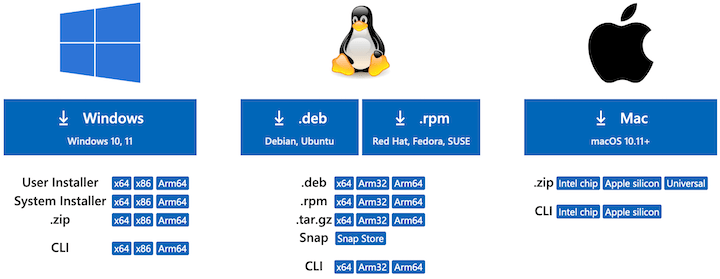
Once downloaded, install the package using dpkg:
sudo dpkg -i ~/Downloads/code_*_amd64.debIf dependency issues arise during installation, resolve them using:
sudo apt-get install -fThis command instructs APT to fix any broken dependencies by downloading and installing required packages. The process automatically configures Microsoft’s repository for future updates, providing the same ongoing support as the repository method.
Advantages of this approach include immediate installation without repository configuration and the ability to install specific VS Code versions. However, disadvantages include manual update management and potential dependency resolution complications on systems with complex package configurations.
The direct download method works particularly well for systems with limited internet connectivity or corporate environments with restricted repository access. Once installed, VS Code functions identically regardless of installation method.
Method 3: Installing via Snap Package
Snap packages provide universal Linux application distribution, offering consistent installation across different distributions. Snap applications run in containerized environments, providing additional security through isolation.
Ensure Snap support is available on your Debian 13 system:
sudo apt update
sudo apt install snapdAfter installing snapd, install Visual Studio Code:
sudo snap install code --classicThe --classic flag grants VS Code access to system resources outside the standard Snap container, enabling full functionality including extension installation and file system access. Without this flag, VS Code would operate with limited capabilities.
Snap packages update automatically in the background, ensuring you always have the latest version. However, performance considerations include slightly slower startup times compared to native packages due to the containerization overhead.
File system access limitations may affect certain workflows, particularly those involving symbolic links or special file permissions. Most development tasks work seamlessly, but complex build environments might encounter restrictions.
Choose Snap installation when you prioritize automatic updates and don’t mind potential performance trade-offs. The universal nature of Snap packages ensures consistent behavior across different Linux distributions.
Method 4: Installing via Flatpak
Flatpak represents another universal packaging format, emphasizing security through application sandboxing. Unlike Snap, Flatpak focuses on desktop applications and provides fine-grained permission control.
Install Flatpak support:
sudo apt install flatpakAdd the Flathub repository for accessing VS Code:
flatpak remote-add --if-not-exists flathub https://flathub.org/repo/flathub.flatpakrepoInstall Visual Studio Code from Flathub:
flatpak install flathub com.visualstudio.codeFlatpak’s sandboxing approach provides enhanced security by limiting application access to system resources. However, this security comes with trade-offs in terms of SDK access and development tool integration that might affect certain programming workflows.
Extension compatibility varies with Flatpak installations, as some extensions requiring deep system integration may not function properly within the sandbox environment. Test your essential extensions after installation to ensure compatibility.
Consider Flatpak when security is paramount and your development workflow doesn’t require extensive system integration. The permission model allows granular control over application capabilities while maintaining system security.
Post-Installation Configuration
After successful installation, launch VS Code from the applications menu or command line using the code command. The first launch presents a welcome screen with setup options and feature introductions.
Essential extensions enhance VS Code’s capabilities for specific programming languages and frameworks. Popular extensions include Python support, JavaScript/TypeScript tools, and Git integration enhancements. Access the extension marketplace through the Extensions view (Ctrl+Shift+X) and install relevant tools for your development needs.
Security considerations for extensions include reviewing permissions and choosing extensions from trusted publishers. Microsoft’s own extensions generally provide the highest compatibility and security, while community extensions require more careful evaluation.
Customization options include theme selection, font configuration, and keybinding adjustments. Access these through File → Preferences → Settings or use the keyboard shortcut Ctrl+Comma. Popular themes include Dark+ (default dark), Light+ (default light), and community-created alternatives available through the extension marketplace.
Configure workspace settings for specific projects by creating .vscode/settings.json files in project directories. This approach maintains project-specific configurations while preserving global settings for general use.
Verification and Testing
Verify your installation’s functionality by testing core features. Check the installed version:
code --versionCreate a test file to verify editing capabilities:
echo "console.log('Hello, VS Code!');" > test.js
code test.jsThis command creates a simple JavaScript file and opens it in VS Code, allowing you to test syntax highlighting, IntelliSense, and basic editing functions.
Performance testing involves monitoring startup times and resource usage. Use system monitoring tools like htop or gnome-system-monitor to observe VS Code’s memory and CPU consumption during typical usage scenarios.
Extension loading verification ensures the extension system functions properly. Install a simple extension like “Bracket Pair Colorizer” or “GitLens” and verify it loads correctly without errors in the developer console (Help → Toggle Developer Tools).
Common issues include slow startup times, extension loading failures, or syntax highlighting problems. Most issues resolve through extension management, settings reset, or reinstallation using a different method.
Updating and Maintenance
Automatic updates occur seamlessly when VS Code is installed through Microsoft’s official repository. Regular system updates via sudo apt update && sudo apt upgrade include VS Code updates along with other system packages.
Manual update methods apply to installations using downloaded .deb packages. Check for new versions on the official website and repeat the installation process with newer packages. The system handles version upgrades automatically, preserving settings and extensions.
Snap and Flatpak updates happen automatically in the background for their respective installation methods. Force immediate updates using sudo snap refresh code for Snap installations or flatpak update for Flatpak versions.
Configuration backup preserves customizations across updates and installations. VS Code stores settings in ~/.config/Code/User/settings.json and extensions in ~/.vscode/extensions/. Back up these directories before major system changes or when migrating to different machines.
Enable Settings Sync through your Microsoft or GitHub account for automatic configuration synchronization across multiple devices. This feature maintains consistent development environments without manual backup management.
Uninstallation and Cleanup
Remove VS Code installations cleanly to avoid leaving system remnants. For repository installations, use:
sudo apt purge codeThis command removes VS Code and its configuration files while preserving user settings in home directories.
Repository and key cleanup involves removing Microsoft’s repository definition and GPG key:
sudo rm /etc/apt/sources.list.d/vscode.list
sudo rm /usr/share/keyrings/packages.microsoft.gpg
sudo apt updateSnap removal uses:
sudo snap remove codeFlatpak uninstallation requires:
flatpak uninstall com.visualstudio.codeComplete cleanup includes removing user data and settings:
rm -rf ~/.config/Code/
rm -rf ~/.vscode/Exercise caution with these commands, as they permanently delete customizations, extensions, and workspace configurations. Consider backing up important settings before complete removal.
Comparison of Installation Methods
| Method | Installation Speed | Resource Usage | Update Mechanism | Extension Compatibility |
|---|---|---|---|---|
| Repository | Fast | Native | Automatic via APT | Full |
| .deb Package | Fast | Native | Manual | Full |
| Snap | Medium | Higher overhead | Automatic | Good |
| Flatpak | Medium | Medium overhead | Automatic | Limited |
Performance analysis shows native installations (repository and .deb) provide the best resource efficiency and startup times. Snap packages introduce containerization overhead, while Flatpak offers balanced performance with enhanced security.
Feature availability varies significantly between methods. Native installations support all VS Code features without restrictions, while containerized approaches may limit certain capabilities like deep system integration or development tool access.
Recommendation matrix suggests repository installation for most users due to automatic updates and full feature support. Choose .deb packages for specific version requirements or limited connectivity. Snap works well for users prioritizing automatic updates over performance, while Flatpak suits security-conscious environments with simpler development workflows.
Troubleshooting Common Issues
Installation failures often stem from repository access problems or GPG key verification errors. Verify internet connectivity and DNS resolution for packages.microsoft.com. Re-import GPG keys if signature verification fails:
sudo rm /usr/share/keyrings/packages.microsoft.gpg
wget -qO- https://packages.microsoft.com/keys/microsoft.asc | sudo gpg --dearmor -o /usr/share/keyrings/packages.microsoft.gpgDependency resolution issues occur when required packages conflict with existing installations. Use sudo apt-get install -f to resolve broken dependencies automatically. For persistent issues, consider upgrading to newer package versions or resolving conflicts manually.
Runtime problems include application launch failures, extension loading errors, and performance degradation. Check system logs using journalctl -u snapd for Snap installations or examine VS Code’s developer console for detailed error information.
Advanced troubleshooting involves log file analysis and debug mode activation. VS Code logs are available through Help → Toggle Developer Tools → Console tab. Enable verbose logging by launching with code --verbose for detailed startup information.
Community support resources include the official VS Code GitHub repository, Stack Overflow discussions, and the Visual Studio Code subreddit. Microsoft’s official documentation provides comprehensive troubleshooting guides for common scenarios.
Best Practices and Security Considerations
Security best practices emphasize repository verification importance through GPG signature checking. Always verify digital signatures when installing packages manually, and keep your system updated with the latest security patches.
Extension security assessment involves reviewing extension permissions, publisher credibility, and user reviews before installation. Stick to well-maintained extensions with active development and good community feedback. Avoid extensions requesting excessive permissions or from unknown publishers.
Regular update maintenance ensures you receive security patches and feature improvements promptly. Configure automatic updates for repository installations and check for updates regularly with other installation methods.
Performance optimization includes monitoring resource usage, managing extensions efficiently, and optimizing workspace configurations. Disable unused extensions and use workspace-specific settings to maintain optimal performance across different projects.
Backup and recovery planning involves regular configuration exports, extension lists, and workspace settings preservation. Use VS Code’s Settings Sync feature or manual backup procedures to protect against data loss during system failures or migrations.
Congratulations! You have successfully installed VS Code. Thanks for using this tutorial for installing the latest version of Visual Studio Code on Debian 13 “Trixie”. For additional help or useful information, we recommend you check the official VS Code website.