How To Install Visual Studio Code on Fedora 37

In this tutorial, we will show you how to install Visual Studio Code on Fedora 37. For those of you who didn’t know, Visual Studio Code a.k.a VS Code is a free, cross-platform, and open-source code editor developed by Microsoft. VS Code brings features that include support for debugging, embedded Git control, intelligent code completion, snippets, and code refactoring. It is free and available on your favorite platforms such as Linux, macOS, and Windows.
This article assumes you have at least basic knowledge of Linux, know how to use the shell, and most importantly, you host your site on your own VPS. The installation is quite simple and assumes you are running in the root account, if not you may need to add ‘sudo‘ to the commands to get root privileges. I will show you the step-by-step installation of the VS Code on a Fedora 37.
Prerequisites
- A server running one of the following operating systems: Fedora 37.
- It’s recommended that you use a fresh OS install to prevent any potential issues.
- SSH access to the server (or just open Terminal if you’re on a desktop).
- A
non-root sudo useror access to theroot user. We recommend acting as anon-root sudo user, however, as you can harm your system if you’re not careful when acting as the root.
Install Visual Studio Code on Fedora 37
Step 1. Before proceeding, update your Fedora operating system to make sure all existing packages are up to date. Use this command to update the server packages:
sudo dnf upgrade sudo dnf update
Step 2. Installing Visual Studio Code on Fedora 37.
By default, the Visual Studio Code package doesn’t come in the default repository of Fedora 37. Now run the following command below to the Visual Studio Code repository in your Fedora system:
printf "[vscode]\nname=packages.microsoft.com\nbaseurl=https://packages.microsoft.com/yumrepos/vscode/\nenabled=1\ngpgcheck=1\nrepo_gpgcheck=1\ngpgkey=https://packages.microsoft.com/keys/microsoft.asc\nmetadata_expire=1h" | sudo tee -a /etc/yum.repos.d/vscode.repo
Next, import the GPG key using the following command:
sudo rpm --import https://packages.microsoft.com/keys/microsoft.asc
Before we proceed with VS Code installation on the Fedora Linux system, we should update the list of available packages and run the following commands below to install it:
sudo dnf update sudo dnf install code
Step 3. Accessing Visual Studio Code on Fedora 37.
Once the installation is complete, you can start using VS Code by launching it from the desktop application menu. Alternatively, you can launch VS Code from the command line (CLI) terminal using the following command below:
code
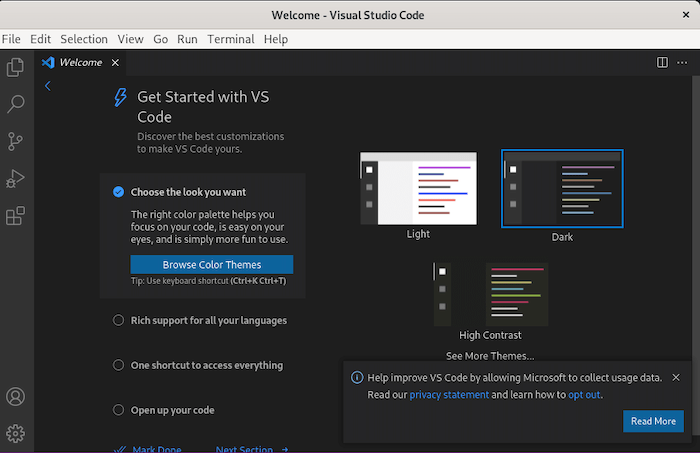
Congratulations! You have successfully installed VS Code. Thanks for using this tutorial for installing the Visual Studio Code on your Fedora 37 system. For additional help or useful information, we recommend you check the official Visual Studio Code website.