How To Install Visual Studio Code on openSUSE

In this tutorial, we will show you how to install Visual Studio Code on openSUSE. Visual Studio Code, often abbreviated as VS Code, is a highly sought-after, open-source code editor developed by Microsoft. It’s lauded for its versatility, supporting a multitude of programming languages and boasting a robust marketplace for extensions.
This article assumes you have at least basic knowledge of Linux, know how to use the shell, and most importantly, you host your site on your own VPS. The installation is quite simple and assumes you are running in the root account, if not you may need to add ‘sudo‘ to the commands to get root privileges. I will show you the step-by-step installation of the Visual Studio Code on openSUSE.
Prerequisites
- A server running one of the following operating systems: openSUSE (either Leap or Tumbleweed).
- It’s recommended that you use a fresh OS install to prevent any potential issues.
- You will need access to the terminal to execute commands. openSUSE provides the Terminal application for this purpose. It can be found in your Applications menu.
- You’ll need an active internet connection to download Visual Studio Code and its dependencies.
- You’ll need administrative (root) access or a user account with sudo privileges.
Install Visual Studio Code on openSUSE
Step 1. First and foremost, we need to ensure our system is up-to-date. This step is crucial as it helps avoid potential conflicts between system packages and the software we intend to install. Open your terminal and enter the following commands:
sudo zypper refresh sudo zypper update
The first command refreshes your package list, while the second updates your system packages.
Step 2. Installing Visual Studio Code on openSUSE.
Next, we need to import Microsoft’s GPG key. This key verifies the authenticity of the VS Code package, ensuring it hasn’t been tampered with. Enter the following command in your terminal:
sudo rpm --import https://packages.microsoft.com/keys/microsoft.asc
Now, we’ll add the Microsoft Visual Studio Code repository to our system’s software sources. This repository hosts the VS Code package we intend to install. Run the following command:
sudo zypper addrepo --check --name 'Visual Studio Code' --refresh https://packages.microsoft.com/yumrepos/vscode vscode
With the repository added, we can now install VS Code. We’ll use the zypper package manager, a powerful tool for managing software on openSUSE systems. Enter the following command:
sudo zypper install code
Step 3. Launching Visual Studio Code on openSUSE.
After successful installation, you can launch VS Code directly from the terminal by typing code and hitting enter:
code
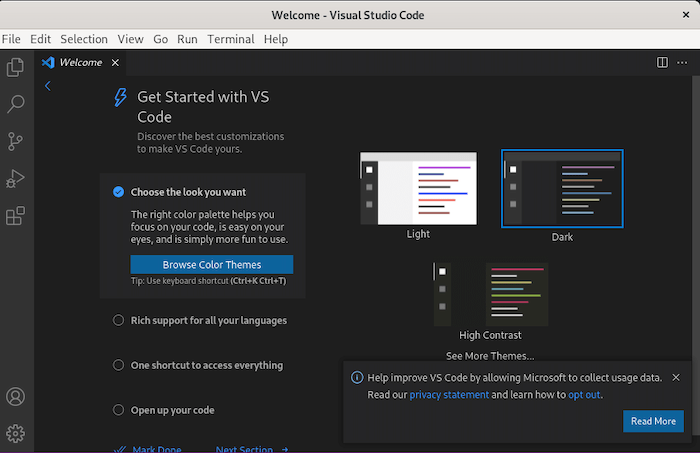
Upon the first launch, you’ll be greeted with a welcome page showcasing various VS Code features and customization options.
Keeping your software up-to-date is crucial for security and access to new features. To update VS Code, refresh your package list and update the code package with the following commands:
sudo zypper refresh sudo zypper update code
If you ever need to uninstall VS Code, you can do so with the following command:
sudo zypper remove code
Congratulations! You have successfully installed Visual Studio Code. Thanks for using this tutorial for installing Visual Studio Code on your openSUSE system. For additional or useful information, we recommend you check the official Visual Studio Code website.