How To Install Visual Studio Code on Rocky Linux 10

Visual Studio Code has emerged as the premier code editor for developers worldwide, offering an exceptional blend of performance, functionality, and extensibility. Installing VS Code on Rocky Linux 10 provides developers with a powerful development environment that combines Microsoft’s innovative editor with the stability and security of Red Hat’s enterprise-grade Linux distribution. This comprehensive guide will walk you through multiple installation methods, ensuring you can set up Visual Studio Code successfully regardless of your preferred approach.
Rocky Linux 10 represents the latest evolution in enterprise Linux distributions, providing exceptional stability and compatibility with Red Hat Enterprise Linux. When paired with Visual Studio Code, it creates an ideal development environment for everything from simple scripts to complex enterprise applications. Whether you’re a system administrator, web developer, or DevOps engineer, this guide will help you harness the full potential of VS Code on Rocky Linux 10.
Understanding Visual Studio Code and Rocky Linux 10
What is Visual Studio Code?
Visual Studio Code stands as Microsoft’s flagship open-source code editor, revolutionizing how developers approach coding across multiple platforms. This lightweight yet powerful editor provides intelligent code completion, sophisticated debugging capabilities, and seamless Git integration that streamlines the entire development workflow. The editor’s extensibility through its vast marketplace of extensions allows developers to customize their environment for virtually any programming language or development framework.
VS Code’s popularity stems from its perfect balance of simplicity and functionality. The editor loads quickly, consumes minimal system resources, and provides advanced features like multi-cursor editing, integrated terminal support, and real-time collaboration capabilities. Its IntelliSense feature offers context-aware code suggestions, while the built-in debugger supports multiple programming languages without requiring additional configuration.
Rocky Linux 10 Overview
Rocky Linux 10 maintains its position as a leading enterprise Linux distribution, offering complete binary compatibility with Red Hat Enterprise Linux while remaining freely available to the community. This distribution provides exceptional stability, security, and performance characteristics that make it ideal for both development and production environments. The DNF package manager in Rocky Linux 10 offers advanced dependency resolution and package management capabilities that ensure clean, reliable software installations.
The distribution’s commitment to long-term support and security updates makes it particularly attractive for enterprise environments where stability and predictability are paramount. Rocky Linux 10’s robust architecture provides the perfect foundation for running resource-intensive development tools like Visual Studio Code while maintaining system performance and reliability.
Prerequisites and System Requirements
Before installing Visual Studio Code on Rocky Linux 10, ensure your system meets the necessary requirements for optimal performance. Your system should have at least 1 GB of RAM, though 2 GB or more is recommended for smooth operation when working with large projects or multiple extensions. A modern 64-bit processor is essential, as Visual Studio Code requires 64-bit architecture for full functionality.
Storage requirements are minimal, with VS Code requiring approximately 200 MB of disk space for the base installation. However, extensions, project files, and cache can quickly consume additional space, so ensuring at least 1 GB of available storage is advisable. Network connectivity is crucial during installation for downloading packages and accessing the Microsoft repository.
Administrative privileges are necessary for system-level installations, so ensure you have sudo access or root privileges. A stable internet connection will facilitate smooth package downloads and repository access. Additionally, having basic familiarity with command-line operations will help you navigate the installation process more effectively.
Method 1: Installing VS Code via DNF Package Manager
Updating Your Rocky Linux 10 System
System updates form the foundation of any successful software installation on Rocky Linux 10. Before proceeding with Visual Studio Code installation, refresh your system’s package database and upgrade existing packages to their latest versions. This crucial step prevents compatibility issues and ensures your system has the latest security patches and bug fixes.
Execute the following command to update your Rocky Linux 10 system:
sudo dnf upgrade --refreshThis command refreshes the repository metadata and upgrades all installed packages to their most recent versions. The process may take several minutes depending on your system’s current state and available updates. Wait for the update process to complete before proceeding with the Visual Studio Code installation.
Adding Microsoft Repository
Visual Studio Code requires access to Microsoft’s official package repository, as it’s not included in Rocky Linux’s default repositories. Adding the Microsoft repository ensures you receive authentic packages with proper digital signatures and automatic updates through your system’s package manager.
First, import Microsoft’s GPG key to verify package authenticity and integrity:
sudo rpm --import https://packages.microsoft.com/keys/microsoft.ascThis command downloads and imports Microsoft’s public key, which the package manager uses to verify that downloaded packages haven’t been tampered with during transit. The GPG key serves as a digital signature that guarantees package authenticity.
Next, create the repository configuration file that directs DNF to Microsoft’s Visual Studio Code repository:
printf "[vscode]\nname=Visual Studio Code\nbaseurl=https://packages.microsoft.com/yumrepos/vscode\nenabled=1\ngpgcheck=1\nrepo_gpgcheck=1\ngpgkey=https://packages.microsoft.com/keys/microsoft.asc\nmetadata_expire=1h" | sudo tee /etc/yum.repos.d/vscode.repoThis command creates a comprehensive repository configuration that enables GPG checking, sets appropriate metadata expiration, and points to Microsoft’s official VS Code repository. The configuration ensures secure package downloads and enables automatic updates through your system’s package manager.
Installing Visual Studio Code
With the repository properly configured, you can now install Visual Studio Code using DNF. Microsoft provides two distinct versions of VS Code: the stable release and the insider preview. The stable version offers proven reliability and is recommended for most users, while the insider version provides access to the latest features but may occasionally experience stability issues.
To install the stable version of Visual Studio Code, execute:
sudo dnf install codeFor users interested in cutting-edge features, the insider version is available through:
sudo dnf install code-insidersDuring installation, the system will prompt you to confirm the import of GPG keys. Review the key details carefully to ensure they match Microsoft’s official key fingerprint before proceeding. The installation process downloads approximately 130-140 MB of data and typically completes within a few minutes on modern systems.
Repository Method Advantages
Installing VS Code through the DNF repository method offers several significant advantages over alternative installation approaches. Automatic updates ensure your installation remains current with the latest security patches and feature enhancements without manual intervention. The package manager handles dependency resolution automatically, preventing conflicts with existing system packages.
Digital signature verification through GPG keys provides enhanced security by ensuring package integrity and authenticity. The repository method also integrates seamlessly with your system’s package management infrastructure, making it easier to track installed software and manage updates through standard administrative tools.
Method 2: Manual RPM Package Installation
Downloading VS Code RPM Package
The manual RPM installation method provides an alternative approach for users who prefer direct package downloads or need to install VS Code on systems without internet access. This method involves downloading the RPM package directly from Microsoft’s website and installing it using local package management tools.
Navigate to the official Visual Studio Code download page at code.visualstudio.com and locate the RPM package for 64-bit systems. The download page automatically detects your system architecture and recommends the appropriate package. Click on the RPM download link to begin the download process.
The RPM package is approximately 140-150 MB in size and may take several minutes to download depending on your internet connection speed. Once downloaded, the package will typically be saved in your Downloads directory with a filename similar to code-[version].x86_64.rpm.
Installing from RPM Package
After downloading the RPM package, navigate to the directory containing the file and install it using DNF’s local package installation capability. This method leverages DNF’s dependency resolution while installing from a local file:
sudo dnf install ./code-*.rpmThe installation process automatically resolves and installs any required dependencies that aren’t already present on your system. DNF’s intelligent dependency management ensures that all necessary components are installed correctly without causing conflicts with existing packages.
If you encounter dependency issues during installation, DNF will display detailed information about missing or conflicting packages. Address these issues by installing required dependencies before attempting the VS Code installation again.
RPM Method Considerations
While the RPM installation method provides flexibility and offline installation capabilities, it has some limitations compared to the repository method. Manual installations don’t receive automatic updates, requiring you to manually download and install new versions when they become available. This approach also bypasses the security advantages of repository-based installations, such as automatic signature verification.
The RPM method is particularly useful for air-gapped systems, environments with restricted internet access, or situations where you need to install a specific version of VS Code that differs from the repository’s current offering.
Post-Installation Configuration
Launching Visual Studio Code
After successful installation, Visual Studio Code can be launched through multiple methods to suit different user preferences and workflows. The command-line approach offers quick access for terminal-oriented users, while the graphical interface provides a more traditional desktop experience.
To launch VS Code from the command line, simply execute:
codeFor insider installations, use:
code-insidersAlternatively, access VS Code through the desktop environment by clicking on Activities in the top-left corner, selecting Show Applications, and searching for “Visual Studio Code”. The application icon will appear in the search results, allowing you to launch the editor with a single click.
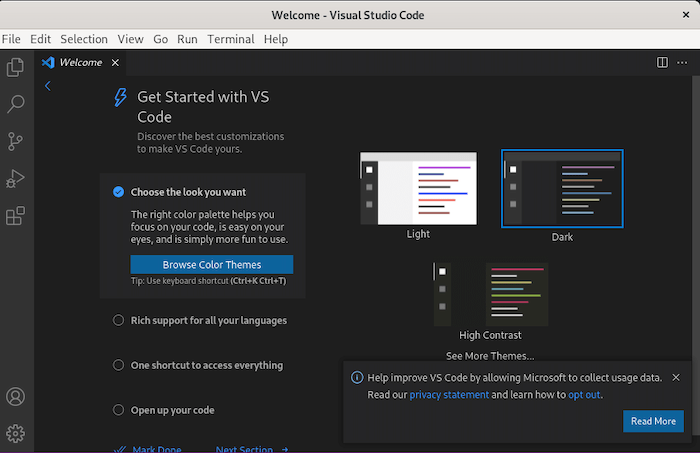
Initial Setup and Configuration
The first launch of Visual Studio Code presents several configuration options that help customize the editor to your preferences and workflow requirements. The welcome screen provides quick access to common tasks such as opening folders, cloning repositories, and installing extensions.
VS Code’s settings can be accessed through the gear icon in the bottom-left corner or by pressing Ctrl+, (comma). The settings interface allows you to configure themes, keyboard shortcuts, editor behavior, and numerous other options that affect your development experience.
Consider configuring essential settings such as font size, tab behavior, auto-save preferences, and file association defaults. These initial configurations establish a solid foundation for your development environment and can significantly impact your productivity.
Essential Extensions for Rocky Linux Development
Visual Studio Code’s extension ecosystem provides tremendous value for Rocky Linux developers, offering specialized tools for system administration, containerization, and various programming languages. The Extensions view (Ctrl+Shift+X) provides access to thousands of extensions that enhance functionality and productivity.
Essential extensions for Rocky Linux development include the Linux-specific packages for shell scripting, Docker integration tools, and language servers for Python, JavaScript, and other popular programming languages. Extensions like “Remote – SSH” enable seamless development on remote Rocky Linux systems, while “GitLens” enhances Git integration with advanced visualization and history tracking.
Verification and Testing
Confirming a successful Visual Studio Code installation involves testing core functionality and verifying that essential features work correctly. Create a simple test project to validate that the editor functions properly and can handle basic development tasks.
Launch Visual Studio Code and create a new file by selecting File > New File or pressing Ctrl+N. Save the file with a common programming language extension such as .py for Python or .js for JavaScript. The editor should automatically detect the file type and provide appropriate syntax highlighting and code completion features.
Test the integrated terminal by pressing Ctrl+` (backtick) to open the terminal panel. The terminal should display your Rocky Linux command prompt and respond to basic commands. This verification ensures that VS Code’s terminal integration works correctly with your system configuration.
Verify extension installation capabilities by accessing the Extensions view and installing a simple extension such as “Bracket Pair Colorizer” or “Prettier Code Formatter.” Successful extension installation indicates that VS Code can access the marketplace and manage extensions properly.
Updating and Maintaining VS Code
Automatic Updates Through Repository
Systems with VS Code installed through the DNF repository method receive automatic updates through regular system maintenance. The package manager includes VS Code in routine update checks, ensuring your installation remains current with the latest releases.
Execute the following command to update VS Code along with other system packages:
sudo dnf updateThis command checks for available updates across all installed packages and updates VS Code if a newer version is available in the repository. The repository method ensures seamless updates without disrupting your development workflow or custom configurations.
Manual Update Process
RPM-based installations require manual updates when new versions become available. Monitor Microsoft’s release announcements or check the VS Code website periodically for new releases. Download the latest RPM package and install it using the same procedure as the initial installation.
The manual update process typically preserves your settings, extensions, and workspace configurations. However, creating periodic backups of your VS Code configuration ensures you can restore your environment if unexpected issues occur during updates.
Troubleshooting Common Issues
Installation Failures and Solutions
Installation failures on Rocky Linux 10 typically stem from repository configuration issues, network connectivity problems, or insufficient system resources. Repository-related failures often result from incorrect GPG key imports or malformed repository configuration files.
If you encounter GPG key verification errors, remove the existing key and re-import it using the correct command:
sudo rpm --erase gpg-pubkey-[key-id]
sudo rpm --import https://packages.microsoft.com/keys/microsoft.ascNetwork connectivity issues may prevent repository access or package downloads. Verify your internet connection and check firewall settings that might block access to Microsoft’s servers. Corporate networks often require proxy configuration for external package repository access.
Performance Optimization
Visual Studio Code performance on Rocky Linux 10 can be optimized through various configuration adjustments and system-level modifications. Large workspaces may trigger file watching limitations, resulting in “ENOSPC” errors that prevent proper file monitoring functionality.
Increase the file watch limit by editing /etc/sysctl.conf and adding:
fs.inotify.max_user_watches=524288Apply the changes with:
sudo sysctl -pThis modification increases the maximum number of files that can be monitored simultaneously, resolving issues with large project directories.
Security Considerations
Repository Security and Authenticity
Visual Studio Code security depends heavily on proper repository configuration and package verification. The Microsoft repository uses GPG signatures to ensure package integrity and authenticity, providing protection against tampered or malicious packages.
Always verify GPG key fingerprints before importing them into your system. Microsoft’s official GPG key fingerprint should match the published values on their documentation. Avoid importing keys from unofficial sources or bypassing signature verification, as this compromises your system’s security posture.
Extension Security Best Practices
VS Code extensions run with significant privileges and can potentially compromise system security if sourced from untrusted developers. Install extensions exclusively from the official marketplace and review extension permissions before installation.
Regularly audit installed extensions and remove those that are no longer needed or actively maintained. Extensions from verified publishers generally undergo more rigorous security review and are less likely to contain malicious code.
Alternative Installation Methods
Flatpak Installation
Flatpak provides a containerized installation method that isolates VS Code from the host system while maintaining full functionality. This approach offers enhanced security through sandboxing and simplifies dependency management.
Install VS Code via Flatpak with:
flatpak install flathub com.visualstudio.codeFlatpak installations receive updates independently of the host system and provide consistent behavior across different Linux distributions.
Snap Package Installation
Snap packages offer another containerized installation option with automatic updates and cross-distribution compatibility. The snap version of VS Code provides the same functionality as traditional installations while maintaining isolation from the host system.
Install VS Code via Snap with:
sudo snap install code --classicThe --classic flag grants necessary permissions for full IDE functionality, including file system access and extension installation capabilities.
Performance Optimization and Integration
System Resource Management
Optimizing Visual Studio Code performance on Rocky Linux 10 involves configuring both the editor and the underlying system for maximum efficiency. Disable unnecessary extensions that consume system resources without providing value for your specific development workflows.
Configure VS Code to exclude large directories from file watching by modifying the files.watcherExclude setting. Common exclusions include node_modules, .git/objects, and build output directories that don’t require active monitoring.
Development Workflow Integration
VS Code’s integration with Rocky Linux development workflows extends beyond basic editing to encompass version control, containerization, and remote development capabilities. The integrated Git support provides seamless version control management directly within the editor interface.
Container development workflows benefit from VS Code’s Docker integration and remote development capabilities. The Remote-Containers extension enables development within Docker containers while maintaining full IDE functionality and debugging capabilities.
Congratulations! You have successfully installed Visual Studio Code. Thanks for using this tutorial for installing Visual Studio Code on Rocky Linux 10 system. For additional help or useful information, we recommend you check the official Visual Studio Code website.