How To Install Visual Studio Code on Rocky Linux 8

In this tutorial, we will show you how to install Visual Studio Code on AlmaLinux 8. For those of you who didn’t know, Visual Studio Code is a free source-code editor made by Microsoft. It has built-in debugging support, controls Git embedded, syntax highlighting, code completion, integrated terminal, code refactoring, and snippets. With its vast library of extensions and themes and its intuitive user interface, VS Code will make your coding experience more enjoyable.
This article assumes you have at least basic knowledge of Linux, know how to use the shell, and most importantly, you host your site on your own VPS. The installation is quite simple and assumes you are running in the root account, if not you may need to add ‘sudo‘ to the commands to get root privileges. I will show you the step-by-step installation of the Python Programming Language on Rocky Linux. 8.
Prerequisites
- A server running one of the following operating systems: Rocky Linux 8.
- It’s recommended that you use a fresh OS install to prevent any potential issues.
- SSH access to the server (or just open Terminal if you’re on a desktop).
- A
non-root sudo useror access to theroot user. We recommend acting as anon-root sudo user, however, as you can harm your system if you’re not careful when acting as the root.
Install Visual Studio Code on Rocky Linux 8
Step 1. The first step is to update your system to the latest version of the package list. To do so, run the following commands:
sudo dnf check-update sudo dnf update
Step 2. Installing Visual Studio Code on Rocky Linux 8.
By default, Visual Studio Code not is available on Rocky Linux 8 base repository. Now run the following command below to Visual Studio official repository on your system:
printf "[vscode]\nname=packages.microsoft.com\nbaseurl=https://packages.microsoft.com/yumrepos/vscode/\nenabled=1\ngpgcheck=1\nrepo_gpgcheck=1\ngpgkey=https://packages.microsoft.com/keys/microsoft.asc\nmetadata_expire=1h" | sudo tee -a /etc/yum.repos.d/vscode.repo
Next, import the GPG key:
sudo rpm --import https://packages.microsoft.com/keys/microsoft.asc
After the repository has been added, now update dnf packages and run the following command to install the latest version of the visual studio:
sudo dnf update sudo dnf install code
Step 3. Accessing Visual Studio Code on Rocky Linux.
Once successfully installed, run the following path on your desktop to open the path: Activities -> Show Applications -> Visual Studio Code or launching it through the terminal with the command shown below:
code
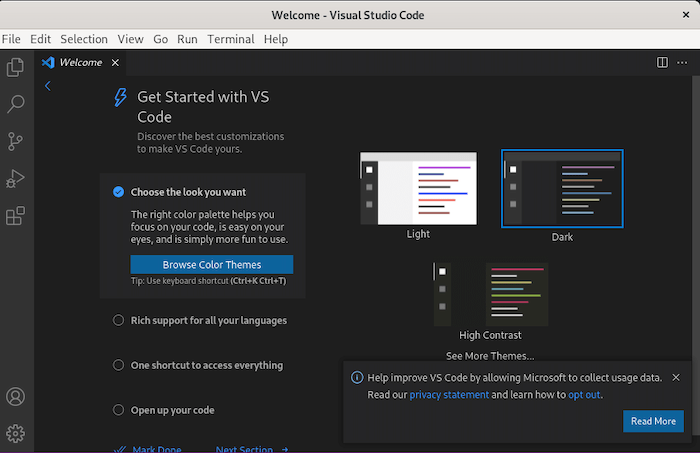
Congratulations! You have successfully installed VS Code. Thanks for using this tutorial for installing the Visual Studio Code on your Rocky Linux 8 system. For additional help or useful information, we recommend you check the official Visual Studio Code website.