How To Install VLC Media Player on Debian 12

In this tutorial, we will show you how to install VLC Media Player on Debian 12. For those of you who didn’t know, VLC Media Player stands as a cornerstone in the world of multimedia playback, offering a feature-rich and versatile platform to enjoy various audio and video formats seamlessly. If you are a Debian 12 (Bookworm) user and seeking a reliable media player, look no further.
This article assumes you have at least basic knowledge of Linux, know how to use the shell, and most importantly, you host your site on your own VPS. The installation is quite simple and assumes you are running in the root account, if not you may need to add ‘sudo‘ to the commands to get root privileges. I will show you step-by-step install the VLC Media Player on a Debian 12 (Bookworm).
Prerequisites
- A server running one of the following operating systems: Debian 12 (Bookworm).
- It’s recommended that you use a fresh OS install to prevent any potential issues.
- SSH access to the server (or just open Terminal if you’re on a desktop).
- An active internet connection. You’ll need an internet connection to download the necessary packages and dependencies for VLC Media Player.
- A
non-root sudo useror access to theroot user. We recommend acting as anon-root sudo user, however, as you can harm your system if you’re not careful when acting as the root.
Install VLC Media Player on Debian 12 Bookworm
Step 1. Before installing any software on Debian 12, it is recommended to update the package list to ensure that you have the latest version of the software. You can do this by running the following command in the terminal:
sudo apt update sudo apt upgrade
This command will refresh the repository, allowing you to install the latest versions of software packages.
Step 2. Installing VLC Media Player on Debian 12.
Now that your system is up-to-date, let’s proceed with installing VLC Media Player on Debian 12. The official VLC repository will enable you to install the latest version. Open a terminal and enter the command:
sudo add-apt-repository ppa:videolan/stable-daily
sudo apt-key adv --keyserver keyserver.ubuntu.com --recv-keys 401C63C6A12DCF27
sudo apt update sudo apt install vlc
vlc
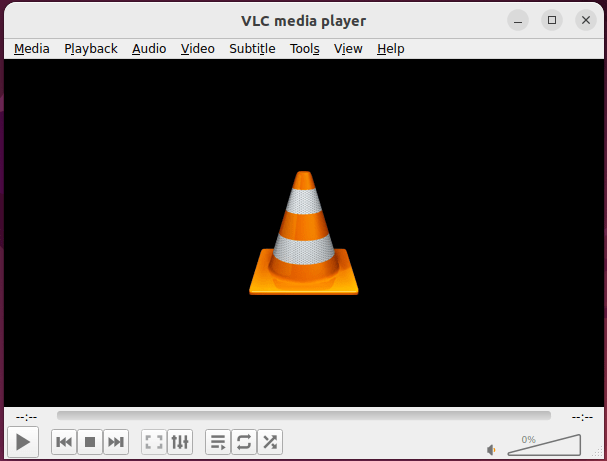
Step 4. Additional Tips.
Let’s explore some additional tips and tricks to enhance your VLC Media Player experience on Debian 12.
Command-Line Controls VLC offers several command-line controls that allow you to navigate and manipulate playback. Some useful commands include:
vlc --help: View a list of available command-line options.vlc --fullscreen: Start VLC in fullscreen mode.vlc --sub-file=/path/to/subtitle.srt: Play a video with a specific subtitle file.vlc --play-and-exit /path/to/media.mp3: Play an audio file and exit when done.
Step 5. Troubleshooting.
Despite its reliability, you might encounter some issues during or after installation. Here are common troubleshooting tips:
- Codec Issues: If VLC fails to play certain media formats, install the required codecs using the following command:
sudo apt install ubuntu-restricted-extras
- No Sound: Ensure that your system’s sound is not muted and that the speakers are connected correctly.
- Fullscreen Glitch: If VLC has issues with fullscreen playback, update your graphics drivers.