
In this tutorial, we will show you how to install VLC Media Player on Ubuntu 20.04 LTS. For those of you who didn’t know, VLC Media Player, a free and open-source cross-platform multimedia player, has gained immense popularity among users worldwide for its ability to play almost any multimedia file format seamlessly. Whether you’re a casual user or a media enthusiast, installing VLC on your Ubuntu 20.04 system can enhance your multimedia experience significantly.
This article assumes you have at least basic knowledge of Linux, know how to use the shell, and most importantly, you host your site on your own VPS. The installation is quite simple and assumes you are running in the root account, if not you may need to add ‘sudo‘ to the commands to get root privileges. I will show you the step-by-step installation of VLC Media Player on Ubuntu 20.04 Focal Fossa. You can follow the same instructions for Ubuntu 18.04, 16.04, and any other Debian-based distribution like Linux Mint.
Prerequisites
- A server running one of the following operating systems: Ubuntu 20.04, 18.04, and any other Debian-based distribution like Linux Mint or elementary OS.
- It’s recommended that you use a fresh OS install to prevent any potential issues.
- A
non-root sudo useror access to theroot user. We recommend acting as anon-root sudo user, however, as you can harm your system if you’re not careful when acting as the root.
Install VLC Media Player on Ubuntu 20.04 LTS Focal Fossa
Step 1. Before proceeding with the installation of VLC on Ubuntu 20.04, it’s essential to ensure that your system is fully updated and upgraded. Open the Terminal (Ctrl+Alt+T) and run the following commands:
sudo apt update sudo apt upgrade
Step 2. Download and install VLC Media Player on Ubuntu 20.04.
- Install VLC in Ubuntu 20.04 LTS through
apt
Run the commands below to install VLC in Ubuntu:
sudo apt install vlc
- Install VLC in Ubuntu 20.04 LTS using Snap
Ubuntu 20.04 introduced Snap, a universal package management system that simplifies the installation and updating of applications. Installing VLC using the Snap package manager can be a convenient option, especially if you prefer a more streamlined approach.
Check if the Snap package manager is installed by running the following command:
snap --version
If Snap is not installed, you can install it by running:
sudo apt install snapd
Once Snap is installed, to install VLC open your terminal, and run the following command:
sudo snap install vlc
Step 3. Accessing VLC on Ubuntu 20.04
After installing, Go to the Activities search bar, type “VLC” and click on the icon to launch the application.
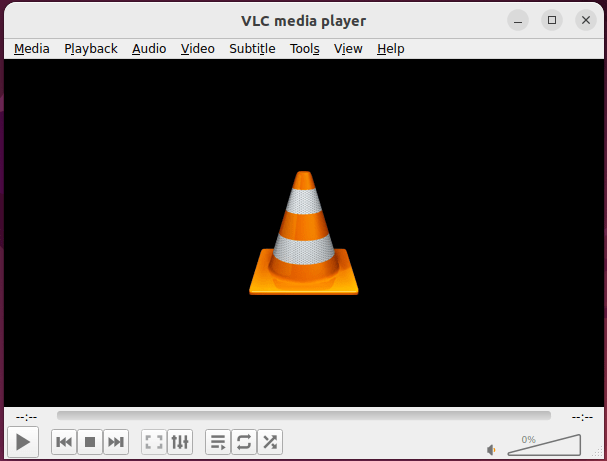
Congratulations! You have successfully installed VLC. Thanks for using this tutorial for installing VLC Media Player in Ubuntu 20.04 LTS Focal Fossa systems. For additional help or useful information, we recommend you check the official VLC website.