How To Install VLC Media Player on Ubuntu 22.04 LTS

In this tutorial, we will show you how to install VLC Media Player on Ubuntu 22.04 LTS. For those of you who didn’t know, VLC is a free and open-source multimedia player that works on any platform like Windows, Mac OS, Linux, etc. VLC can play nearly all known multimedia files and DVDs, Audio CDs, VCDs, and various streaming protocols and can be extended and customized with multiple plugins.
This article assumes you have at least basic knowledge of Linux, know how to use the shell, and most importantly, you host your site on your own VPS. The installation is quite simple and assumes you are running in the root account, if not you may need to add ‘sudo‘ to the commands to get root privileges. I will show you the step-by-step installation of the VLC Media Player on Ubuntu 22.04 (Jammy Jellyfish). You can follow the same instructions for Ubuntu 22.04 and any other Debian-based distribution like Linux Mint, Elementary OS, Pop!_OS, and more as well.
Prerequisites
- A server running one of the following operating systems: Ubuntu 22.04, 20.04, and any other Debian-based distribution like Linux Mint.
- It’s recommended that you use a fresh OS install to prevent any potential issues.
- SSH access to the server (or just open Terminal if you’re on a desktop).
- A
non-root sudo useror access to theroot user. We recommend acting as anon-root sudo user, however, as you can harm your system if you’re not careful when acting as the root.
Install VLC Media Player on Ubuntu 22.04 LTS Jammy Jellyfish
Step 1. First, make sure that all your system packages are up-to-date by running the following apt commands in the terminal.
sudo apt update sudo apt upgrade
Step 2. Installing VLC Media Player on Ubuntu 22.04.
- Install VLC from Official Repository
By default, VLC Media Player is not available on Ubuntu 22.04 base repository. Now run the following command below to add the VLC repository to your Ubuntu system:
sudo add-apt-repository ppa:videolan/stable-daily
After the repository is enabled, now install the latest version of VLC using the below command:
sudo apt update sudo apt install vlc
- Install VLC from Snap Store.
If Snap package manager is not already installed then you can install it by running the following command below:
sudo apt install snapd sudo snap install core
To install VLC, simply use the following command:
sudo snap install vlc
Step 3. Accessing VLC Media Player on Ubuntu 22.04.
Once successfully installed on your Ubuntu system, run the following path on your desktop to open the path: Activities -> Show Applications -> VLC media player or launching it through the terminal with the command shown below:
vlc
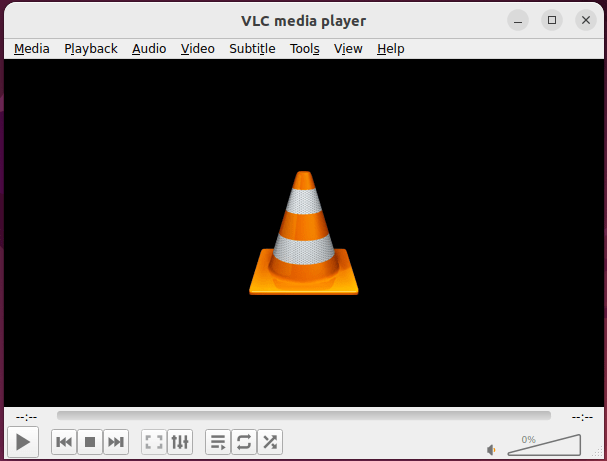
Congratulations! You have successfully installed VLC. Thanks for using this tutorial for installing VLC Media Player on Ubuntu 22.04 LTS Jammy Jellyfish system. For additional help or useful information, we recommend you check the official VLC website.