How To Install VMware Tools on Debian 11

In this tutorial, we will show you how to install VMware Tools on Debian 11. Are you using VMware virtualization technology for your virtualized environment? If so, then you should definitely consider installing VMware Tools. It’s a set of drivers and utilities that can really enhance the performance and functionality of your guest operating system, making your virtual machines run smoother and more efficiently. And the best part? Installing VMware Tools on Debian 11 is a breeze! Once installed, you can enjoy improved graphics, better mouse and keyboard integration, and enhanced network connectivity. So, if you want to take your virtualized environment to the next level, give VMware Tools a try. You won’t regret it!
This article assumes you have at least basic knowledge of Linux, know how to use the shell, and most importantly, you host your site on your own VPS. The installation is quite simple and assumes you are running in the root account, if not you may need to add ‘sudo‘ to the commands to get root privileges. I will show you the step-by-step installation of the VMware Tools on a Debian 11 (Bullseye).
Prerequisites
- A server running one of the following operating systems: Debian 11.
- It’s recommended that you use a fresh OS install to prevent any potential issues.
- SSH access to the server (or just open Terminal if you’re on a desktop).
- An active internet connection. You’ll need an internet connection to download the necessary packages and dependencies for VMware Tools.
- A
non-root sudo useror access to theroot user. We recommend acting as anon-root sudo user, however, as you can harm your system if you’re not careful when acting as the root.
Install VMware Tools on Debian 11 Bullseye
Step 1. Before we install any software, it’s important to make sure your system is up to date by running the following apt commands in the terminal:
sudo apt update sudo apt install build-essential linux-headers-$(uname -r)
Step 2. Installing VMware Tools on Debian 11.
By default, VMware Tool is available on the Debian 11 base repository and can be installed easily using a simple APT command on Debian:
sudo apt install open-vm-tools-desktop
To verify that VMware Tools is installed and working correctly on Debian 11, follow the command below:
sudo /usr/bin/vmware-toolbox-cmd -v
If VMware Tools is installed and working correctly, the version number of VMware Tools will be displayed. In addition, you can verify your installation of VMware tools by enabling features. With the Debian 11 VM powered off navigate to Edit Virtual Machine Settings then to Options You will see the VMware tools features ready to be enabled as below.
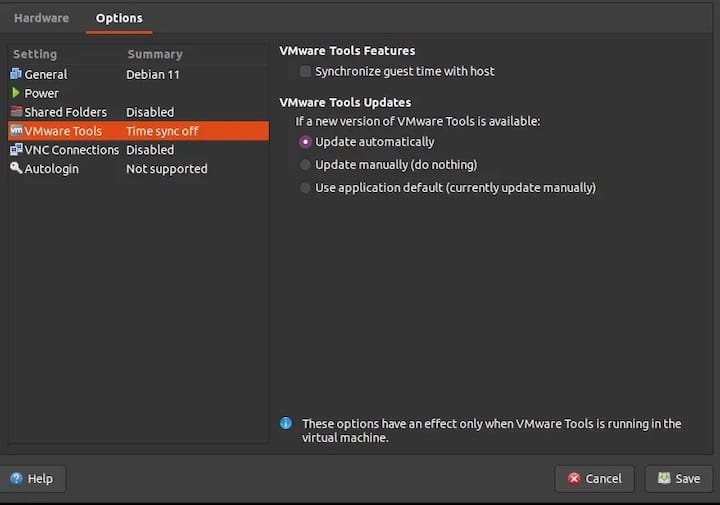
Congratulations! You have successfully installed VMware Tools. Thanks for using this tutorial for installing the latest version of VMware Tools on Debian 11 Bullseye. For additional help or useful information, we recommend you check the official VMware website.