How To Install VMware Workstation on Fedora 42

VMware Workstation stands as one of the most powerful virtualization solutions available for Linux systems today. With Fedora 42 marking another significant step in the evolution of this popular Linux distribution, properly installing and configuring VMware Workstation becomes essential for professionals, developers, and enthusiasts alike. This comprehensive guide will walk you through every aspect of installing VMware Workstation on Fedora 42, from initial system preparation to advanced configuration options.
Introduction
Virtualization technology has revolutionized how we use computing resources, allowing multiple operating systems to run simultaneously on a single physical machine. VMware Workstation represents the gold standard for desktop virtualization, offering enterprise-grade features that make it the preferred choice for many Fedora users.
Fedora 42, with its cutting-edge software and kernel optimizations, provides an excellent foundation for VMware Workstation. This latest Fedora release includes improvements in kernel management, hardware support, and system performance that complement VMware’s capabilities. However, the installation process requires careful attention to ensure compatibility and optimal performance.
This guide caters to various experience levels – from Linux newcomers exploring virtualization for the first time to system administrators seeking to deploy virtual environments on Fedora 42. By following these instructions, you’ll establish a robust virtualization platform capable of running multiple guest operating systems efficiently and securely.
Understanding VMware Workstation
VMware Workstation provides powerful virtualization capabilities that allow users to run multiple operating systems simultaneously on a single physical machine. This software creates isolated virtual environments, each with its own allocated resources, operating systems, and applications.
Key Features and Capabilities
VMware Workstation comes in two primary variants: Workstation Pro and Workstation Player. The Pro version offers a comprehensive suite of features designed for professional and enterprise use, including virtual networking, snapshots, cloning, and advanced 3D graphics support. Workstation Player, on the other hand, provides a more streamlined experience focused on running virtual machines rather than creating complex configurations.
Licensing Considerations
Since VMware’s acquisition by Broadcom, licensing requires a Broadcom account. VMware Workstation Pro requires a commercial license for business use, though a trial period is available. VMware Workstation Player remains free for personal, non-commercial use.
System Requirements for Fedora 42
Running VMware Workstation on Fedora 42 demands specific hardware capabilities. Most notably, your processor must support hardware virtualization (AMD-V or Intel VT-x) and have 64-bit architecture. For optimal performance, systems should have at least 8GB of RAM (though 16GB or more is recommended for running multiple VMs simultaneously), and sufficient storage space for both the host system and virtual machines.
Fedora 42’s kernel (currently based on 6.14.x) works with VMware Workstation, though kernel module compilation may require additional steps as we’ll explore later.
Prerequisites and System Requirements
Before installing VMware Workstation on your Fedora 42 system, ensure your hardware meets the necessary requirements and prepare your system appropriately.
Hardware Requirements
Your system must have:
- A 64-bit x86 CPU with virtualization support (Intel VT-x or AMD-V technology)
- Minimum 4GB RAM (8GB or more strongly recommended)
- Sufficient free disk space (at least 20GB for VMware plus additional space for virtual machines)
- A compatible graphics card for optimal performance with 3D acceleration
Software Requirements
Fedora 42 introduces several changes from previous versions, including the transition to GCC 15, which can affect compatibility with certain applications. Before installation, ensure your system has:
- Updated Fedora 42 installation with the latest packages
- Required development tools and kernel headers
- An active internet connection for downloading VMware and potential updates
- Administrative (sudo) privileges
Verifying Virtualization Support
To confirm your CPU supports virtualization and that it’s enabled in BIOS/UEFI, run this command:
grep -E 'vmx|svm' /proc/cpuinfoIf the command returns results, virtualization is supported and enabled. If not, you may need to enable virtualization in your system BIOS/UEFI settings.
Preparing Your Fedora 42 System
Proper preparation ensures a smooth installation process and helps avoid common issues that might arise during VMware Workstation installation.
Updating Your System
Start by updating your Fedora 42 system to ensure all packages are current:
sudo dnf updateAfter updates complete, especially if they include kernel updates, reboot your system:
sudo rebootInstalling Essential Dependencies
VMware requires several packages to compile its kernel modules. Install them with:
sudo dnf install kernel-devel kernel-headers gcc make patch wget gitThese packages provide the necessary development tools and kernel sources that VMware needs to build its kernel modules. The kernel-devel package is particularly important as it contains the headers and makefiles necessary for building external kernel modules.
Confirming Kernel Version
Verify your current kernel version:
uname -rEnsure the installed kernel-devel package matches your running kernel:
rpm -q kernel-develMismatched versions can cause module compilation failures, so these should match exactly.
Creating a Backup
Before proceeding with VMware installation, consider creating a system backup or snapshot if possible. This provides a recovery option should any issues arise during installation.
Downloading VMware Workstation
VMware Workstation must be downloaded directly from Broadcom’s official site, requiring account registration and careful selection of the appropriate version.
Creating a Broadcom Account
Since VMware’s acquisition by Broadcom, you’ll need to register on the Broadcom Support Portal:
- Navigate to support.broadcom.com
- Click on the “Register” button
- Complete the registration form with your information
- Verify your email address through the confirmation link sent to you
Downloading the Correct Version
After logging into your Broadcom account:
- Navigate to the VMware Workstation Pro download page
- Select the Linux version (ensure it’s compatible with Fedora 42)
- Download the .bundle installer file
- Save it to a location you can easily access, such as your Downloads folder
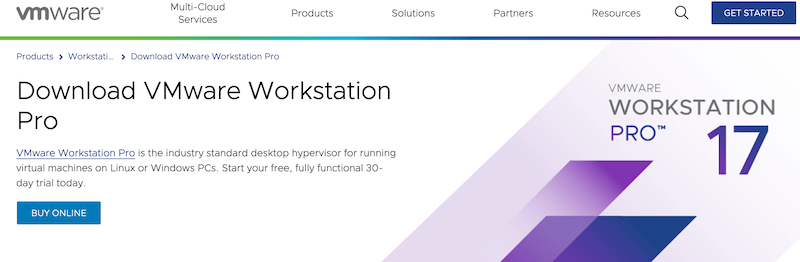
Verifying Download Integrity
To ensure your download wasn’t corrupted, verify the checksum:
sha256sum ~/Downloads/VMware-Workstation-Full-*-x86_64.bundleCompare this hash with the one provided on the official download page. They should match exactly to confirm file integrity.
Installation Process
With preparation complete and the installer downloaded, you can begin the installation process.
Preparing the Installer
First, make the downloaded bundle file executable:
chmod +x ~/Downloads/VMware-Workstation-Full-*-x86_64.bundleThis command grants execution permissions to the installer file.
Running the Installer
Execute the installer with administrative privileges:
sudo ~/Downloads/VMware-Workstation-Full-*-x86_64.bundleThis launches the graphical installer interface. If you prefer a text-based installation, add the `–console` flag to the command.
Navigating the Installation Wizard
The installation wizard guides you through several steps:
- Accept the license agreement after reading it
- Choose whether to check for product updates on startup
- Decide whether to participate in the VMware Customer Experience Improvement Program
- Select installation location (the default is typically appropriate)
- Configure shortcut creation options for application menus and desktop
- Enter license information or select the trial option
After completing these steps, the installer will begin copying files and configuring VMware Workstation on your system.
Installation Verification
Once installation completes, do not launch VMware immediately. We first need to address kernel module compilation, a crucial step for Fedora 42 compatibility.
Kernel Module Configuration
VMware Workstation requires two kernel modules (`vmmon` and `vmnet`) to function properly. On Fedora 42, these modules often need special handling due to kernel changes.
Understanding VMware Kernel Modules
VMware’s functionality depends on these kernel modules:
- `vmmon`: Handles VM monitoring and resource allocation
- `vmnet`: Provides networking capabilities for virtual machines
Fedora 42 uses kernel version 6.14.x, which may have compatibility issues with VMware’s default modules.
Solutions for Module Compatibility
There are several approaches to address module compatibility:
1. Using Community Patches:
git clone -b workstation-17.5.2-k6.9+ https://github.com/nan0desu/vmware-host-modules.git
cd vmware-host-modules/
tar -cf vmmon.tar vmmon-only
tar -cf vmnet.tar vmnet-only
sudo cp -v vmmon.tar vmnet.tar /usr/lib/vmware/modules/source/This example uses repository patches specifically designed for kernel 6.9+, which should work with Fedora 42’s kernel.
2. Using Automated Installer Scripts:
For a more seamless experience, you can leverage dedicated projects like the Fedora VMware installer:
git clone https://github.com/jhenriquelc/fedora-vmware-installer.git
cd fedora-vmware-installer
sudo ./install.shThis script installs modified kernel modules and creates a service to automatically rebuild them after kernel updates.
Building and Installing the Modules
After applying the appropriate patches, build the modules:
sudo /usr/bin/vmware-modconfig --console --install-allThis command compiles and installs the VMware kernel modules for your current kernel version.
Verifying Module Loading
Confirm successful module loading:
lsmod | grep vmYou should see both `vmmon` and `vmnet` listed in the output, indicating they’re loaded and functioning.
Initial VMware Workstation Setup
With VMware installed and kernel modules configured, it’s time to perform the initial setup.
First Launch
Launch VMware Workstation from your application menu or with the command:
vmwareDuring first launch, you’ll need to:
- Accept the general terms and VMware license agreement
- Choose whether to check for updates automatically
- Decide about participation in the Customer Experience Improvement Program
- Enter your license key or select “Use VMware Workstation for personal use”
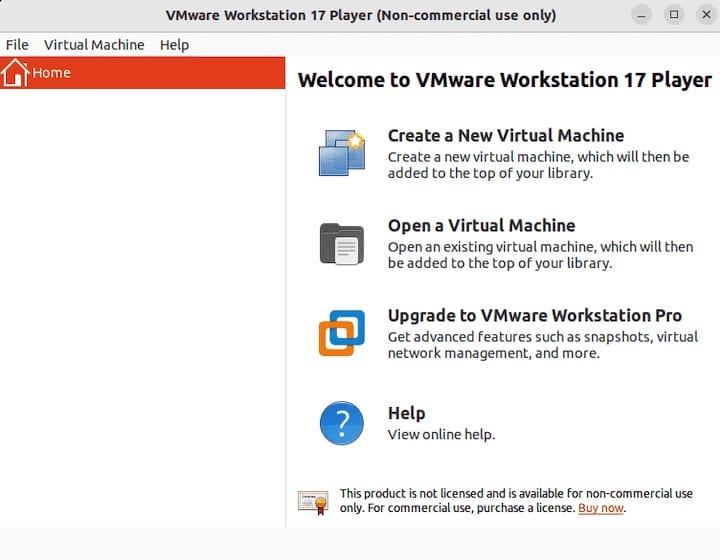
License Activation
VMware offers several licensing options:
- Trial license (30 days)
- Commercial license (requires purchase)
- Personal use license (free for non-commercial use)
Enter your license key if you have purchased VMware Workstation Pro, or select the personal use option if applicable.
Configuring Update Settings
VMware’s update settings control how the application checks for and applies updates:
- Automatic updates provide convenience but may interrupt workflow
- Manual updates give more control but require user attention
- Consider security implications when deciding which option to choose
Setting Preferences
Configure VMware preferences for optimal use with Fedora 42:
- Navigate to Edit > Preferences
- Set default locations for storing virtual machines
- Configure memory and processor allocation guidelines
- Set up default networking options
Proper configuration at this stage helps ensure smoother operation later.
Creating Your First Virtual Machine
With VMware Workstation installed and configured, you can create your first virtual machine.
Launching the VM Creation Wizard
Click on “Create a New Virtual Machine” or select File > New > Virtual Machine from the menu. This launches the New Virtual Machine Wizard, which guides you through the VM creation process.
Installation Media Selection
Choose how you’ll install the guest operating system:
- Installer disc (physical media)
- ISO image file (most common)
- Install the operating system later
For ISO files, click Browse and navigate to your operating system installation image.
Guest Operating System Selection
Select the type and version of the operating system you’ll install:
- Choose between Windows, Linux, macOS, and other options
- Select the specific version from the dropdown menu
- For Linux, specify the distribution (e.g., Ubuntu, Fedora, etc.)
VMware optimizes VM settings based on your selection.
Hardware Configuration
Configure the virtual hardware for your VM:
- Processor allocation: For modern systems, 2 or more cores is recommended
- Memory: Allocate sufficient RAM based on the guest OS requirements
- Hard disk: Create a new virtual disk, specifying size and type
- Network adapter: Choose between NAT, bridged, host-only, or custom networking
For optimal performance on Fedora 42, consider leaving some resources for the host system, especially if running multiple VMs simultaneously.
Completing VM Creation
Review your settings and click Finish to create the VM. You can then power on the VM and begin installing the guest operating system according to its normal installation procedure.
Installing VMware Tools
VMware Tools enhances the performance and user experience of virtual machines by providing drivers and utilities specifically designed for virtualized environments.
Importance of VMware Tools
VMware Tools provides several key benefits:
- Improved graphics performance with native drivers
- Better mouse movement between host and guest
- Clipboard sharing between Fedora host and guest systems
- File drag-and-drop capabilities
- Improved time synchronization
Installation Methods
For Linux guests:
- With the VM running, select VM > Install VMware Tools from the menu
- Mount the virtual VMware Tools disc in the guest OS:
sudo mount /dev/cdrom /mnt - Extract the installer:
cd /mnt tar -xzf VMwareTools-*.tar.gz -C /tmp - Run the installer:
cd /tmp/vmware-tools-distrib/ sudo ./vmware-install.pl - Follow the on-screen prompts, accepting defaults where appropriate
For Windows guests, the process is typically more automated, with the installer running automatically after mounting the VMware Tools virtual disc.
Verifying Successful Installation
After installation, verify VMware Tools is running properly:
- For Linux guests, check process status:
ps -ef | grep vmtoolsd - For Windows guests, look for the VMware Tools icon in the system tray
- Test functionality like copy-paste between host and guest
Advanced Configurations
Beyond basic setup, VMware Workstation offers several advanced features that can enhance your virtualization experience on Fedora 42.
Shared Folders Configuration
Shared folders allow easy file exchange between host and guest:
- With the VM powered on and VMware Tools installed, select VM > Settings
- Select the Options tab and click Shared Folders
- Choose “Always enabled” or “Enabled until next power off”
- Click Add to specify a host folder to share
- Give the share a name and set permissions (read-only or read/write)
In Linux guests, shared folders typically mount under `/mnt/hgfs/` while Windows guests show them as network drives.
Snapshot Management
Snapshots preserve a VM’s state at a specific point in time:
- With the VM selected, click VM > Snapshot > Take Snapshot
- Provide a name and description for the snapshot
- Use the Snapshot Manager (VM > Snapshot > Snapshot Manager) to revert, delete, or take new snapshots
Best practices include taking snapshots before major changes and avoiding excessive snapshots which consume disk space.
Hardware Passthrough Options
Passing physical devices directly to VMs:
- For USB devices, click VM > Removable Devices, then select the device to connect
- For advanced PCI passthrough (limited on desktop versions):
- Add the device in VM settings under Hardware > Add > PCI Device
- Note that this feature has limitations in Workstation compared to ESXi
3D Acceleration Configuration
For graphics-intensive applications:
- Power off the VM
- Select VM > Settings > Hardware > Display
- Check “Accelerate 3D graphics”
- Adjust memory allocation as needed
- For Linux guests, ensure appropriate drivers are installed
Troubleshooting Common Issues
Even with careful installation, issues may arise when using VMware Workstation on Fedora 42. Here are solutions to common problems.
Module Compilation Errors
When kernel modules fail to compile:
- Verify matching kernel and kernel-devel versions:
uname -r rpm -q kernel-devel - Try using community patches as described earlier
- For GCC 15 issues specific to Fedora 42, applying the appropriate patches is essential
- Check VMware’s compatibility with your exact Fedora 42 kernel version
Performance Optimization
To improve VM performance:
- Allocate sufficient but not excessive resources to VMs
- Enable virtualization extensions in BIOS/UEFI
- Use SSD storage for VM files
- Close unnecessary applications on the host
- Consider using linked clones rather than full clones for multiple similar VMs
Network Configuration Problems
For networking issues:
- Check if VMware network services are running:
systemctl status vmware-networks - Reset VMware networking completely:
sudo /usr/bin/vmware-networks --stop sudo /usr/bin/vmware-networks --start - Verify firewall settings aren’t blocking VM traffic
- For bridged networking, ensure the physical network adapter is properly selected
Graphics and Display Issues
For display problems:
- Update graphics drivers on the host system
- Install or reinstall VMware Tools in the guest
- Adjust 3D acceleration settings
- For Linux guests with display issues, try different X.org configurations or Wayland settings
Handling Fedora Updates
Fedora’s frequent updates, especially kernel updates, require special attention when using VMware Workstation.
Kernel Update Challenges
When Fedora 42 receives kernel updates:
- VMware kernel modules may need rebuilding
- Use automated solutions like the vmware-host-modules service
- Or manually rebuild modules after updates:
sudo /usr/bin/vmware-modconfig --console --install-all
Automated Module Rebuilding
To automate module rebuilding after kernel updates:
- Install a service like the one from the fedora-vmware-installer repository
- This service detects new kernels and rebuilds modules automatically
- For manual setups, create a simple script triggered by dnf’s post-transaction hooks
Update Strategies
To minimize disruption:
- Test kernel updates in a separate boot environment when possible
- Keep a known working kernel as a backup boot option
- Schedule updates during low-usage periods
- Document the exact steps needed to rebuild modules for your configuration
Uninstallation Process
If you need to uninstall VMware Workstation from your Fedora 42 system, follow these steps for a clean removal.
Standard Uninstallation
Using VMware’s built-in uninstaller:
sudo vmware-installer -u vmware-workstationManual Cleanup
For a more thorough removal:
- Remove VMware directories:
sudo rm -rf /etc/vmware sudo rm -rf /usr/lib/vmware - Remove kernel modules:
sudo rm -rf /usr/lib/modules/$(uname -r)/misc/vm* - Remove any automated module rebuilding services:
sudo systemctl disable vm-host-modules-reinstall.service sudo rm /etc/systemd/system/vm-host-modules-reinstall.service
Verifying Removal
Ensure everything is removed:
which vmware
rpm -qa | grep -i vmwareThese commands should return no results if VMware is completely removed.
Congratulations! You have successfully installed VMware Workstation. Thanks for using this tutorial for installing the VMware Workstation on your Fedora 42 Linux system. For additional help or useful information, we recommend you check the official VMware website.