How To Install VMware Workstation Pro on Debian 12

In this tutorial, we will show you how to install VMware Workstation Pro on Debian 12. Virtualization has become an indispensable tool for developers, IT professionals, and enthusiasts, allowing them to run multiple operating systems on a single physical machine. VMWare Workstation, a powerful virtualization software, enables you to create, configure, and manage virtual machines effortlessly.
This article assumes you have at least basic knowledge of Linux, know how to use the shell, and most importantly, you host your site on your own VPS. The installation is quite simple and assumes you are running in the root account, if not you may need to add ‘sudo‘ to the commands to get root privileges. I will show you the step-by-step installation of VMware Workstation Pro on a Debian 12 (Bookworm).
Prerequisites
- A server running one of the following operating systems: Debian 12 (Bookworm).
- It’s recommended that you use a fresh OS install to prevent any potential issues.
- SSH access to the server (or just open Terminal if you’re on a desktop).
- An active internet connection. You’ll need an internet connection to download the necessary packages and dependencies for VMware Workstation Pro.
- A
non-root sudo useror access to theroot user. We recommend acting as anon-root sudo user, however, as you can harm your system if you’re not careful when acting as the root.
Install VMware Workstation Pro on Debian 12 Bookworm
Step 1. Before we install any software, it’s important to make sure your system is up to date by running the following apt commands in the terminal:
sudo apt update sudo apt upgrade sudo apt install build-essential gcc make linux-headers-$(uname -r)
This command will refresh the repository, allowing you to install the latest versions of software packages.
Step 2. Downloading VMWare Workstation.
You need to download the VMware Workstation Pro installation file from the official website. You can download the latest version of VMware Workstation Pro from the following link:
https://www.vmware.com/products/workstation-pro/workstation-pro-evaluation.html
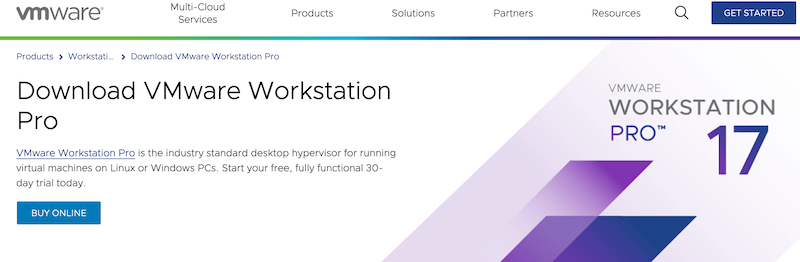
Step 3. Installing VMware Workstation Pro on Debian 12.
After downloading the installation file, navigate to the directory where the file was downloaded and run the following command:
cd ~/Downloads
Before running the installer, ensure it has the necessary permissions to execute. Use the chmod command:
chmod +x VMware-Workstation-Full-17.x.x-xxxxxx.x86_64.bundle
Now, execute the VMWare Workstation installer using the following command:
sudo ./VMware-Workstation-Full-17.x.x-xxxxxx.x86_64.bundle
Replace “VMware-Workstation-Full-16.1.2-17966106.x86_64.bundle” with the name of the file you downloaded.
Step 4. Launch VMware Workstation Pro on Debian.
Once the installation is complete, you can launch VMware Workstation Pro from the Applications menu or by running the following command in a terminal:
vmware
To use VMware Workstation Pro, you need to activate it with a valid license key. You can purchase a license key from the VMware website or use a trial key to evaluate the product.
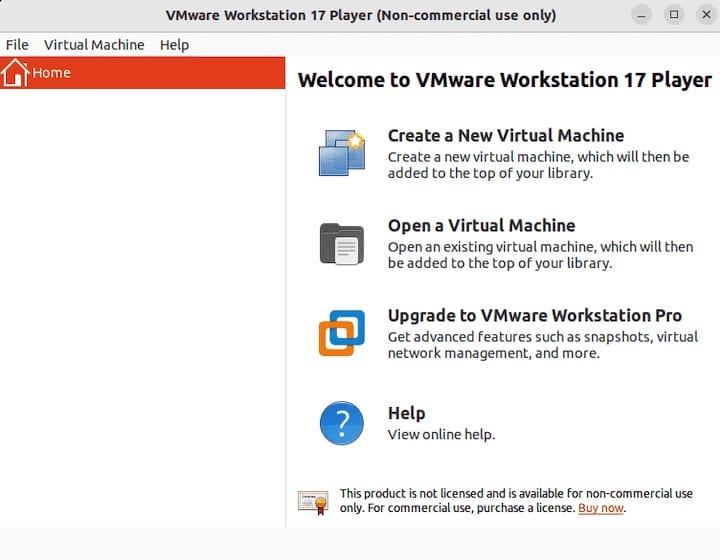
Step 5. Troubleshooting.
Though the VMWare Workstation installation process is usually smooth, you may encounter occasional issues. Here are some common problems and their solutions:
- “GCC Not Found” Error During Installation.
If you encounter this error, ensure you have installed the necessary build tools and headers using the following commands:
sudo apt install build-essential gcc make sudo apt install linux-headers-$(uname -r)
- VMWare Workstation Fails to Launch.
If VMWare Workstation fails to launch after the installation, try running the following commands to fix potential issues:
sudo vmware-modconfig --console --install-all
- Virtual Machines Running Slowly.
If your virtual machines are sluggish, consider allocating more resources (CPU cores, RAM) or optimizing the VM settings (e.g., disabling unnecessary effects).
Congratulations! You have successfully installed VMware Workstation. Thanks for using this tutorial for installing the latest version of VMware Workstation Pro on Debian 12 Bookworm. For additional help or useful information, we recommend you check the official VMware website.