How To Install VSCodium on Debian 11
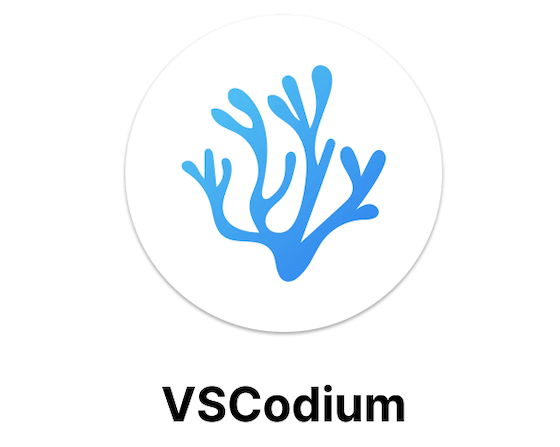
In this tutorial, we will show you how to install VSCodium on Debian 11. For those of you who didn’t know, VSCodium is a fork of Microsoft Visual Studio Code Editor that has been changed to be fully open-source. Although the source code of Microsoft’s VSCode is distributed under an MIT license, hence open source. However, the final product or binary of Visual Studio Code is not available to download under the Foss license and also contains telemetry/tracking.
This article assumes you have at least basic knowledge of Linux, know how to use the shell, and most importantly, you host your site on your own VPS. The installation is quite simple and assumes you are running in the root account, if not you may need to add ‘sudo‘ to the commands to get root privileges. I will show you the step-by-step installation of the VSCodium on a Debian 11 (Bullseye).
Prerequisites
- A server running one of the following operating systems: Debian 11.
- It’s recommended that you use a fresh OS install to prevent any potential issues.
- SSH access to the server (or just open Terminal if you’re on a desktop).
- A
non-root sudo useror access to theroot user. We recommend acting as anon-root sudo user, however, as you can harm your system if you’re not careful when acting as the root.
Install VSCodium on Debian 11 Bullseye
Step 1. Before we install any software, it’s important to make sure your system is up to date by running the following apt commands in the terminal:
sudo apt update sudo apt upgrade sudo apt install dirmngr ca-certificates software-properties-common gnupg gnupg2 apt-transport-https curl
Step 2. Installing VSCodium on Debian 11.
- Install VSCodium from the Official Repository.
By default, VSCodium is not available on Debian 11 base repository. So, now run the following command below to add the VSCodium repository to your Debian system:
echo "deb [arch=amd64 signed-by=/usr/share/keyrings/vscodium.gpg] \
https://download.vscodium.com/debs vscodium main" \
| sudo tee /etc/apt/sources.list.d/vscodium.list
Next, import the GPG key:
curl https://gitlab.com/paulcarroty/vscodium-deb-rpm-repo/raw/master/pub.gpg | gpg --dearmor \
| sudo tee /usr/share/keyrings/vscodium.gpg >/dev/null
Once you add the repository to your Debian system, now install VSCodium using the following commands:
sudo apt update sudo apt install codium
- Install VSCodium from Snap Store.
If the Snap package manager is not already installed then you can install it by running the following command below:
sudo apt install snapd sudo snap install core
To install VSCodium, simply use the following command:
sudo snap install codium --classic
Step 3. Accessing VSCodium on Debian Linux.
Once successfully installed, the VSCodium application can be launched either from the command line by typing vscodium or by clicking on its icon in the Applications menu.
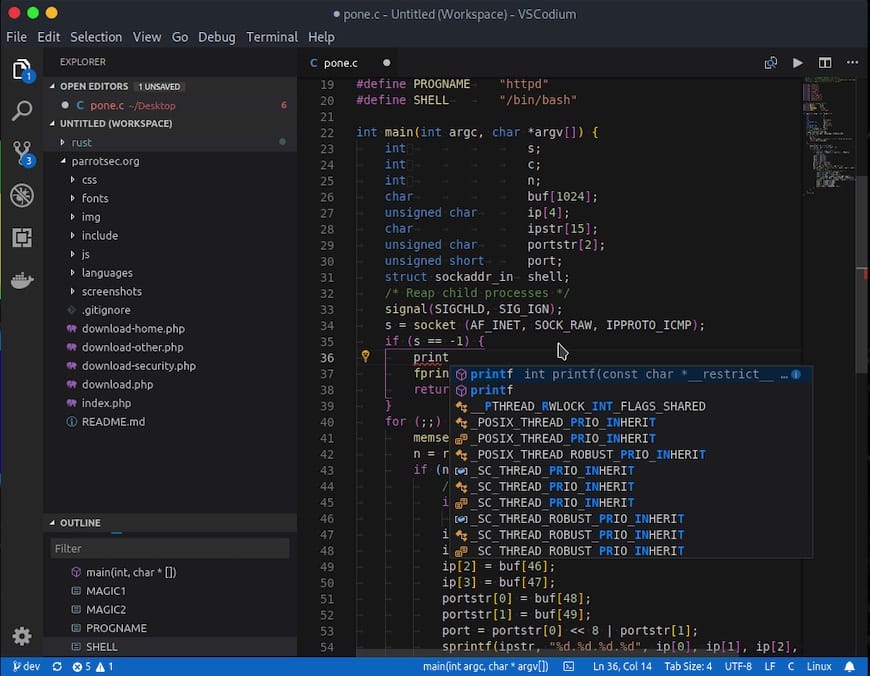
Congratulations! You have successfully installed VSCodium. Thanks for using this tutorial for installing the latest version of the VSCodium on Debian 11 Bullseye. For additional help or useful information, we recommend you check the official VSCodium website.