How To Install VSCodium on Fedora 42
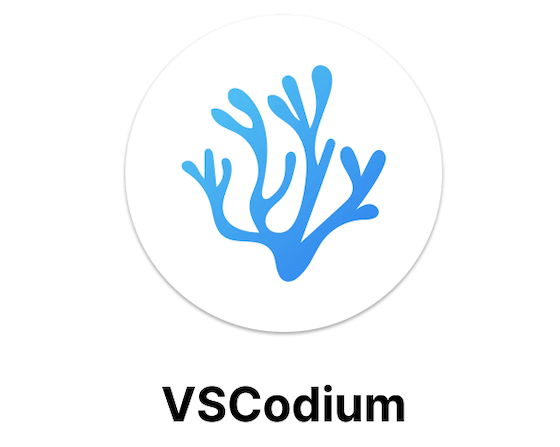
VSCodium represents a privacy-focused alternative to Microsoft’s Visual Studio Code, offering developers the same powerful features without telemetry tracking or proprietary licensing restrictions. This open-source code editor has gained significant traction among privacy-conscious developers and organizations seeking transparent, community-driven development tools.
For Fedora 42 users, installing VSCodium provides access to a robust development environment that maintains full compatibility with VS Code extensions while eliminating data collection concerns. The installation process offers multiple approaches, each with distinct advantages depending on your system configuration and preferences.
This comprehensive guide covers every aspect of VSCodium installation on Fedora 42, from initial system preparation through advanced configuration options. Whether you prefer traditional package management or containerized applications, you’ll find detailed instructions tailored to your workflow requirements.
Understanding VSCodium: The Privacy-First Code Editor
VSCodium emerges from Microsoft’s open-source VS Code repository, but with crucial differences that matter to security-conscious developers. The project removes all Microsoft-specific telemetry, tracking, and proprietary components while preserving the complete feature set that makes VS Code popular among programmers worldwide.
Unlike the official VS Code distribution, VSCodium operates under a pure MIT license without additional proprietary terms. This licensing difference enables unrestricted use in corporate environments where software licensing compliance requires careful scrutiny. The binary distributions provided by the VSCodium project undergo community oversight, ensuring transparency throughout the build process.
Privacy advantages extend beyond simple telemetry removal. VSCodium eliminates connections to Microsoft services, prevents automatic update checks to Microsoft servers, and removes branding elements that might trigger corporate firewall restrictions. These modifications create a truly independent development environment while maintaining complete extension compatibility.
System Requirements and Prerequisites
Fedora 42 installation requires specific system specifications to ensure optimal VSCodium performance. Your system needs at least 4GB of RAM for comfortable operation, though 8GB provides better performance when working with large projects or multiple extensions simultaneously.
Storage requirements vary depending on your development needs, but allocating 2GB of free space accommodates the base installation plus essential extensions. Additional storage becomes necessary when working with large codebases or installing numerous language-specific extensions that include syntax analyzers and debugging tools.
Network connectivity remains essential during installation for downloading packages and importing security keys. Ensure your internet connection maintains stability throughout the installation process to prevent corrupted downloads or incomplete package installations that could compromise system integrity.
User privileges require sudo access for system-level package installation, though alternative installation methods accommodate restricted user environments. Root access simplifies the installation process but isn’t mandatory when using Flatpak or user-space installation approaches.
Preparing Your Fedora 42 System
System preparation begins with updating your Fedora installation to ensure compatibility with the latest VSCodium releases. Outdated systems may encounter dependency conflicts or security vulnerabilities that complicate the installation process.
Execute comprehensive system updates using DNF package manager commands that refresh repository metadata and install available patches:
sudo dnf clean all
sudo dnf updateThis update process may require several minutes depending on the number of available packages and your internet connection speed. Allow the update to complete fully before proceeding with VSCodium installation to prevent version conflicts or dependency issues.
Storage verification ensures adequate space for installation and future development projects. Check available disk space using the df -h command, confirming that your primary partition contains sufficient room for both VSCodium and your anticipated development work.
Network configuration testing prevents installation failures caused by connectivity issues. Verify internet access by pinging external servers or accessing package repositories directly through your web browser before beginning the installation process.
Method 1: Installing VSCodium via DNF Repository
The DNF repository method provides the most integrated VSCodium installation experience on Fedora systems. This approach utilizes Fedora’s native package management infrastructure, ensuring optimal system integration and automatic security updates through standard system maintenance procedures.
Adding the VSCodium Repository
Repository configuration begins with importing the official VSCodium GPG signing key, which verifies package authenticity and prevents installation of tampered software. Execute the key import command in your terminal:
sudo rpmkeys --import https://gitlab.com/paulcarroty/vscodium-deb-rpm-repo/-/raw/master/pub.gpgThis cryptographic verification step protects against malicious package substitution attacks that could compromise your development environment. The GPG key ensures that downloaded packages originate from legitimate VSCodium maintainers and haven’t been modified during transmission.
Create the repository configuration by adding the official VSCodium package source to your system’s repository list:
printf "[gitlab.com_paulcarroty_vscodium_repo]\nname=download.vscodium.com\nbaseurl=https://download.vscodium.com/rpms/\nenabled=1\ngpgcheck=1\nrepo_gpgcheck=1\ngpgkey=https://gitlab.com/paulcarroty/vscodium-deb-rpm-repo/-/raw/master/pub.gpg\nmetadata_expire=1h" | sudo tee /etc/yum.repos.d/vscodium.repoThis configuration enables GPG verification for both individual packages and repository metadata, providing comprehensive security validation. The metadata expiration setting ensures regular repository updates while maintaining reasonable caching for improved performance.
Installing the VSCodium Package
Package installation utilizes Fedora’s DNF package manager to download and install VSCodium along with all required dependencies:
sudo dnf install codiumThe installation process automatically resolves dependencies, downloads necessary files, and configures system integration points including desktop entries and file associations. DNF displays detailed progress information, allowing you to monitor download speeds and installation steps.
Confirmation prompts appear during installation, requiring your approval before making system changes. Review the proposed package list carefully, ensuring that only expected components are being installed. Type ‘y’ when prompted to proceed with the installation.
Verifying Installation Success
Installation verification confirms that VSCodium installed correctly and functions as expected. Check the installed version using the command-line interface:
codium --versionSuccessful installation displays version information including the VSCodium build number, commit hash, and architecture details. This information helps troubleshoot compatibility issues and confirms that you’re running the intended software version.
Test basic functionality by launching VSCodium from the command line:
codiumThe application should start normally, displaying the welcome screen and responsive user interface. Initial startup may take longer than subsequent launches due to first-run configuration processes.
Method 2: Installing VSCodium via Flatpak
Flatpak installation provides containerized deployment with enhanced security isolation and simplified dependency management. This approach particularly benefits users who prefer sandboxed applications or need to install VSCodium without system-wide modifications.
Configuring Flatpak and Flathub
Flatpak setup begins with ensuring the runtime is installed on your Fedora system. Most recent Fedora installations include Flatpak by default, but manual installation may be necessary on minimal installations:
sudo dnf install flatpakFlathub repository configuration provides access to the extensive Flatpak application ecosystem, including VSCodium and development-related tools:
flatpak remote-add --if-not-exists flathub https://flathub.org/repo/flathub.flatpakrepoEnable the Flathub repository to ensure package availability:
flatpak remote-modify --enable flathubThis configuration establishes connectivity to the primary Flatpak application distribution platform, enabling installation of thousands of applications through the standardized container format.
Installing VSCodium Through Flatpak
VSCodium installation via Flatpak utilizes the standardized application identifier to ensure correct package selection:
flatpak install flathub com.vscodium.codiumAlternative package naming may be required depending on the specific Flatpak repository version:
flatpak install flathub io.vscodium.VSCodiumThe installation process downloads the VSCodium runtime environment along with all necessary dependencies within the Flatpak container. This self-contained approach eliminates potential conflicts with system packages while providing consistent functionality across different Linux distributions.
Launching VSCodium from Flatpak
Flatpak applications require specific launch commands that invoke the containerized environment:
flatpak run com.vscodium.codiumAlternatively, desktop environment integration allows launching VSCodium through application menus or desktop shortcuts, providing familiar user experience despite the underlying containerization technology.
Launching and Initial Configuration
VSCodium launches through multiple interface methods, accommodating different user preferences and workflow requirements. Command-line launch provides immediate access with optional parameters for specific file or directory opening.
Application menu integration enables graphical launching through your desktop environment’s standard application launcher. Search for “VSCodium” in the activities overview or applications menu to locate the icon and launch the editor.
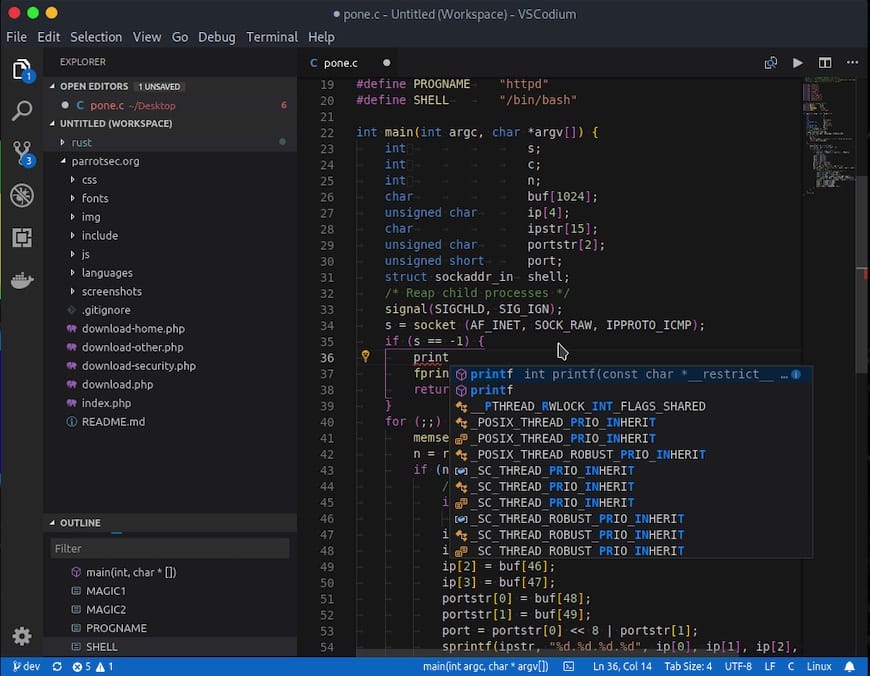
First Launch Setup
Initial VSCodium startup presents configuration options for personalizing your development environment. The welcome screen offers guided setup for common development scenarios, including language-specific configurations and popular extension recommendations.
Extension marketplace access enables installation of development tools, themes, and language support packages. VSCodium maintains compatibility with the vast majority of VS Code extensions, providing access to thousands of productivity enhancements and specialized development tools.
Workspace configuration establishes default settings for file handling, editor behavior, and development preferences. These initial settings can be modified later through the comprehensive preferences interface that provides granular control over editor functionality.
Advanced Configuration and Customization
VSCodium customization extends far beyond basic installation, offering extensive personalization options for optimizing your development workflow. Theme selection, keyboard shortcuts, and extension management contribute to creating an efficient, personalized coding environment.
Essential Extension Installation
Development productivity benefits significantly from strategic extension selection. Popular extensions include language servers for syntax highlighting and error detection, version control integrations for Git workflow management, and debugging tools for runtime analysis.
Extension installation occurs through the integrated marketplace accessible via the Extensions tab in the VSCodium sidebar. Search functionality helps locate specific tools, while category browsing reveals extensions organized by programming language, development focus, or functionality type.
Consider installing these fundamental extensions for enhanced development capability:
- Language-specific extensions for syntax highlighting and IntelliSense
- GitLens for advanced Git integration and repository visualization
- Prettier for automated code formatting across multiple languages
- Live Server for web development with automatic browser refresh
- Debugger extensions for your primary programming languages
Workspace and Settings Optimization
Settings customization enables fine-tuning VSCodium behavior to match your preferred development style. The settings interface provides both graphical configuration options and direct JSON editing for advanced users who prefer text-based configuration management.
User settings apply globally across all VSCodium workspaces, while workspace-specific settings override global preferences for particular projects. This hierarchical configuration system enables consistent personal preferences while accommodating project-specific requirements.
Font configuration, tab spacing, and line ending preferences significantly impact code readability and collaboration compatibility. Configure these settings to match your team’s coding standards or personal preferences for optimal development experience.
Troubleshooting Common Installation Issues
Installation problems occasionally arise due to network connectivity issues, repository configuration errors, or system compatibility conflicts. Understanding common failure modes and their solutions enables quick resolution of installation obstacles.
Repository Access Problems
GPG key verification failures prevent package installation and indicate potential security issues or network connectivity problems. Retry key import with verbose output to identify specific failure causes:
sudo rpmkeys --import https://gitlab.com/paulcarroty/vscodium-deb-rpm-repo/-/raw/master/pub.gpg -vNetwork connectivity issues may prevent repository access or package downloads. Test repository connectivity directly using curl or wget to verify that the VSCodium package repository remains accessible from your network location.
Firewall restrictions in corporate environments sometimes block access to external package repositories. Consult your network administrator regarding package repository access policies and potential proxy configuration requirements for accessing development tools.
Dependency Resolution Conflicts
Package dependency conflicts arise when VSCodium requires library versions that conflict with existing system packages. DNF dependency resolution usually handles these conflicts automatically, but manual intervention may be necessary in complex scenarios.
Review dependency information before installation to identify potential conflicts:
sudo dnf install codium --assumenoThis command performs dependency resolution without executing the installation, allowing you to review proposed changes and identify potential issues before modifying your system.
Permission and Access Issues
Flatpak sandbox restrictions may limit VSCodium’s access to system resources or file locations outside your home directory. Configure Flatpak permissions to enable necessary functionality while maintaining security isolation:
flatpak override --user --filesystem=host com.vscodium.codiumFile association problems prevent VSCodium from opening files through double-click or system integration. Configure default application settings through your desktop environment’s control panel to establish VSCodium as the preferred editor for specific file types.
System Integration and Maintenance
VSCodium maintenance requires regular updates and configuration management to ensure optimal performance and security. Both DNF and Flatpak installation methods provide automated update mechanisms that integrate with standard system maintenance procedures.
Update Management
DNF-installed VSCodium receives updates through standard Fedora system updates:
sudo dnf update codiumFlatpak installations require separate update commands:
flatpak update com.vscodium.codiumConfigure automatic updates through system settings to ensure timely security patches and feature updates without manual intervention. Regular updates maintain compatibility with evolving development tools and provide access to new functionality.
Backup and Recovery Strategies
VSCodium configuration backup preserves your customized settings, extensions, and workspace configurations. User configuration resides in the ~/.config/VSCodium directory, containing settings files, extension data, and workspace information.
Create regular backups of your VSCodium configuration directory to prevent loss of customization work:
tar -czf vscodium-backup-$(date +%Y%m%d).tar.gz ~/.config/VSCodiumExtension lists can be exported and restored to quickly recreate your development environment on new systems or after clean installations. Use the command palette to access extension management functions for bulk operations.
Uninstalling VSCodium
Complete VSCodium removal requires uninstalling the application package and removing associated configuration files. The uninstallation process varies depending on the installation method used initially.
Removing DNF Installation
DNF package removal eliminates the VSCodium application while preserving user configuration data:
sudo dnf remove codiumRepository cleanup removes the VSCodium package source from your system:
sudo rm /etc/yum.repos.d/vscodium.repoComplete removal includes deleting user configuration directories if you don’t plan to reinstall VSCodium in the future:
rm -rf ~/.config/VSCodiumRemoving Flatpak Installation
Flatpak uninstallation removes the containerized application and associated data:
sudo flatpak uninstall com.vscodium.codiumUser data cleanup may be necessary to remove configuration files and cached data that persist after application removal. Flatpak maintains some user data in hidden directories that require manual cleanup for complete removal.
VSCodium vs VS Code: Making the Right Choice
Choosing between VSCodium and official VS Code depends on privacy requirements, licensing considerations, and organizational policies. Both editors provide identical core functionality, but differ significantly in data collection practices and licensing terms.
Privacy and Licensing Considerations
VSCodium eliminates all telemetry collection, providing complete privacy for your development activities. Microsoft’s VS Code includes extensive telemetry that tracks usage patterns, feature adoption, and system information for product improvement purposes.
Licensing differences affect commercial and enterprise usage scenarios. VSCodium operates under the pure MIT license, while VS Code includes additional proprietary terms that may restrict certain commercial applications.
Corporate firewall policies sometimes block VS Code’s Microsoft service connections, making VSCodium a more practical choice for enterprise development environments. The absence of external service dependencies eliminates potential network configuration complications.
Performance and Feature Parity
Both editors provide identical performance characteristics and feature sets since VSCodium builds from the same source code as VS Code. Extension compatibility remains complete, ensuring that your favorite development tools work identically in both environments.
Update frequency may differ slightly between the two editors, with VS Code receiving more frequent updates through Microsoft’s release channels. VSCodium follows a community-driven release schedule that prioritizes stability over rapid feature deployment.
Congratulations! You have successfully installed VSCodium. Thanks for using this tutorial for installing the VSCodium on Fedora 42 Linux system. For additional help or useful information, we recommend you check the VSCodium website.