How To Install VSCodium on Linux Mint 22
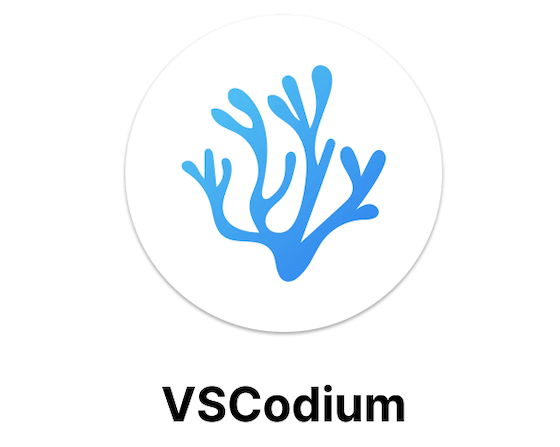
VSCodium represents a compelling alternative for developers seeking a powerful code editor without the privacy concerns associated with proprietary software. This community-driven, open-source binary distribution of Visual Studio Code delivers identical functionality while respecting user privacy by removing all telemetry and tracking components. Linux Mint 22 “Wilma,” built on the robust Ubuntu 24.04 LTS foundation, provides an excellent platform for running VSCodium with full compatibility and seamless performance.
This comprehensive guide walks through multiple installation methods, configuration steps, and troubleshooting techniques to ensure successful VSCodium deployment on your Linux Mint 22 system. Whether you prefer repository-based installation, containerized packages, or manual methods, each approach offers distinct advantages tailored to different user needs and system configurations.
What is VSCodium?
VSCodium is a free, open-source binary distribution of Microsoft’s Visual Studio Code editor. The project builds directly from the same source code repository that powers VS Code but strips away proprietary Microsoft components and telemetry tracking. This fundamental difference makes VSCodium particularly attractive to privacy-conscious developers and organizations with strict data governance requirements.
The VSCodium project operates under the MIT license, providing complete freedom to modify, distribute, and use the software without restrictions. Unlike Microsoft’s VS Code, which includes proprietary elements and a restrictive license, VSCodium maintains true open-source principles. The community-driven development model ensures regular updates, security patches, and feature enhancements that mirror the official VS Code release schedule.
Every feature available in VS Code exists in VSCodium, including syntax highlighting, intelligent code completion, integrated debugging, Git integration, and terminal access. The editor supports virtually every programming language through extensions and offers customizable themes, keyboard shortcuts, and workspace configurations.
VSCodium vs. VS Code: Key Differences
Understanding the distinctions between VSCodium and VS Code helps developers make informed decisions about which editor suits their requirements.
The most significant difference lies in telemetry collection. VS Code includes multiple telemetry systems that transmit usage data, crash reports, and behavioral analytics to Microsoft servers. VSCodium disables all telemetry by default, ensuring complete privacy for development activities. This fundamental architectural difference appeals to developers working on sensitive projects or those operating in regulated industries.
Extensions present another critical distinction. VS Code connects to Microsoft’s proprietary extension marketplace, offering thousands of extensions including many Microsoft-exclusive tools. VSCodium uses the Open VSX Registry, an open-source alternative marketplace with a smaller but growing extension collection. Some popular Microsoft extensions like C# Development Tools, Live Share, IntelliCode, and Azure Dev Spaces remain unavailable on Open VSX. However, developers can manually install .vsix extension files or configure VSCodium to access the Microsoft marketplace if needed.
Licensing differences carry important implications for commercial use. Microsoft’s VS Code license includes restrictions on distribution and modification, while VSCodium’s MIT license permits unrestricted usage, modification, and redistribution. Organizations can freely customize VSCodium for internal deployment without licensing concerns.
The community support ecosystem differs in size but not quality. VS Code benefits from Microsoft’s resources and a massive user base, while VSCodium relies on dedicated community contributors and maintainers. Both projects maintain active GitHub repositories, documentation, and support channels.
System Requirements for Linux Mint 22
Linux Mint 22 “Wilma” builds upon Ubuntu 24.04 LTS, bringing five years of support extending through 2029. This solid foundation ensures long-term stability and compatibility with modern development tools like VSCodium.
Minimum hardware requirements include 2GB of RAM, though 4GB provides noticeably better performance when running multiple applications alongside VSCodium. The operating system requires 20GB of disk space minimum, but allocating 100GB accommodates project files, dependencies, and system updates comfortably.
A dual-core processor running at 1 GHz handles VSCodium adequately for basic coding tasks. More intensive operations like debugging large applications or running integrated development servers benefit from additional cores and higher clock speeds. Screen resolution should meet or exceed 1024×768 pixels to display VSCodium’s interface elements properly, though 1920×1080 or higher resolutions improve readability and workspace organization.
Any system meeting Linux Mint 22’s base requirements runs VSCodium smoothly. The editor’s resource footprint remains modest compared to heavyweight IDEs, making it suitable even for older hardware configurations.
Prerequisites Before Installation
Preparing your Linux Mint 22 system ensures smooth VSCodium installation without complications. Start by verifying your system is current with available updates. Regular maintenance prevents package conflicts and security vulnerabilities that might interfere with new software installations.
Terminal access forms the foundation for most installation methods covered in this guide. Basic command-line proficiency helps you execute installation commands and troubleshoot potential issues. Don’t worry if you’re not a terminal expert—the step-by-step instructions provide exact commands to copy and paste.
Administrative privileges through sudo access are mandatory for system-level package installation. Most Linux Mint 22 user accounts created during system installation automatically receive sudo privileges. Test your access by running a simple command like sudo apt update to confirm proper permissions.
A stable internet connection enables package downloads from remote repositories. VSCodium installation files and dependencies require downloading several megabytes of data. Unstable connections may cause incomplete downloads or installation failures.
Consider backing up important data before making system modifications. While VSCodium installation carries minimal risk, following best practices protects against unexpected complications. Understanding basic package management concepts like repositories, GPG keys, and package dependencies proves helpful but isn’t strictly necessary for following this guide.
Method 1: Install VSCodium Using APT Repository (Recommended)
The APT repository method provides the most reliable, maintainable approach to VSCodium installation on Linux Mint 22. This technique integrates VSCodium into your system’s package management infrastructure, enabling automatic updates through standard system maintenance procedures.
Step 1: Update System Packages
Begin by refreshing your system’s package lists and upgrading installed packages to current versions. Open the terminal application from the application menu or press Ctrl+Alt+T to launch it quickly.
Execute the following command:
sudo apt update && sudo apt upgradeThis combined command first updates the package database with information about available software versions, then upgrades any outdated packages. The process may take several minutes depending on how recently you last updated your system. Review the list of packages to be upgraded and confirm by typing ‘Y’ when prompted.
Starting with a fully updated system prevents dependency conflicts and ensures compatibility with the latest VSCodium releases.
Step 2: Install Required Dependencies
Several essential packages facilitate secure repository management and package downloading. While your system may already include these utilities, explicitly installing them guarantees availability.
Run this command:
sudo apt install curl dirmngr ca-certificates software-properties-common apt-transport-https -yEach dependency serves a specific purpose. Curl handles downloading files from remote servers. Dirmngr manages GPG keys and certificate directories. Ca-certificates provides trusted certificate authorities for secure connections. Software-properties-common offers tools for repository management. Apt-transport-https enables package downloads over encrypted HTTPS connections.
The -y flag automatically confirms installation prompts, streamlining the process.
Step 3: Import VSCodium GPG Key
GPG keys verify package authenticity and establish trust between your system and the VSCodium repository. This cryptographic signature prevents malicious packages from being installed under the guise of legitimate software.
Execute this command carefully:
curl -fsSL https://gitlab.com/paulcarroty/vscodium-deb-rpm-repo/raw/master/pub.gpg | sudo gpg --dearmor | sudo tee /usr/share/keyrings/vscodium.gpg > /dev/nullThis sophisticated command chains multiple operations using pipes. Curl downloads the public GPG key from the VSCodium GitLab repository. The gpg command converts the key into binary format through the dearmor option. Finally, tee writes the processed key to the system’s keyring directory.
If the command fails with a curl error, verify that the curl package installed correctly in the previous step. Network connectivity issues or GitLab accessibility problems may also cause failures. Wait a few moments and retry if necessary.
Step 4: Add VSCodium APT Repository
With the GPG key in place, add the VSCodium repository to your system’s sources list. This configuration tells APT where to find VSCodium packages.
Run this command:
echo deb [signed-by=/usr/share/keyrings/vscodium.gpg] https://download.vscodium.com/debs vscodium main | sudo tee /etc/apt/sources.list.d/vscodium.listThe signed-by parameter explicitly links this repository to the GPG key imported earlier, ensuring package verification. The repository URL points to VSCodium’s official Debian package server. The tee command creates a new file in the sources.list.d directory containing the repository information.
This approach keeps VSCodium repository configuration separate from core system repositories, simplifying future management and removal.
Step 5: Update Package Cache
Refresh your system’s package database to incorporate the newly added VSCodium repository:
sudo apt updateAPT now recognizes VSCodium as an available package. The output should display the VSCodium repository among the sources being checked.
Step 6: Install VSCodium
Finally, install VSCodium with a simple command:
sudo apt install codiumNote the package name is “codium” rather than “vscodium.” This naming convention distinguishes the package from other similarly named software. APT downloads the latest stable VSCodium version along with any additional dependencies required for operation.
The installation process takes a few moments depending on your internet speed. Confirm the installation when prompted by typing ‘Y’ and pressing Enter.
For developers interested in testing cutting-edge features, VSCodium offers an Insiders build:
sudo apt install codium-insidersThe stable and Insiders versions install side-by-side without conflicts, allowing you to run both simultaneously. Insiders builds receive more frequent updates but may occasionally include experimental features or bugs.
Method 2: Install VSCodium Using Snap Package
Snap packages offer an alternative installation approach with containerization benefits. This universal package format works across multiple Linux distributions and includes all dependencies bundled within the package itself.
Linux Mint 22 includes Snap support by default. Verify snapd installation status:
sudo apt install snapdIf snapd is already present, the system confirms its current installation. Otherwise, the package manager installs it automatically.
Install VSCodium via Snap:
sudo snap install codium --classicThe --classic flag grants VSCodium full system access rather than confining it within strict containerization boundaries. This unrestricted access enables proper terminal integration, file system operations, and development tool interactions.
Snap packages update automatically in the background, ensuring you always run recent VSCodium versions without manual intervention. However, Snap applications typically consume more disk space and may exhibit slightly slower startup times compared to native package installations. The containerized nature can also complicate integration with certain system utilities or development tools expecting traditional installation paths.
Method 3: Install VSCodium Using Flatpak
Flatpak provides another containerized application platform popular in the Linux ecosystem. This method suits users preferring Flatpak’s architecture or managing multiple applications through the Flathub repository.
Ensure Flatpak is installed:
sudo apt install flatpakAdd the Flathub repository if not already configured:
flatpak remote-add --if-not-exists flathub https://flathub.org/repo/flathub.flatpakrepoInstall VSCodium from Flathub:
flatpak install flathub com.vscodium.codiumFlatpak installations require explicitly specifying the full application identifier. The installation process prompts for confirmation before proceeding.
Launch Flatpak applications using their full identifier:
flatpak run com.vscodium.codiumFlatpak applications may require additional configuration for proper integration with development tools and system utilities. Setting custom environment variables sometimes becomes necessary for optimal functionality.
Launching VSCodium for the First Time
After successful installation, locate VSCodium in your application menu under the Programming or Development category. The distinctive VSCodium icon appears alongside other development tools.
Launch from the terminal using the simple command:
codiumThe VSCodium binary resides in /usr/bin/codium for repository installations. Snap and Flatpak installations use their respective launch mechanisms.
VSCodium’s first launch presents a welcome screen offering quick access to common tasks. The interface closely mirrors VS Code with identical layout, menus, and navigation. A sidebar displays file explorers, search tools, source control integration, and extension management.
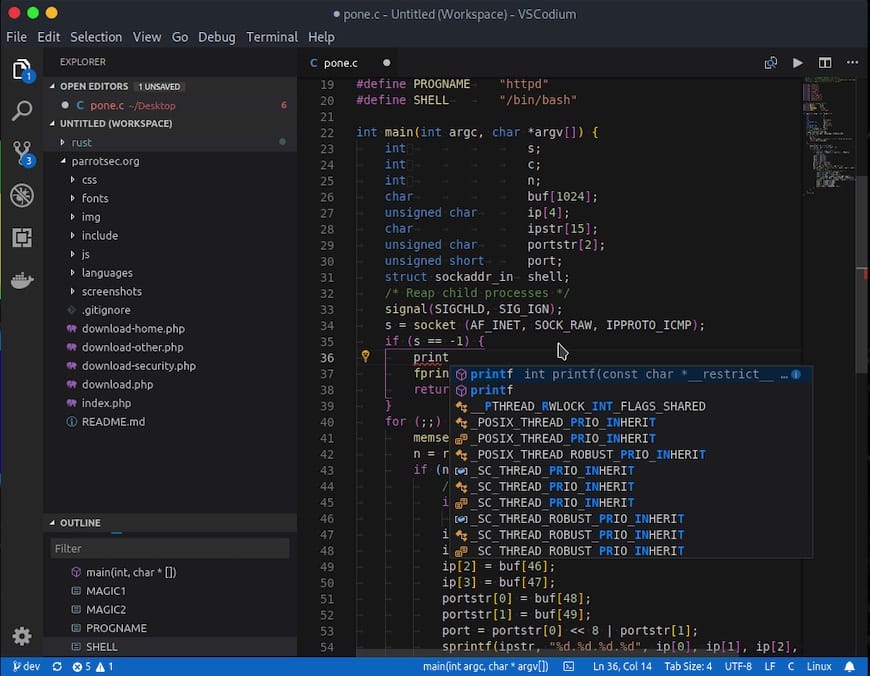
Choose your preferred color theme from the welcome screen or access theme settings later through File > Preferences > Color Theme. VSCodium includes several built-in themes supporting both light and dark preferences.
Users migrating from VS Code can import existing settings by copying the settings.json file from the VS Code configuration directory to VSCodium’s configuration location. This transfer preserves keyboard shortcuts, editor preferences, and workspace configurations.
Essential Configuration and Setup
Proper configuration maximizes VSCodium’s capabilities for your specific development workflow.
Configuring Extensions
Extensions transform VSCodium from a text editor into a powerful integrated development environment. Access the Extensions marketplace by clicking the Extensions icon in the sidebar or pressing Ctrl+Shift+X.
VSCodium connects to the Open VSX Registry rather than Microsoft’s marketplace. Search for extensions by name or programming language. Popular extensions include language support packages, linters, formatters, and debugging tools.
Install extensions by clicking the Install button next to desired items. The extension system supports automatic updates, keeping your tools current with minimal manual intervention.
For extensions unavailable on Open VSX, manually download .vsix files from extension websites or GitHub repositories. Install these files through Extensions > Views and More Actions > Install from VSIX.
Setting Up Python Environment
Python developers should install the Python extension from Open VSX immediately. This extension provides syntax highlighting, intelligent code completion, debugging capabilities, and linting integration.
Configure virtual environments through the Command Palette (Ctrl+Shift+P) by typing “Python: Select Interpreter.” VSCodium automatically detects installed Python versions and virtual environments in your project directories.
Integrated terminal support allows running Python scripts and managing package installations without leaving the editor. Open terminals via Terminal > New Terminal or press Ctrl+`.
Customizing Settings
Access settings through File > Preferences > Settings or press Ctrl+,. The graphical settings interface organizes options by category for easy browsing.
Common customizations include font size adjustments, auto-save configuration, tab size preferences, and line ending formats. The settings search bar helps locate specific options quickly.
Advanced users can edit settings.json directly for precise control. Click the Open Settings JSON icon in the settings tab’s upper right corner. This JSON file stores all user preferences and syncs easily across multiple machines.
Workspace-specific settings override user settings for particular projects. Configure these through File > Preferences > Settings > Workspace tab.
Verifying the Installation
Confirm successful installation by checking the installed version:
codium --versionThis command displays the current VSCodium version number, commit hash, and architecture information. The output verifies proper terminal integration and executable accessibility.
Test basic functionality by creating a new file through File > New File. Type some code in your preferred language and verify syntax highlighting activates correctly. Save the file with an appropriate extension to trigger language-specific features.
Check terminal integration by opening an integrated terminal and executing basic commands. Proper terminal functionality indicates complete installation without missing dependencies.
Verify extension installation capabilities by searching for and installing a simple extension from Open VSX. Successful extension installation confirms network connectivity and marketplace integration.
Updating VSCodium
Repository-based installations receive updates through standard system maintenance. Update VSCodium alongside other packages:
sudo apt update && sudo apt upgradeThis command checks all configured repositories for available updates and upgrades outdated packages. VSCodium updates appear in the list when new versions release.
VSCodium includes built-in update notifications. When updates become available, a small indicator appears in the settings gear icon. Click the notification to view release notes and initiate the update process.
Snap installations update automatically without manual intervention. The snapd daemon checks for updates multiple times daily and installs them during idle periods.
Flatpak updates require explicit commands:
flatpak updateThis command updates all installed Flatpak applications to their latest versions.
The Insiders build receives updates more frequently than the stable release. Expect weekly or even daily updates during active development periods.
Common Issues and Troubleshooting
Extensions Not Available
The most common complaint involves missing extensions on Open VSX. Microsoft’s marketplace contains significantly more extensions, particularly proprietary Microsoft tools.
Solutions include manually downloading .vsix files from extension authors’ websites or GitHub repositories. Many popular extensions publish releases outside Microsoft’s marketplace specifically for VSCodium users.
Advanced users can configure VSCodium to access Microsoft’s marketplace by modifying the product.json file, though this approach conflicts with VSCodium’s privacy-focused philosophy.
Explore alternative extensions providing similar functionality. The Open VSX community often develops open-source alternatives to popular proprietary extensions.
GPG Key Import Failures
GPG key import problems typically stem from network connectivity issues or missing dependencies. Verify curl installed correctly and your internet connection functions properly.
Try accessing the GitLab repository directly in a web browser to confirm it’s accessible from your network. Some corporate or institutional networks block GitLab or implement restrictive firewall rules.
Alternative GPG import methods exist using wget instead of curl:
wget -qO - https://gitlab.com/paulcarroty/vscodium-deb-rpm-repo/raw/master/pub.gpg | sudo gpg --dearmor | sudo tee /usr/share/keyrings/vscodium.gpg > /dev/nullBlurry Text on Wayland with Fractional Scaling
Wayland users employing fractional scaling sometimes experience blurry text in Electron applications like VSCodium. This common issue affects multiple applications built on the Electron framework.
Launch VSCodium with Wayland-specific flags:
codium --enable-features=UseOzonePlatform --ozone-platform=waylandFor a permanent solution, edit the VSCodium desktop file located at /usr/share/applications/codium.desktop. Modify the Exec line to include these flags.
Note that this workaround removes the window title bar, a known side effect of Wayland Ozone platform integration.
Permission and Access Issues
Permission problems occasionally prevent VSCodium from accessing project directories or executing commands. Verify your user account possesses appropriate file system permissions for target directories.
Flatpak installations sometimes encounter permission restrictions due to containerization sandboxing. Grant additional permissions using Flatseal or flatpak override commands.
Repository access problems during installation typically indicate network issues or incorrect repository configuration. Double-check repository URLs for typos and verify your system’s internet connectivity.
Uninstalling VSCodium
Remove VSCodium installed via APT:
sudo apt remove codiumThis command uninstalls VSCodium but preserves configuration files in your home directory. For complete removal including all configuration data:
sudo apt purge codiumRemove the repository configuration:
sudo rm /etc/apt/sources.list.d/vscodium.listDelete the GPG key:
sudo rm /usr/share/keyrings/vscodium.gpgUninstall Snap packages:
sudo snap remove codiumRemove Flatpak installations:
flatpak uninstall com.vscodium.codiumUser configuration files remain in your home directory even after uninstallation. Remove the ~/.config/VSCodium directory to delete all personal settings and extensions.
Congratulations! You have successfully installed VSCodium. Thanks for using this tutorial for installing the latest version of VSCodium on the Linux Mint 22 system. For additional help or useful information, we recommend you check the official VSCodium website.