How To Install VSCodium on openSUSE
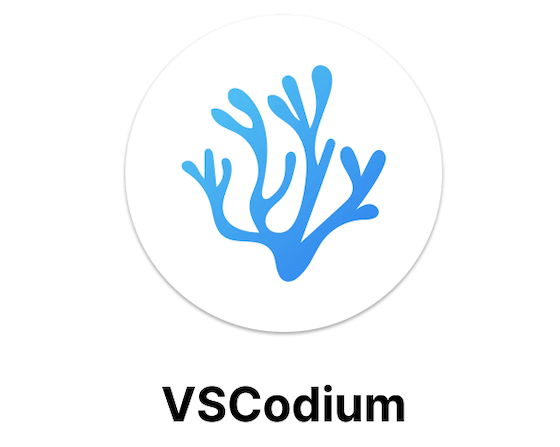
In this tutorial, we will show you how to install VSCodium on openSUSE. VSCodium is a popular open-source code editor that provides developers with a powerful and customizable environment for writing, debugging, and testing code. As an alternative to Microsoft’s Visual Studio Code, VSCodium offers all the features and functionality of VS Code without telemetry and tracking. This makes it an attractive choice for developers who value their privacy and prefer open-source software.
This article assumes you have at least basic knowledge of Linux, know how to use the shell, and most importantly, you host your site on your own VPS. The installation is quite simple and assumes you are running in the root account, if not you may need to add ‘sudo’ to the commands to get root privileges. I will show you the step-by-step installation of the VSCodium code editor on openSUSE.
Prerequisites
- A server running one of the following operating systems: openSUSE (Leap or Tumbleweed)
- It’s recommended that you use a fresh OS install to prevent any potential issues.
- You will need access to the terminal to execute commands. openSUSE provides the Terminal application for this purpose. It can be found in your Applications menu.
- You’ll need an active internet connection to download VSCodium and its dependencies.
- You’ll need administrative (root) access or a user account with sudo privileges.
Install VSCodium on openSUSE
Step 1. It’s also essential to ensure that your system is up-to-date. To update your openSUSE system, open a terminal and run the following command:
sudo zypper refresh sudo zypper update
Step 2. Installing VSCodium on openSUSE.
To ensure the authenticity and integrity of the VSCodium package, we need to import the VSCodium GPG key. GPG (GNU Privacy Guard) is a cryptographic tool that allows you to verify the signature of packages and ensure they haven’t been tampered with.
To import the VSCodium GPG key, run the following command in your terminal:
sudo rpmkeys --import https://gitlab.com/paulcarroty/vscodium-deb-rpm-repo/-/raw/master/pub.gpg
A software repository is a storage location that contains software packages and metadata. By adding the VSCodium repository to your openSUSE system, you can easily install and update VSCodium using the zypper package manager.
To add the VSCodium repository, run the following command:
sudo zypper addrepo -cfp 90 'https://paulcarroty.gitlab.io/vscodium-deb-rpm-repo/rpms/' vscodium
After running the command, zypper will add the VSCodium repository to your system. To verify that the repository was added successfully, run:
zypper repos | grep vscodium
If the repository was added correctly, you should see output similar to:
vscodium | VSCodium | Yes | (r ) Yes | https://paulcarroty.gitlab.io/vscodium-deb-rpm-repo/rpms/
Now that we have imported the GPG key and added the VSCodium repository, we can proceed with installing VSCodium. To install the stable version of VSCodium, run the following command:
sudo zypper install vscodium
If you prefer the insiders version, which includes the latest features and updates but may be less stable, use this command instead:
sudo zypper install vscodium-insiders
During the installation process, you may be prompted to accept the GPG key. Press “y” and then Enter to continue.
Step 3. Launch VSCodium on openSUSE.
After the installation is complete, you can launch VSCodium using either the command line or the graphical user interface.
To launch VSCodium from the command line, simply type:
vscodium
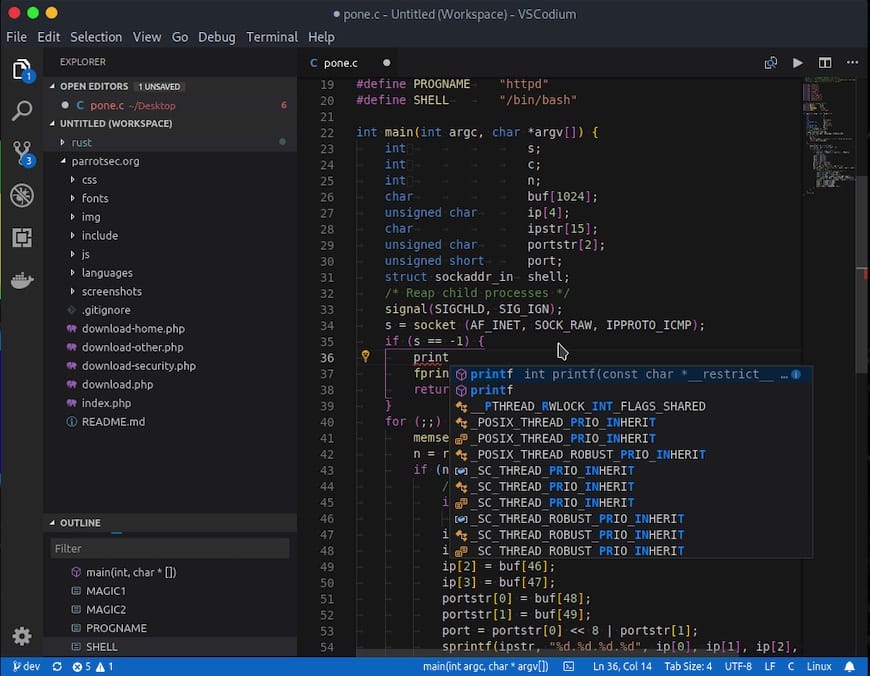
To keep VSCodium up-to-date and running smoothly, it’s important to regularly update the application and its extensions. To update VSCodium, run the following command in your terminal:
sudo zypper refresh && sudo zypper update vscodium
If you ever need to uninstall VSCodium, you can do so using the following command:
sudo zypper remove vscodium
Congratulations! You have successfully installed VSCodium. Thanks for using this tutorial for installing the VSCodium code editor on your openSUSE system. For additional or useful information, we recommend you check the official VSCodium website.