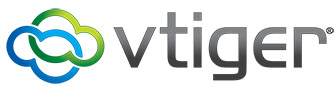
In this tutorial, we will show you how to install Vtiger on Ubuntu 18.04 LTS. For those of you who didn’t know, Vtiger CRM is a cloud-based Customer Relationship Management (CRM) platform that aids interactions between the company and its customers. It provides an intuitive customer experience and delivers outstanding performance for marketing, sales, and support teams which in return provides better customer retention for the company.
This article assumes you have at least basic knowledge of Linux, know how to use the shell, and most importantly, you host your site on your own VPS. The installation is quite simple and assumes you are running in the root account, if not you may need to add ‘sudo‘ to the commands to get root privileges. I will show you the step-by-step installation of Vtiger on an Ubuntu 18.04 bionic beaver.
Prerequisites
- A server running one of the following operating systems: Ubuntu 18.04, and any other Debian-based distribution like Linux Mint or elementary OS.
- It’s recommended that you use a fresh OS install to prevent any potential issues.
- A
non-root sudo useror access to theroot user. We recommend acting as anon-root sudo user, however, as you can harm your system if you’re not careful when acting as the root.
Install Vtiger CRM on Ubuntu 18.04 LTS Bionic Beaver
Step 1. First, make sure that all your system packages are up-to-date by running the following apt-get commands in the terminal.
sudo apt update sudo apt upgrade
Step 2. Install LAMP (Linux, Apache, MariaDB, and PHP) server.
An Ubuntu 18.04 LAMP server is required. If you do not have LAMP installed, you can follow our guide here. Also, install all required PHP modules:
apt-get install php7.2 libapache2-mod-php7.2 php7.2-common php7.2-mbstring php7.2-xmlrpc php7.2-soap php7.2-gd php7.2-xml php7.2-intl php7.2-mysql php7.2-cli php7.2-zip php7.2-curl
Step 3. Installing vTiger CRM on Ubuntu.
Now download the latest stable version of Vtiger CRM, At the moment of writing this article it is version 7.1.0:
cd /var/www/ wget https://cfhcable.dl.sourceforge.net/project/vtigercrm/vtiger%20CRM%207.1.0/Core%20Product/vtigercrm7.1.0.tar.gz
After the download has been successfully completed, we can then extract the GZ file using the following command:
tar -xvzf vtigercrm7.1.0.tar.gz
We will need to change some folders permissions:
chown -R www-data:www-data /var/www/vtigercrm/ chmod 755 /var/www/vtigercrm/
Step 4. Configuring MariaDB.
By default, MariaDB is not hardened. You can secure MySQL using the mysql_secure_installation script. you should read and below each step carefully which will set a root password, remove anonymous users, disallow remote root login, and remove the test database and access to secure MariaDB.
mysql_secure_installation
Next, we will need to log in to the MariaDB console and create a database for the vTiger. Run the following command:
mysql -u root -p
This will prompt you for a password, so enter your MariaDB root password and hit Enter. Once you are logged in to your database server you need to create a database for vTiger installation:
MariaDB > CREATE DATABASE vtiger; MariaDB > CREATE USER 'vtiger_user'@'localhost' IDENTIFIED BY 'PaSsWoRd'; MariaDB > GRANT ALL PRIVILEGES ON `vtiger`.* TO 'vtiger_user'@'localhost'; MariaDB > FLUSH PRIVILEGES; MariaDB > \q
Now, let’s tweak some of your PHP settings so you can later complete the VTiger installation:
nano /etc/php/7.2/apache2/php.ini
Modify the following lines:
max_execution_time = 120 max_input_vars = 2000 memory_limit = 256M post_max_size = 32M upload_max_filesize = 64M file_uploads = On allow_url_fopen = On display_errors = On short_open_tags = Off log_errors = Off error_reporting = E_WARNING & ~E_NOTICE & ~E_DEPRECATED & ~E_STRICT
Save and close the file. Restart the apache service for the changes to take effect:
systemctl restart apache2.service
Step 5. Configuring Apache web server for vTiger.
Create a new virtual host directive in Apache. For example, create a new Apache configuration file named ‘vtiger.conf’ on your virtual server:
touch /etc/apache2/sites-available/vtiger.conf ln -s /etc/apache2/sites-available/vtiger.conf /etc/apache2/sites-enabled/vtiger.conf nano /etc/apache2/sites-available/vtiger.conf
Add the following lines:
<VirtualHost *:80> ServerAdmin admin@yourdomain.com DocumentRoot /var/www/vtigercrm ServerName your-domain.com ServerAlias www.your-domain.com <Directory /var/www/vtigercrm/> Options FollowSymLinks AllowOverride All </Directory> ErrorLog /var/log/apache2/your-domain.com-error_log CustomLog /var/log/apache2/your-domain.com-access_log common
Save and close the file. Restart the Apache service for the changes to take effect:
sudo a2ensite vtiger.conf sudo a2enmod rewrite sudo phpenmod mbstring sudo a2enmod headers sudo systemctl restart apache2
Step 5. Accessing Vtiger CRM.
Vtiger CRM will be available on HTTP port 80 by default. Open your favorite browser and navigate to http://your-domain.com/vtigercrm or http://server-ip/vtigercrm and complete the required steps to finish the installation. If you are using a firewall, please open port 80 to enable access to the control panel.
Congratulations! You have successfully installed vTiger. Thanks for using this tutorial for installing vTiger Customer Relationship Management on your Ubuntu 18.04 system. For additional help or useful information, we recommend you check the official vTiger website.