How To Install Vue.Js on Fedora 38
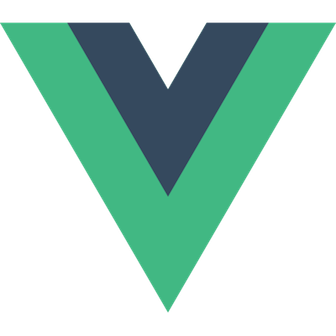
In this tutorial, we will show you how to install Vue.Js on Fedora 38. For those of you who didn’t know, ue.js has emerged as one of the most popular JavaScript frameworks for building user interfaces. Its simplicity, versatility, and reactive nature make it a preferred choice for developers worldwide.
This article assumes you have at least basic knowledge of Linux, know how to use the shell, and most importantly, you host your site on your own VPS. The installation is quite simple and assumes you are running in the root account, if not you may need to add ‘sudo‘ to the commands to get root privileges. I will show you the step-by-step installation of Vue.Js on a Fedora 38.
Prerequisites
- A server running one of the following operating systems: Fedora 38.
- It’s recommended that you use a fresh OS install to prevent any potential issues.
- SSH access to the server (or just open Terminal if you’re on a desktop).
- An active internet connection. You’ll need an internet connection to download the necessary packages and dependencies for Vue.Js.
- A
non-root sudo useror access to theroot user. We recommend acting as anon-root sudo user, however, as you can harm your system if you’re not careful when acting as the root.
Install Vue.Js on Fedora 38
Step 1. Before we can install Vue.Js on Fedora 38, it’s important to ensure that our system is up-to-date with the latest packages. This will ensure that we have access to the latest features and bug fixes and that we can install Vue.Js without any issues:
sudo dnf update
Step 2. Installing Node.Js and NPM.
- Method 1: Install Node.js from Default Package Repository √
Now that you have the EPEL repository installed, you can proceed with installing Node.Js. To do this, run the following command:
sudo dnf install nodejs
The installation process will begin, and you will see a progress bar indicating the status of the installation. Once the installation is complete, you should see a message indicating that Node.js has been installed successfully.
To check the Node.js version installed on your Fedora 38 system, open the terminal and enter the following command:
node -v
- Method 2: Installing Node.js using NodeSource √
Now run the following command below to download the latest version of the Node.js script installer from the official page to your Fedora system:
curl -fsSL https://rpm.nodesource.com/setup_20.x | bash -
After adding the required repository to your Fedora system, Now run the below command below to install the Node.js:
sudo dnf install nodejs
Step 3. Installing Vue CLI on Fedora 38.
Vue CLI (Command Line Interface) is a powerful tool that helps you scaffold, manage, and deploy Vue.js projects. Let’s install Vue CLI globally using npm:
sudo npm install -g @vue/cli
This command will install the Vue CLI package globally on your system, allowing you to use the “vue” command in the terminal.
Once the installation is complete, verify the installation by running:
vue --version
Step 4. Creating a Vue.js Project.
Now that we have Vue CLI installed, let’s create a new Vue.js project:
vue create my-vue-project
Vue CLI will prompt you to choose a preset for your project. You can select the default preset (babel, eslint) or manually select features based on your requirements.
Once the project setup is complete, navigate into the project directory:
cd my-vue-project
Step 5. Installing Vue.js Dependencies.
To ensure a smooth development experience, we need to install the necessary dependencies for our Vue.js project. Install the project dependencies specified in the package.json file using npm:
npm install
Step 6. Running the Vue.js Application.
Now that our project is set up, it’s time to run the Vue.js application and view it in a web browser. Start the development server using the following command:
npm run serve
Vue CLI will compile and build your project, after which it will provide a local development server address (usually http://localhost:8080/). Open your web browser and enter the provided address to view your Vue.js application.
Step 7. Troubleshooting Tips.
During the installation and setup process, you may encounter some common issues. Here are a few troubleshooting tips:
- Permission Errors: If you encounter permission errors while installing Node.js packages globally, try using “sudo” before the command. However, it is recommended to use Node Version Manager (nvm) to manage your Node.js installations to avoid permission issues.
- Proxy Settings: If you are behind a proxy, configure npm to use the appropriate proxy settings. You can set the proxy using the following commands:
npm config set proxy http://your-proxy-url:your-proxy-port npm config set https-proxy http://your-proxy-url:your-proxy-port
Congratulations! You have successfully installed Vue.Js. Thanks for using this tutorial for installing Vue.Js on your Fedora 38 system. For additional help or useful information, we recommend you check the official Vue.Js website.