How To Install Waydroid on Manjaro
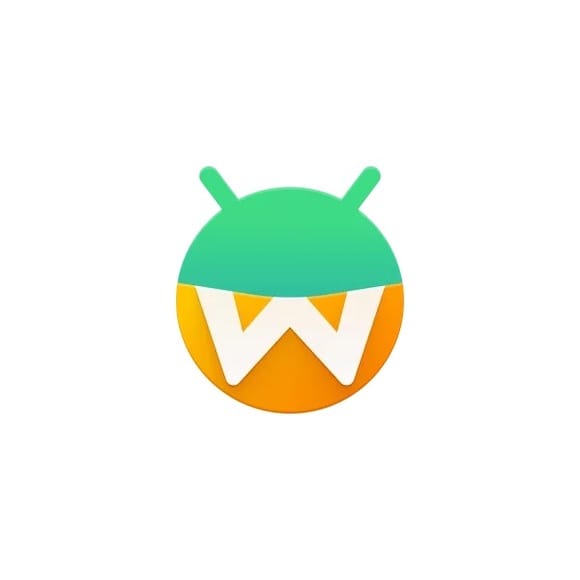
Running Android applications on Linux has long been a challenge for desktop users seeking seamless mobile app integration. Traditional solutions often involve complex virtualization or emulation that sacrifices performance and user experience. Waydroid emerges as the definitive solution, offering a container-based approach that runs a complete Android system within your Manjaro Linux environment.
This comprehensive guide walks you through every step of installing and configuring Waydroid on Manjaro Linux. Whether you’re a developer testing mobile applications or a power user wanting access to Android-exclusive apps, you’ll learn how to create a fully functional Android environment that integrates seamlessly with your Linux desktop. By the end of this tutorial, you’ll have Android applications running natively alongside your Linux software with minimal performance overhead.
Understanding Waydroid: The Android Container Solution
Waydroid represents a revolutionary approach to Android compatibility on Linux systems. Unlike traditional emulators that create virtual hardware environments, Waydroid utilizes Linux containers to run a genuine Android system directly on your host kernel. This container-based architecture eliminates the performance penalties associated with hardware emulation while maintaining complete Android functionality.
The technology leverages LineageOS images, providing users with a clean, Google-free Android experience that can be enhanced with additional services as needed. Waydroid’s approach differs significantly from alternatives like Anbox, offering superior stability and broader application compatibility. The system runs Android applications in either full-screen mode or as individual windows, allowing seamless multitasking between Android and Linux applications.
This containerized solution provides several distinct advantages over virtual machines. Performance remains near-native because applications execute directly on the host hardware rather than through emulation layers. Memory usage stays efficient since the Android system shares the host kernel, and file system integration allows easy data exchange between environments. The architecture also supports hardware acceleration, enabling smooth operation of graphics-intensive Android applications.
System Requirements and Prerequisites
Hardware Requirements
Successful Waydroid operation demands specific hardware configurations that ensure optimal performance and compatibility. Your system should feature an x86_64 (AMD64) processor architecture, as this represents the primary supported platform for Waydroid installations. Intel integrated graphics solutions provide the most reliable experience, while NVIDIA graphics cards may present compatibility challenges that require additional configuration steps.
Memory requirements begin at 4GB RAM minimum, though 8GB or more delivers significantly better performance when running multiple Android applications simultaneously. Storage needs include at least 8GB of free disk space to accommodate Android system images, with additional space required for installed applications and user data. Consider allocating 15-20GB for a comfortable installation that allows room for growth.
Software Prerequisites
The foundation of any successful Waydroid installation rests on proper software prerequisites that enable container functionality and Android compatibility. Manjaro Linux systems require the linux-zen kernel, which includes essential Android-specific modules not present in standard kernel configurations. These modules include Android binder IPC, binderfs, and ashmem support that enable proper container communication.
Wayland compositor support represents another critical requirement, as Waydroid exclusively operates within Wayland environments. Traditional X11 sessions cannot run Waydroid, necessitating either a full desktop environment transition or hybrid session configuration. Most modern Manjaro installations include Wayland support, but activation may require additional package installation and session selection.
Desktop Environment Compatibility
KDE Plasma users enjoy the most straightforward Waydroid integration through the plasma-wayland-session package. This package provides complete Wayland session support with minimal configuration requirements. GNOME environments typically include Wayland support by default, though specific distribution configurations may vary.
Alternative desktop environments like XFCE, MATE, or i3 present additional challenges since they primarily operate under X11. These environments require creative solutions such as nested Wayland compositors or dedicated Wayland sessions for Waydroid operation. Consider your desktop environment carefully when planning your Waydroid installation strategy.
Verification Commands
Before beginning installation, verify your system’s compatibility using kernel module checks. Execute the following command to confirm Android support:
zgrep -i -e android -e memfd -e ashmem /proc/config.gzLook for these essential configurations:
CONFIG_ANDROID_BINDER_IPC=yCONFIG_ANDROID_BINDERFS=yCONFIG_ANDROID_BINDER_DEVICES="binder,hwbinder,vndbinder"CONFIG_MEMFD_CREATE=y
These settings confirm your kernel includes necessary Android container support.
Pre-Installation System Preparation
Kernel Setup and Verification
Proper kernel configuration forms the foundation of successful Waydroid operation. Manjaro users must ensure their system runs the linux-zen kernel variant, which includes specialized Android compatibility modules absent from standard kernels. Check your current kernel version using uname -r and install linux-zen if necessary.
Install the linux-zen kernel through Manjaro’s package manager:
sudo pacman -S linux-zen linux-zen-headersAfter installation, update your bootloader configuration to recognize the new kernel. GRUB users should run sudo update-grub, while systemd-boot users need manual entry creation. Reboot your system and select the linux-zen kernel from your bootloader menu to ensure proper module loading.
Wayland Session Installation
Transitioning to Wayland represents the most critical preparation step for desktop users accustomed to X11 sessions. KDE Plasma users benefit from comprehensive Wayland support through the plasma-wayland-session package. Install this package to enable Wayland session selection:
sudo pacman -S plasma-wayland-sessionThe installation process automatically configures XWayland compatibility, ensuring X11 applications continue functioning within your Wayland session. After installation, restart your system and select the Wayland session from your display manager’s session menu, typically located in the bottom corner of the login screen.
GNOME users generally possess Wayland support by default, though some distributions disable it initially. Check your session type using echo $XDG_SESSION_TYPE to confirm Wayland operation. If the command returns “x11,” consult your distribution’s documentation for Wayland activation procedures.
Essential Dependency Installation
Comprehensive dependency installation prevents common installation failures that plague incomplete system preparations. Install base development tools and version control systems required for AUR package compilation:
sudo pacman -S base-devel git python python-pipAdditional dependencies support Waydroid’s advanced features and integration scripts. Install supplementary packages for enhanced functionality:
sudo pacman -S lzip sqlite wget curlThese utilities enable Google Apps integration, ARM translation layer installation, and advanced configuration scripts that enhance your Waydroid experience.
System Updates and Preparation
Complete system updates ensure compatibility between new installations and existing software components. Update your Manjaro system thoroughly before proceeding:
sudo pacman -SyuClear package cache and resolve any pending conflicts that might interfere with AUR package compilation. Consider creating a system backup using timeshift or similar tools, providing recovery options if installation procedures encounter unexpected issues.
Waydroid Installation Process
Installation Methods
Multiple installation approaches accommodate different user preferences and system configurations. The most straightforward method utilizes Manjaro’s pamac package manager, providing graphical installation with automatic dependency resolution. Advanced users often prefer command-line tools like yay for greater control over the compilation process.
For pamac installation, access the Add/Remove Software application and search for “waydroid.” Enable AUR support in pamac’s preferences if not already activated. Select the waydroid package and initiate installation, allowing pamac to handle dependency resolution automatically.
Command-line installation through yay offers more detailed progress information and error reporting:
yay -S waydroidThis method provides superior troubleshooting capabilities when installation issues arise.
Core Package Installation
Successful package compilation requires careful attention to dependency resolution and potential conflicts that emerge during the build process. The waydroid package from AUR includes essential runtime components, while waydroid-image provides pre-configured Android system images when available.
Monitor the compilation process for dependency conflicts, particularly involving libgbinder and python-gbinder packages. These binding libraries enable communication between the Linux host and Android container, making them critical for proper operation. Installation failures often stem from missing development headers or conflicting package versions.
Address compilation errors systematically by installing missing dependencies individually:
sudo pacman -S libgbinder python-gbinderAndroid Image Acquisition
Android system images form the core of your Waydroid installation, providing the complete Android operating system that runs within containers. Waydroid supports various LineageOS-based images, including vanilla versions without Google services and GAPPS editions with pre-installed Google applications.
Official images download automatically during the initialization process, but manual acquisition offers greater control over Android versions and feature sets. Download specific images from the official repository when automatic acquisition fails or when targeting particular Android versions.
For manual image management, download system and vendor images separately:
wget https://waydroid.bardia.tech/images/system/lineage/waydroid_x86_64/lineage-17.1-20220316-GAPPS-waydroid_x86_64-system.zip
wget https://waydroid.bardia.tech/images/vendor/waydroid_x86_64/lineage-17.1-20220316-GAPPS-waydroid_x86_64-vendor.zipExtract these archives and place the resulting .img files in /var/lib/waydroid/images/.
Waydroid Initialization
System initialization establishes the container environment and configures essential Android components for first-time operation. Execute the initialization command with appropriate privileges:
sudo waydroid initThe initialization process downloads required Android images, creates container configurations, and establishes communication channels between host and container systems. This operation may require several minutes depending on your internet connection speed and system performance.
Monitor initialization output for error messages or timeout conditions that indicate configuration problems. Successful initialization displays confirmation messages and creates the /var/lib/waydroid directory structure containing all container components.
Service Configuration
Systemd service integration enables automatic container management and ensures proper startup sequences during system boot. Enable the waydroid-container service for automatic operation:
sudo systemctl enable waydroid-container.service
sudo systemctl start waydroid-container.serviceVerify service status to confirm successful activation:
sudo systemctl status waydroid-container.serviceThe service should display “active (running)” status with no error messages. Service failures often indicate kernel module problems or incomplete initialization procedures.
Initial Configuration and Setup
First Startup Procedure
Initial Waydroid startup requires specific command sequences that establish session connections and activate the Android environment. Begin by ensuring the container service operates correctly, then initiate a user session:
waydroid session startThis command creates the user-space connection to the Android container, enabling application execution and user interface access. The session startup process may require several minutes during first-time initialization while Android services activate and user profiles configure.
Monitor session startup through log files located in /var/lib/waydroid/waydroid.log for troubleshooting purposes. Successful session startup displays “Android with user 0 is ready” confirmation messages.
Basic Waydroid Commands
Mastering essential Waydroid commands enables efficient container management and enhances your overall user experience. The most fundamental commands control session states and display modes:
Launch full-screen Android interface:
waydroid show-full-uiConfigure multi-window mode for individual application windows:
waydroid prop set persist.waydroid.multi_windows trueStop active sessions gracefully:
waydroid session stopThese commands form the foundation of daily Waydroid operation and troubleshooting procedures.
Display and Window Management
Flexible display configuration accommodates various workflow preferences and screen configurations. Multi-window mode enables individual Android applications to appear as separate windows within your Linux desktop environment, facilitating seamless multitasking between Android and Linux applications.
Enable multi-window functionality through property configuration:
waydroid prop set persist.waydroid.multi_windows true
waydroid session stop
waydroid session startFull-screen mode provides immersive Android experiences ideal for gaming or media consumption. Toggle between modes based on your current activity requirements and desktop space constraints.
Network Connectivity Setup
Reliable network connectivity ensures Android applications access internet services and cloud-based features properly. Waydroid automatically configures network bridges for most installations, but manual intervention may be necessary for complex network environments.
Verify internet connectivity within Android by launching any network-dependent application or checking connection settings. Network issues often stem from DNS configuration problems or port conflicts with existing services like dnsmasq.
Troubleshoot connectivity problems by examining network interface configurations:
ip addr showLook for waydroid0 interface creation and proper IP address assignment.
Advanced Configuration and Optimization
Google Services Integration
Google Play Services integration expands application compatibility significantly by providing essential APIs that many Android applications require for proper operation. The waydroid_script project offers automated Google Apps installation through Python scripting.
Download and configure the waydroid_script utility:
git clone https://github.com/casualsnek/waydroid_script
cd waydroid_script
sudo python3 -m pip install -r requirements.txtInstall Google Apps package:
sudo python3 waydroid_extras.py -gThis process integrates Google Play Services, Google Play Store, and essential Google applications into your Waydroid environment. Complete installation requires Android system restart to activate new services properly.
ARM Translation Layer Setup
ARM translation enables compatibility with applications compiled for ARM processors, dramatically expanding the software library available on x86_64 systems. The libhoudini translation layer provides efficient ARM emulation for most Android applications.
Install ARM translation through waydroid_script:
sudo python3 waydroid_extras.py -lARM translation installation requires system restart to activate new translation libraries. Test ARM compatibility by installing applications known to require ARM architecture support.
Performance Optimization
System optimization enhances Waydroid performance and reduces resource consumption during operation. Configure GPU acceleration for improved graphics performance, particularly beneficial for gaming and media applications.
Adjust memory allocation through Android system properties:
waydroid prop set ro.hardware.gralloc gbm
waydroid prop set ro.hardware.egl mesaThese settings optimize graphics pipeline integration with Linux graphics drivers. Performance improvements vary significantly based on hardware configurations and specific application requirements.
Monitor resource usage through system monitoring tools to identify performance bottlenecks and optimization opportunities. Consider adjusting CPU governor settings and memory swappiness for enhanced performance during intensive operations.
App Installation Methods
Multiple application installation approaches accommodate different software sources and user preferences. Direct APK installation provides maximum flexibility for software obtained outside traditional app stores:
waydroid app install /path/to/application.apkAurora Store offers an open-source Google Play Store alternative that provides access to the complete Google Play catalog without requiring Google account authentication. F-Droid repository integration enables installation of free and open-source Android applications with enhanced privacy protection.
Install applications through Android interface using standard installation procedures. Sideloading requires enabling unknown sources within Android security settings, typically found under Settings > Security > Unknown Sources.
Usage Tips and Best Practices
Daily Usage Workflows
Efficient Waydroid operation depends on establishing consistent usage patterns that minimize system resource consumption while maximizing productivity. Start sessions only when needed to preserve system resources for Linux applications:
waydroid session startIntegrate Waydroid startup into your desktop environment’s autostart configuration for seamless operation. Create desktop shortcuts for frequently used Android applications to streamline access and improve workflow efficiency.
Application Management
Systematic application management prevents system clutter and maintains optimal performance over time. Monitor installed applications through Android settings and remove unused software regularly. Application crashes may indicate compatibility issues or insufficient system resources.
Handle problematic applications by examining log files and adjusting system properties for improved compatibility. Some streaming applications may require specific configuration tweaks to overcome DRM restrictions or hardware acceleration limitations.
Integration with Linux Desktop
Seamless desktop integration enhances the overall user experience by treating Android applications as first-class citizens within your Linux environment. Desktop file creation enables launcher integration and proper application categorization within your desktop environment’s application menu.
Configure file associations to handle specific file types through Android applications when appropriate. This integration allows documents, media files, and other content to open automatically in preferred Android applications.
Performance Monitoring
Regular performance monitoring identifies optimization opportunities and prevents resource exhaustion during intensive operations. Monitor memory usage, CPU utilization, and disk I/O to maintain system responsiveness.
Identify applications that consume excessive resources and consider alternatives or configuration adjustments. Resource monitoring tools like htop or system monitors provide real-time visibility into Waydroid’s system impact.
Troubleshooting Common Issues
Installation Problems
Installation failures often stem from incomplete dependency resolution or system configuration conflicts that prevent successful package compilation. AUR package build failures typically indicate missing development tools or conflicting library versions.
Address dependency conflicts systematically:
yay -S libgbinder python-gbinder
sudo pacman -S linux-headersKernel module loading issues require verification of linux-zen installation and proper module configuration. Module loading failures prevent container initialization and require immediate attention before proceeding with installation attempts.
Runtime Issues
Container startup failures indicate configuration problems or service conflicts that prevent proper initialization. Examine systemd service logs for detailed error information:
journalctl -u waydroid-container.serviceSession connection problems often stem from permission issues or incomplete initialization procedures. Verify user permissions and group membership requirements for proper container access.
Black screen issues typically indicate graphics driver incompatibilities or missing hardware acceleration support. Display problems require systematic graphics configuration and driver verification procedures.
Application-Specific Problems
Individual application failures require targeted troubleshooting approaches that address specific compatibility or configuration issues. Streaming services and DRM-protected content may require additional configuration or may remain incompatible due to security restrictions.
ARM compatibility problems affect applications compiled specifically for ARM processors. Install ARM translation layers and verify proper configuration for affected applications.
Google Play Services authentication failures prevent access to Google-dependent applications and services. Reinstall Google Apps packages and clear application data to resolve authentication conflicts.
Network Connectivity Issues
Network problems prevent internet access within Android applications and limit functionality significantly. DNS resolution failures often stem from conflicting DNS configurations or network bridge problems.
Port conflicts with services like dnsmasq require configuration adjustments or service management:
sudo systemctl stop systemd-resolved
sudo systemctl disable systemd-resolvedFirewall configurations may block container network traffic, requiring rule adjustments to permit Android application internet access.
Recovery Procedures
Complete system recovery enables fresh installation attempts when troubleshooting efforts fail to resolve persistent problems. Stop all Waydroid services before beginning removal procedures:
waydroid session stop
sudo waydroid container stopRemove installation completely:
sudo rm -rf /var/lib/waydroid /home/.waydroid ~/waydroid ~/.share/waydroid ~/.local/share/applications/*aydroid* ~/.local/share/waydroidThis comprehensive removal enables clean reinstallation attempts.
Congratulations! You have successfully installed Waydroid. Thanks for using this tutorial for installing the Waydroid on Manjaro Linux system. For additional help or useful information, we recommend you check the official Waydroid website.