How To Install WebERP on Ubuntu 22.04 LTS
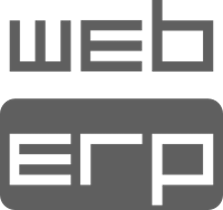
In this tutorial, we will show you how to install WebERP on Ubuntu 22.04 LTS. WebERP is a powerful open-source web-based accounting and business management system that can streamline financial and operational processes for businesses of all sizes.
This article assumes you have at least basic knowledge of Linux, know how to use the shell, and most importantly, you host your site on your own VPS. The installation is quite simple and assumes you are running in the root account, if not you may need to add ‘sudo‘ to the commands to get root privileges. I will show you the step-by-step installation of the WebERP on Ubuntu 22.04. You can follow the same instructions for Ubuntu 22.04 and any other Debian-based distribution like Linux Mint, Elementary OS, Pop!_OS, and more as well.
Prerequisites
- A server running one of the following operating systems: Ubuntu 22.04, 20.04, and any other Debian-based distribution like Linux Mint.
- It’s recommended that you use a fresh OS install to prevent any potential issues.
- SSH access to the server (or just open Terminal if you’re on a desktop).
- An active internet connection. You’ll need an internet connection to download the necessary packages and dependencies for WebERP.
- A
non-root sudo useror access to theroot user. We recommend acting as anon-root sudo user, however, as you can harm your system if you’re not careful when acting as the root.
Install WebERP on Ubuntu 22.04 LTS Jammy Jellyfish
Step 1. First, make sure that all your system packages are up-to-date by running the following apt commands in the terminal.
sudo apt update sudo apt upgrade
Step 2. Installing the LAMP Stack.
The LAMP stack (Linux, Apache, MariaDB, PHP) provides the foundation for running WebERP. Let’s set it up step by step:
- Install Apache:
sudo apt update sudo apt install apache2
- Install MariaDB:
sudo apt install mysql-server
During the installation, you’ll be prompted to set a MySQL root password. Make sure it’s strong and secure.
- Install PHP:
sudo apt install php libapache2-mod-php php-mysql
Step 3. Installing WebERP on Ubuntu 22.04.
Head over to the official WebERP website and download the latest release. You can use the wget command to do this directly on your server:
cd /var/www/html sudo wget https://sourceforge.net/projects/web-erp/files/webERP4.16.zip
Unzip the package:
sudo unzip webERP4.16.zip
Rename the WebERP directory for convenience:
sudo mv webERP-4.16/ weberp
Step 4. Create a MariaDB Database.
Login to MariaDB as the root user:
mysql -u root -p
Create a new database for WebERP:
MariaDB [(none)]> CREATE DATABASE weberpdb; MariaDB [(none)]> CREATE USER 'weberpuser'@'localhost' IDENTIFIED BY 'your-strong-password'; MariaDB [(none)]> GRANT ALL PRIVILEGES ON weberpdb.* TO 'weberpuser'@'localhost'; MariaDB [(none)]> FLUSH PRIVILEGES; MariaDB [(none)]> EXIT
Step 5. Configure Apache.
Create a virtual host configuration for WebERP:
sudo nano /etc/apache2/sites-available/weberp.conf
Add the following content, adjusting paths and domain names as needed:
<VirtualHost *:80>
ServerAdmin webmaster@example.com
DocumentRoot /var/www/html/weberp
ServerName yourdomain.com
ServerAlias www.yourdomain.com
ErrorLog ${APACHE_LOG_DIR}/error.log
CustomLog ${APACHE_LOG_DIR}/access.log combined
<Directory /var/www/html/weberp>
Options FollowSymLinks
AllowOverride All
Require all granted
</Directory>
</VirtualHost>
Enable the virtual host and disable the default configuration:
sudo a2ensite weberp.conf sudo a2dissite 000-default.conf
Step 6. Enabling SSL with Let’s Encrypt.
Secure your WebERP installation with SSL using Let’s Encrypt:
sudo apt install certbot python3-certbot-apache
Run Certbot to obtain and configure SSL certificates for your domain:
sudo certbot --apache
Follow the prompts, and Certbot will automatically configure Apache to use SSL.
Step 7. Access WebERP over HTTPS.
Open your web browser and navigate to https://yourdomain.com. You should now have a secure connection to your WebERP instance.
Congratulations! You have successfully installed WebERP. Thanks for using this tutorial for installing WebERP on the Ubuntu system. For additional help or useful information, we recommend you check the official WebERP website.