How To Install Webinoly on Ubuntu 22.04 LTS
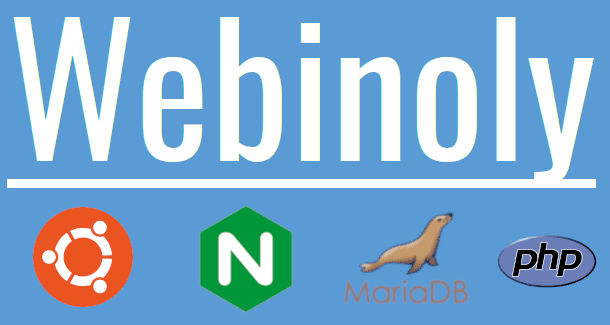
In this tutorial, we will show you how to install Webinoly on Ubuntu 22.04 LTS. For those of you who didn’t know, Webinoly is a cutting-edge web server control panel designed to simplify the management of web servers running on various Linux distributions, including Ubuntu. This powerful tool offers a comprehensive set of features that cater to the diverse needs of web professionals and enthusiasts alike.
At its core, Webinoly streamlines the process of configuring and maintaining web servers, enabling users to effortlessly manage domains, SSL certificates, PHP versions, and caching options. With its user-friendly interface and intuitive command-line tools, Webinoly empowers users to optimize server performance, enhance security, and ensure seamless website operations.
One of the key advantages of Webinoly is its ability to handle multiple web servers and configurations simultaneously, making it an ideal choice for managing complex web environments. Whether you’re running a single website or a large-scale web application, Webinoly’s robust feature set ensures efficient resource allocation, load balancing, and scalability.
This article assumes you have at least basic knowledge of Linux, know how to use the shell, and most importantly, you host your site on your own VPS. The installation is quite simple and assumes you are running in the root account, if not you may need to add ‘sudo‘ to the commands to get root privileges. I will show you the step-by-step installation of Webinoly on Ubuntu 22.04 (Jammy Jellyfish). You can follow the same instructions for Ubuntu 22.04 and any other Debian-based distribution like Linux Mint, Elementary OS, Pop!_OS, and more as well.
Prerequisites
- A server running one of the following operating systems: Ubuntu 22.04, 20.04, and any other Debian-based distribution like Linux Mint.
- It’s recommended that you use a fresh OS install to prevent any potential issues.
- SSH access to the server (or just open Terminal if you’re on a desktop).
- A
non-root sudo useror access to theroot user. We recommend acting as anon-root sudo user, however, as you can harm your system if you’re not careful when acting as the root.
Install Webinoly on Ubuntu 22.04 LTS Jammy Jellyfish
Step 1. Before proceeding with the installation, it’s crucial to ensure that your Ubuntu system is up-to-date with the latest security patches and software updates. Open a terminal and execute the following commands:
sudo apt update sudo apt upgrade
Step 2. Installing Webinoly on Ubuntu 22.04.
Webinoly provides a convenient installation script that simplifies the process of downloading and setting up the control panel. In your terminal, run the following command:
wget -qO weby qrok.es/wy && sudo bash weby
When the installation is complete, you will receive your MySQL/MariaDB users password:
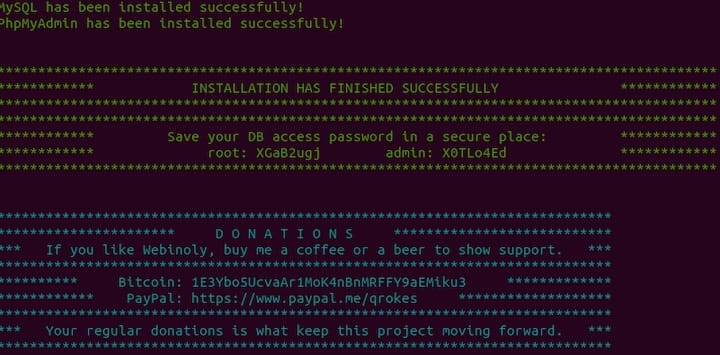
Step 3. Installing WordPress using Webinoly.
Now we run the following command below to install it:
# Create a WordPress site with FastCGI Cache sudo site your-domain.com -wp -cache=on # SSL Certificate (HTTPS) for your site sudo site your-domain.com -ssl=on # Visit https://your-domain.com and finish WP setup # Webinoly protects WP login pages (wp-admin / wp-login), we need to create a user for HTTP Authentication. sudo httpauth -add # Enable www-data user to upload and modify files via SFTP. sudo webinoly -login-www-data=on
For additional resources on installing WordPress, read the post below:
Congratulations! You have successfully installed Webinoly. Thanks for using this tutorial for installing the Webinoly panel on Ubuntu 22.04 LTS Jammy Jellyfish system. For additional help or useful information, we recommend you check the Webinoly website.