How To Install Webmin on Debian 12

In this tutorial, we will show you how to install Webmin on Debian 12. For those of you who didn’t know, Webmin is a powerful web-based interface for system administration that simplifies the management of Unix-based systems, including Debian 12. It provides a user-friendly interface to manage various server tasks, such as user accounts, Apache, MySQL, DNS, and more.
This article assumes you have at least basic knowledge of Linux, know how to use the shell, and most importantly, you host your site on your own VPS. The installation is quite simple and assumes you are running in the root account, if not you may need to add ‘sudo‘ to the commands to get root privileges. I will show you step-by-step install Webmin on a Debian 12 (Bookworm).
Prerequisites
- A server running one of the following operating systems: Debian 12 (Bookworm).
- It’s recommended that you use a fresh OS install to prevent any potential issues.
- SSH access to the server (or just open Terminal if you’re on a desktop).
- An active internet connection. You’ll need an internet connection to download the necessary packages and dependencies for Webmin.
- A
non-root sudo useror access to theroot user. We recommend acting as anon-root sudo user, however, as you can harm your system if you’re not careful when acting as the root.
Install Webmin on Debian 12 Bookworm
Step 1. Before we install any software, it’s important to make sure your system is up to date by running the following apt commands in the terminal:
sudo apt update
These commands will fetch the latest package lists from the repositories and upgrade any outdated packages to their latest versions.
Step 2. Installing Required Dependencies.
Webmin requires a few dependencies to function correctly. Install them by running the following command:
sudo apt install curl gpg gnupg2 software-properties-common apt-transport-https lsb-release ca-certificates
Step 3. Installing Webmin on Debian 12.
- Method 1: Install Webmin using APT Repository.
First, you need to add the Webmin repository to your Debian 12 system. To do this, open the terminal and run the following command:
echo "deb http://download.webmin.com/download/repository sarge contrib" | sudo tee /etc/apt/sources.list.d/webmin.list
Next, you need to add the Webmin GPG key to your system to verify the packages. Run the following command to download and install the key:
wget -qO - http://www.webmin.com/jcameron-key.asc | sudo apt-key add -
Once you have added the repository and key, update the package list by running the following command:
sudo apt update
Finally, install Webmin by running the following command:
sudo apt install webmin
- Method 2: Installing Webmin from the Webmin Website.
First, download the latest Webmin package from the official website by running the following command:
wget http://prdownloads.sourceforge.net/webadmin/webmin_2.101_all.deb
Next, install the required dependencies by running the following command:
sudo apt install perl libnet-ssleay-perl openssl libauthen-pam-perl libpam-runtime libio-pty-perl apt-show-versions python
Once the dependencies are installed, install Webmin by running the following command:
sudo dpkg -i webmin_2.101_all.deb
Step 4. Configuring Firewall Rules.
To access the Webmin interface, we need to allow incoming connections to the default Webmin port (10000). If you have a firewall enabled, run the following commands to configure it:
- Using iptables:
sudo iptables -A INPUT -p tcp --dport 10000 -j ACCEPT sudo iptables-save | sudo tee /etc/iptables/rules.v4
- Using UFW:
sudo ufw allow 10000/tcp
Step 4. Accessing Webmin Web Interface.
Now that Webmin is installed and the firewall is configured, you can access the Webmin interface using a web browser. Open your preferred browser and enter the following URL:
https://your-server-ip:10000
You will be prompted to enter your system username and password to log in.
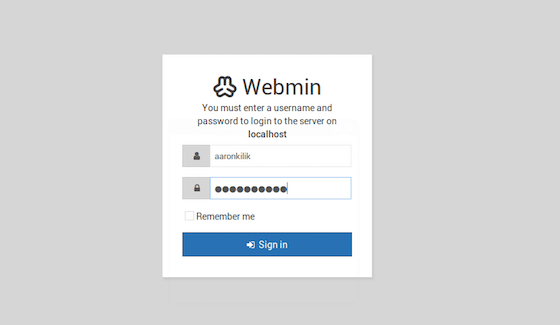
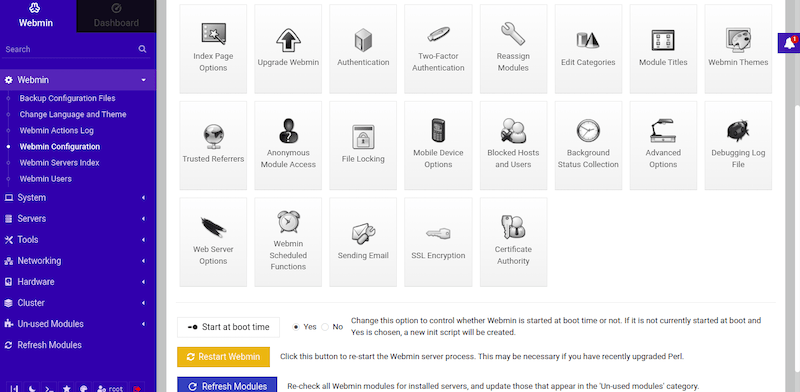
Congratulations! You have successfully installed Webmin. Thanks for using this tutorial to install Webmin on Debian 12 Bookworm. For additional help or useful information, we recommend you check the official Webmin website.