How To Install Webmin on Linux Mint 20

In this tutorial, we will show you how to install Webmin on Linux Mint 20. For those of you who didn’t know, Webmin is a free control panel for managing VPS. Webmin is a web-based interface that is used to manage the VPS web hosting server. With the help of Webmin, you can set up a user account, apache, DNS and file sharing, and other actions. Webmin is very suitable for beginners who do not know much about the Unix or Linux command line.
This article assumes you have at least basic knowledge of Linux, know how to use the shell, and most importantly, you host your site on your own VPS. The installation is quite simple and assumes you are running in the root account, if not you may need to add ‘sudo‘ to the commands to get root privileges. I will show you the step-by-step installation of Webmin on a Linux Mint 20 (Ulyana).
Prerequisites
- A server running one of the following operating systems: Linux Mint 20 (Ulyana).
- It’s recommended that you use a fresh OS install to prevent any potential issues.
- SSH access to the server (or just open Terminal if you’re on a desktop).
- A
non-root sudo useror access to theroot user. We recommend acting as anon-root sudo user, however, as you can harm your system if you’re not careful when acting as the root.
Install Webmin on Linux Mint 20 Ulyana
Step 1. Before running the tutorial below, it’s important to make sure your system is up to date by running the following apt commands in the terminal:
sudo apt update sudo apt install gnupg2
Step 2. Installing Webmin on Linux Mint 20.
Now we add the new repository Webmin on the Linux Mint system:
sudo nano /etc/apt/sources.list
Then, add this line to the bottom of the file to add the new repository:
deb http://download.webmin.com/download/repository sarge contrib
Once the repository is enabled, install the Webmin using the following command:
wget -q -O- http://www.webmin.com/jcameron-key.asc | sudo apt-key add sudo apt update sudo apt install webmin
This process will take some time depending on your internet speed. I recommend you to have patience and not to close the installation forcefully or it will break the installation.
Step 3. Configure Firewall.
By default, Webmin listens for connections on port 10000 on all network interfaces. If your server runs a UFW firewall, you’ll need to open the Webmin port:
sudo ufw allow 10000/tcp
Step 4. Accessing Webmin Interface.
Finally, Webmin is installed on your Linux Mint system, launch your web browser and type your server’s hostname name or public IP address followed by the Webmin port 10000:
https://your-server-ip-address_or_your-domain:10000/
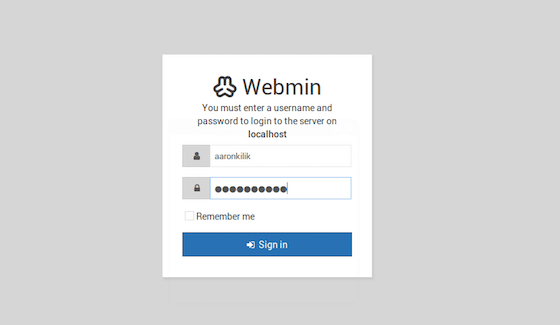
Congratulations! You have successfully installed Webmin. Thanks for using this tutorial for installing the latest version of Webmin on the Linux Mint system. For additional help or useful information, we recommend you to check the official Webmin website.