How To Install Webmin on Manjaro

In this tutorial, we will show you how to install Webmin on Manjaro. Webmin is a versatile, web-based tool that simplifies system administration tasks on Linux systems. Whether you’re a seasoned Linux administrator or just getting started, Webmin can be a valuable addition to your toolkit.
This article assumes you have at least basic knowledge of Linux, know how to use the shell, and most importantly, you host your site on your own VPS. The installation is quite simple and assumes you are running in the root account, if not you may need to add ‘sudo‘ to the commands to get root privileges. I will show you the step-by-step installation of the Webmin web-based system administration tool on a Manjaro Linux.
Prerequisites
- A server or desktop running one of the following operating systems: Manjaro, and other Arch-based distributions.
- It’s recommended that you use a fresh OS install to prevent any potential issues.
- SSH access to the server (or just open Terminal if you’re on a desktop).
- Ensure that your Manjaro system is connected to the internet. This is crucial as it allows you to download the required packages and the Webmin installation script.
- A
non-root sudo useror access to theroot user. We recommend acting as anon-root sudo user, however, as you can harm your system if you’re not careful when acting as the root.
Install Webmin on Manjaro
Step 1. Before diving into the Webmin installation, it’s crucial to make sure your Manjaro system is up to date. Open a terminal and execute the following commands:
sudo pacman -Syu sudo pacman -S base-devel
Step 2. Enable AUR.
Enabling the Arch User Repository (AUR) on Manjaro is a straightforward process, but it’s crucial to understand what the AUR is and how it functions. The AUR is a community-driven repository for Arch Linux-based distributions, like Manjaro. It allows users to share and distribute software packages that are not officially maintained by Manjaro’s official repositories:
git clone https://aur.archlinux.org/yay.git cd yay makepkg -si yay -Syyu
Step 3. Installing Webmin on Manjaro.
Once yay is installed, you can use it to install Webmin from the AUR by running the following command:
yay -S webmin
During the installation process, you will be prompted to confirm the installation of various dependencies. Type y and press Enter to confirm each one.
After the installation is complete, start the Webmin service by running the following command:
sudo systemctl start webmin
Step 4. Configuring the Firewall.
If you have a firewall enabled on your Manjaro system, you need to open ports to allow access to Webmin. Webmin typically uses port 10000 for web access. Open this port using the ufw firewall, which is a front-end for managing iptables. If you haven’t installed ufw, you can do so with the following command:
sudo pacman -S ufw
Next, enable ufw and open port 10000:
sudo ufw enable sudo ufw allow 10000/tcp
Your firewall is now configured to allow access to Webmin on port 10000.
Step 5. Accessing Webmin Through the Web Browser.
To access Webmin, open your web browser and enter the following URL:
https://your-server-ip:10000/
Replace your-server-ip with the actual IP address of your Manjaro system. If you’re running Manjaro on your local machine, you can use localhost or 127.0.0.1.
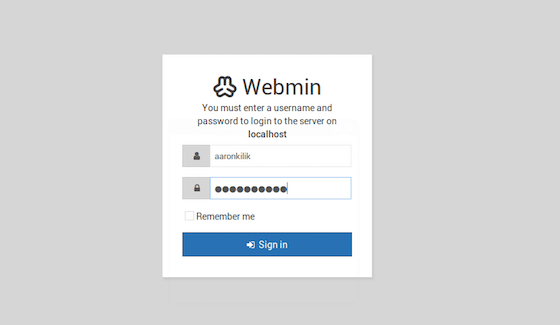
Congratulations! You have successfully installed Webmin. Thanks for using this tutorial to install the latest version of the Webmin web-based system administration tool on the Manjaro system. For additional help or useful information, we recommend you check the official Webmin website.