How To Install Webmin on openSUSE

In this tutorial, we will show you how to install Webmin on openSUSE. Webmin is a powerful, web-based interface for system administration on Unix-like systems, including Linux distributions such as openSUSE. It simplifies the process of managing servers, user accounts, file sharing, and more, making it an invaluable tool for advanced users and system administrators.
This article assumes you have at least basic knowledge of Linux, know how to use the shell, and most importantly, you host your site on your own VPS. The installation is quite simple and assumes you are running in the root account, if not you may need to add ‘sudo‘ to the commands to get root privileges. I will show you the step-by-step installation of the Webmin server management control panel on openSUSE.
Prerequisites
- A server running one of the following operating systems: openSUSE.
- It’s recommended that you use a fresh OS install to prevent any potential issues.
- You will need access to the terminal to execute commands. openSUSE provides the Terminal application for this purpose. It can be found in your Applications menu.
- You’ll need an active internet connection to download Webmin and its dependencies.
- You’ll need administrative (root) access or a user account with sudo privileges.
Install Webmin on openSUSE
Step 1. First, update your system packages to the latest versions. Open the terminal and enter the following commands:
sudo zypper refresh sudo zypper update
Next, install the necessary dependencies. Webmin requires Perl and several modules. Use the following command to install Perl:
sudo zypper install perl
Step 2. Installing Webmin on openSUSE.
With the system updated and dependencies installed, you can proceed to install Webmin. The process involves downloading the Webmin package and installing it using the RPM package manager.
First, navigate to the /tmp directory and download the Webmin RPM package:
cd /tmp wget http://prdownloads.sourceforge.net/webadmin/webmin-2.105-1.noarch.rpm
Next, install the downloaded package:
sudo rpm -U webmin-2.105-1.noarch.rpm
During the installation, you might encounter dependency issues. If this happens, use the following command to install any missing dependencies:
sudo zypper install -f
Step 3. Configure Firewall for Webmin.
To configure the firewall for Webmin on openSUSE Linux, you need to ensure that port 10000, which is the default port for Webmin, is open. This can be done using the Firewalld service, which is the default firewall service on openSUSE Linux.
sudo firewall-cmd --permanent --zone=public --add-port=10000/tcp sudo firewall-cmd --reload
To ensure that the port has been successfully opened, use the following command:
sudo firewall-cmd --zone=public --list-all
Step 4. Accessing Webmin Web UI.
After successful installation, you can access the Webmin interface via a web browser. Use the server’s IP address followed by port 10000 (the default Webmin port):
https://your_server_ip:10000
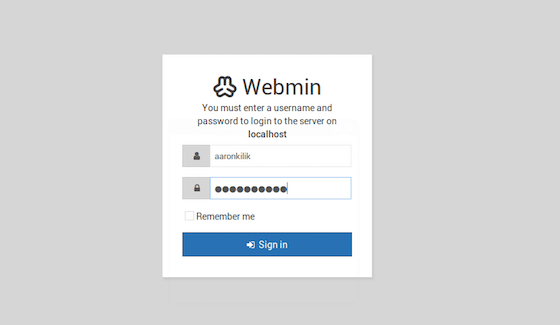
Congratulations! You have successfully installed Webmin. Thanks for using this tutorial for installing Webmin web-based server management control panel on your openSUSE system. For additional or useful information, we recommend you check the official Webmin website.