How To Install Wike Wikipedia Reader on Ubuntu 22.04 LTS

In this tutorial, we will show you how to install Wike Wikipedia Reader on Ubuntu 22.04 LTS. For those of you who didn’t know, Wike is a Wikipedia reader for the GNOME Desktop. The key benefit of Wike is to have all the content of the Wikipedia online encyclopedia in a native application. Its interface is simple, with minimal distractive elements, hence giving an expansive area to view articles. It was developed using Python and used the MediaWiki API to feed content from Wikipedia.
This article assumes you have at least basic knowledge of Linux, know how to use the shell, and most importantly, you host your site on your own VPS. The installation is quite simple and assumes you are running in the root account, if not you may need to add ‘sudo‘ to the commands to get root privileges. I will show you the step-by-step installation of the Wike Wikipedia Reader on Ubuntu 22.04 (Jammy Jellyfish). You can follow the same instructions for Ubuntu 22.04 and any other Debian-based distribution like Linux Mint, Elementary OS, Pop!_OS, and more as well.
Prerequisites
- A server running one of the following operating systems: Ubuntu 22.04, 20.04, and any other Debian-based distribution like Linux Mint.
- It’s recommended that you use a fresh OS install to prevent any potential issues.
- SSH access to the server (or just open Terminal if you’re on a desktop).
- A
non-root sudo useror access to theroot user. We recommend acting as anon-root sudo user, however, as you can harm your system if you’re not careful when acting as the root.
Install Wike Wikipedia Reader on Ubuntu 22.04 LTS Jammy Jellyfish
Step 1. First, make sure that all your system packages are up-to-date by running the following apt commands in the terminal.
sudo apt update sudo apt upgrade sudo apt install wget apt-transport-https gnupg2
Step 2. Installing Wike Wikipedia Reader on Ubuntu 22.04.
- Install Wike Wikipedia Reader using the Wike PPA repository.
By default, Wike Wikipedia Reader is not available on Ubuntu 22.04 base repository. Now run the following command below to add the Wike PPA repository to your Ubuntu system:
sudo add-apt-repository ppa:apandada1/wike
Then, execute the following commands to install the latest stable version of Wike on your Ubuntu system:
sudo apt update sudo apt install wike
- Install Wike Wikipedia Reader on Ubuntu 22.04 using Flatpak.
Before starting this tutorial, Flatpak must be installed on your server. If you do not have Flatpak installed, you can follow our guide here.
Now run the following command below to install the latest stable version of Wike Wikipedia Reader using Flatpak commands:
flatpak install flathub com.github.hugolabe.Wike
Step 3. Accessing Wike Wikipedia Reader on Ubuntu 22.04.
Once successfully installed on your Ubuntu system, run the following path on your desktop to open the path: Activities -> Show Applications -> Wike Wikipedia Reader or execute the command on the terminal:
wike
In addition, Flatpak users will need to launch using the command below from a terminal instance:
flatpak run com.github.hugolabe.Wike
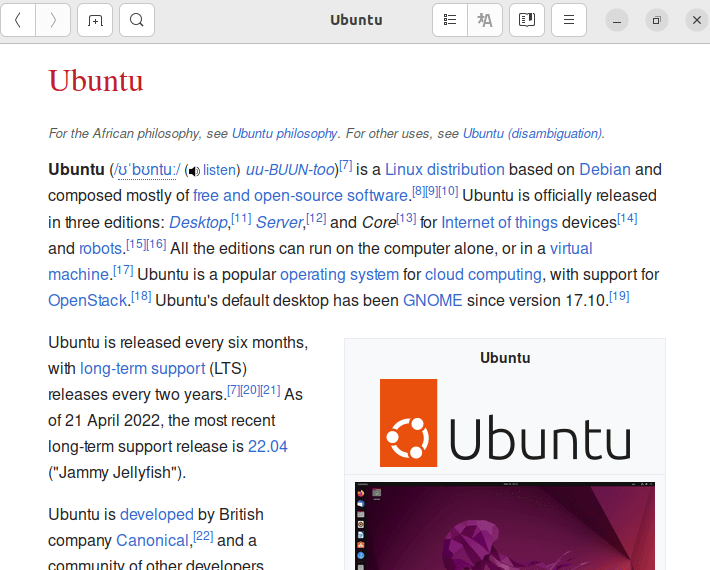
Congratulations! You have successfully installed Wike. Thanks for using this tutorial for installing the Wike Wikipedia Reader on Ubuntu 22.04 LTS Jammy Jellyfish system. For additional help or useful information, we recommend you check the official Wike website.