How To Install WineHQ on Ubuntu 22.04 LTS

In this tutorial, we will show you how to install WineHQ on Ubuntu 22.04 LTS. For those of you who didn’t know, WineHQ is a powerful tool that empowers Linux users to run their favorite Windows applications without compromising on performance or compatibility. By leveraging its innovative compatibility layer and active community support, WineHQ has become the go-to solution for bridging the gap between Linux and Windows software.
Whether you’re a casual user looking to run a specific Windows application or a power user seeking to optimize performance, WineHQ has something to offer. With its seamless integration, extensive application support, and performance optimizations, WineHQ is truly a game-changer for the Linux community.
This article assumes you have at least basic knowledge of Linux, know how to use the shell, and most importantly, you host your site on your own VPS. The installation is quite simple and assumes you are running in the root account, if not you may need to add ‘sudo‘ to the commands to get root privileges. I will show you the step-by-step installation of the WineHQ on Ubuntu 22.04 (Jammy Jellyfish). You can follow the same instructions for Ubuntu 18.04, 16.04, and any other Debian-based distribution like Linux Mint.
Prerequisites
- A server running one of the following operating systems: Ubuntu 22.04, 20.04, 18.04, and any other Debian-based distribution like Linux Mint.
- It’s recommended that you use a fresh OS install to prevent any potential issues.
- SSH access to the server (or just open Terminal if you’re on a desktop).
- An active internet connection. You’ll need an internet connection to download the necessary packages and dependencies.
- A
non-root sudo useror access to theroot user. We recommend acting as anon-root sudo user, however, as you can harm your system if you’re not careful when acting as the root.
Install WineHQ on Ubuntu 22.04 LTS Jammy Jellyfish
Step 1. First, make sure that all your system packages are up-to-date by running the following apt commands in the terminal.
sudo apt update sudo apt upgrade
Step 2. Enable 32-bit Architecture.
If your system is 64-bit, first enable the 32-bit architecture support using the below command:
sudo dpkg --add-architecture i386
Step 3. Installing WineHQ on Ubuntu 22.04.
By default, WineHQ is not available on Ubuntu 22.04 base repository. Now run the following command below to add the WineHQ repository to your system:
echo deb [signed-by=/usr/share/keyrings/winehq.gpg] http://dl.winehq.org/wine-builds/ubuntu/ $(lsb_release -cs) main | sudo tee /etc/apt/sources.list.d/winehq.list
Next, import the GPG key:
wget -O- https://dl.winehq.org/wine-builds/winehq.key | sudo gpg --dearmor | sudo tee /usr/share/keyrings/winehq.gpg
After the repository is enabled, now install the latest version of WineHQ using the below command:
sudo apt update sudo apt install winehq-stable --install-recommends
Confirm the installation and check the installed build version of WineHQ:
wine --version
Once WineHQ is successfully installed, run the command “winecfg” from your Ubuntu terminal, which will install the required environments for Wine to operate:
winecfg
Step 3. How to Use Wine to Run Windows Apps.
To start the Wine program, you must give the full path to the .exe program. For example, we will start the Notepad++ program through wine:
wget https://github.com/notepad-plus-plus/notepad-plus-plus/releases/download/v8.4.2/npp.8.4.2.Installer.exe
Use wine to install your downloaded .exe application:
wine npp.8.4.2.Installer.exe
Or you may right-click on an .exe file to run via “Wine Windows Program Loader” option:
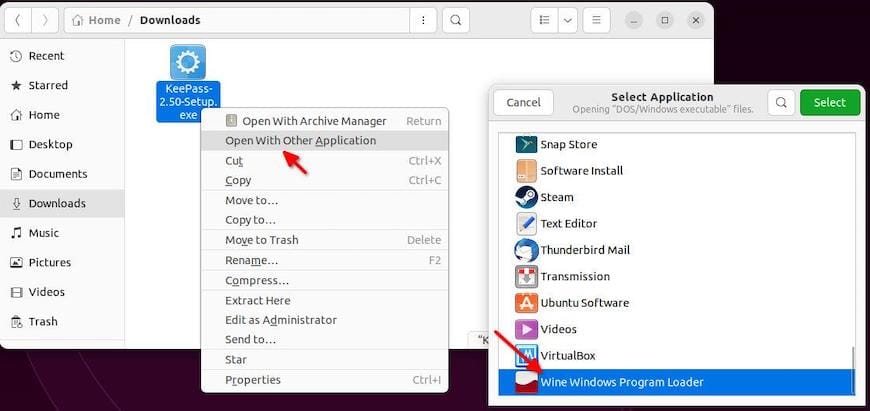
Congratulations! You have successfully installed WineHQ. Thanks for using this tutorial for installing the WineHQ on Ubuntu 22.04 LTS Jammy Jellyfish system. For additional help or useful information, we recommend you check the official WineHQ website.