How To Install WinSCP on Debian 11

In this tutorial, we will show you how to install WinSCP on Debian 11. For those of you who didn’t know, WinSCP is a free, open-source file transfer program for Windows that supports the Secure File Transfer Protocol (SFTP) and SCP protocols. It is a popular choice among users of the Linux operating system Debian because it allows them to securely transfer files between their local computer and a remote server.
This article assumes you have at least basic knowledge of Linux, know how to use the shell, and most importantly, you host your site on your own VPS. The installation is quite simple and assumes you are running in the root account, if not you may need to add ‘sudo‘ to the commands to get root privileges. I will show you the step-by-step installation of the WinSCP on a Debian 11 (Bullseye).
Prerequisites
- A server running one of the following operating systems: Debian 11.
- It’s recommended that you use a fresh OS install to prevent any potential issues.
- SSH access to the server (or just open Terminal if you’re on a desktop).
- A
non-root sudo useror access to theroot user. We recommend acting as anon-root sudo user, however, as you can harm your system if you’re not careful when acting as the root.
Install WinSCP on Debian 11 Bullseye
Step 1. Before we install any software, it’s important to make sure your system is up to date by running the following apt commands in the terminal:
sudo apt update sudo apt upgrade sudo apt install dirmngr ca-certificates software-properties-common gnupg gnupg2 apt-transport-https curl
Step 2. Installing Wine.
Before installing WinSCP you need Wine on our system, if your system already has it then you can go ahead with the next step. However, those who have not can look at our tutorial.
Step 3. Installing WinSCP on Debian 11.
By default, WinSCP is not available on Debian 11 base repository. So, now follow this link to visit the WinSCP download page. Scroll down until you find the link to the setup executable. After the download has finished, run the installer.
We will do a Typical installation here since we want all the features available. Now choose Install for all users (recommended) and continue:
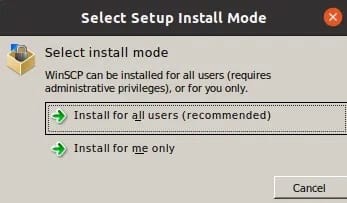
Select the Recommended typical install that will automatically configure the destination folder to setup WinSCP and all other components:
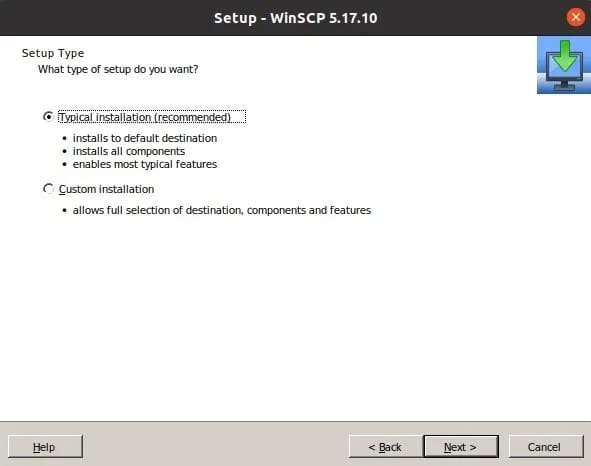
Finally, click on the Install button to complete the installation process as shown below:
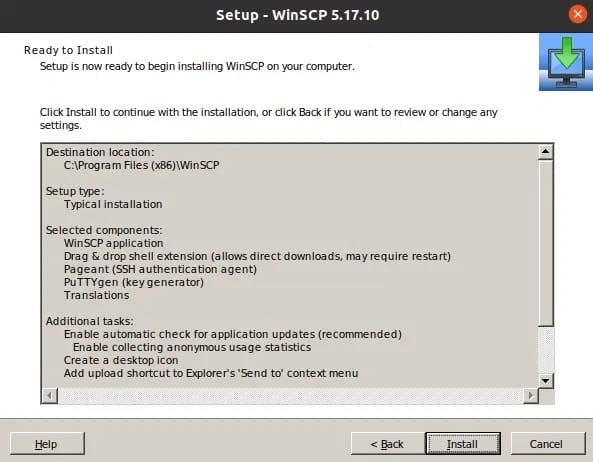
Step 4. Accessing WinSCP on Debian Linux.
Once the installation is completed. Go to All Applications and search for “WinSCP” on Debian 11 Linux. As you find it, simply double-click on it to run.
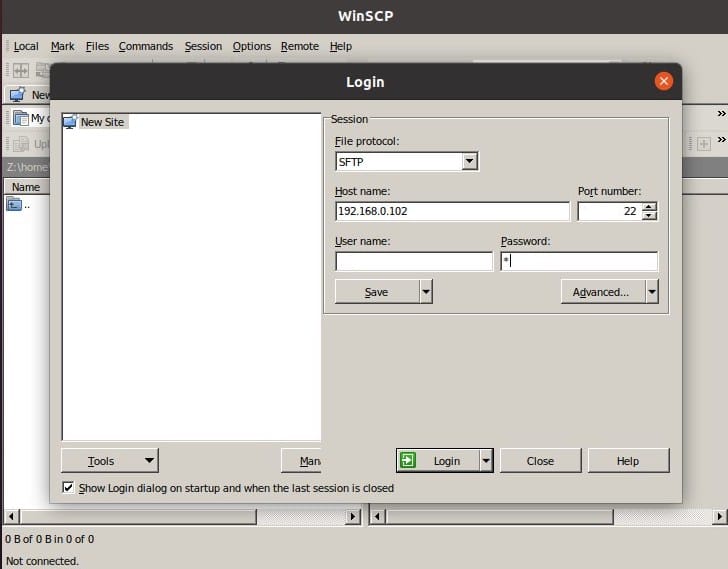
Congratulations! You have successfully installed WinSCP. Thanks for using this tutorial for installing the latest version of the WinSCP on Debian 11 Bullseye. For additional help or useful information, we recommend you check the official WinSCP website.