How To Install Wireshark on Fedora 36

In this tutorial, we will show you how to install Wireshark on Fedora 36. For those of you who didn’t know, Wireshark is the world’s foremost and widely-used network protocol analyzer. This networking software lets you see what’s going on on your computer. It helps take apart any encrypted messages being sent around it through analysis of their contents with ease. Wireshark development thrives thanks to the volunteer contributions of networking experts around the globe and is the continuation of a project started by Gerald Combs in 1998.
This article assumes you have at least basic knowledge of Linux, know how to use the shell, and most importantly, you host your site on your own VPS. The installation is quite simple and assumes you are running in the root account, if not you may need to add ‘sudo‘ to the commands to get root privileges. I will show you the step-by-step installation of the Wireshark network protocol analyzer on a Fedora 36.
Prerequisites
- A server running one of the following operating systems: Fedora 36.
- It’s recommended that you use a fresh OS install to prevent any potential issues.
- SSH access to the server (or just open Terminal if you’re on a desktop).
- A
non-root sudo useror access to theroot user. We recommend acting as anon-root sudo user, however, as you can harm your system if you’re not careful when acting as the root.
Install Wireshark on Fedora 36
Step 1. Before proceeding, update your Fedora operating system to make sure all existing packages are up to date. Use this command to update the server packages:
sudo dnf upgrade sudo dnf update sudo dnf install dnf-plugins-core
Step 2. Installing Wireshark on Fedora 36.
By default, the Wireshark package come in the default repository of Fedora 36. Now run the following command below to install the latest version of Wireshark to your Fedora system:
sudo dnf install wireshark
Confirm the installation and check the installed build version of Wireshark:
wireshark -v
Step 3. Setting Permissions.
During installation, a system group called Wireshark was created. Users in this group can capture network traffic. All you need to do is to add your user account into the group like this, substituting your username for username:
sudo usermod -a -G wireshark your-username
Step 4. Accessing Wireshark on Fedora 36.
Once the Wireshark installation is complete, you can start the Brave browser by typing wireshark in the terminal or going to Activities -> search for Wireshark.
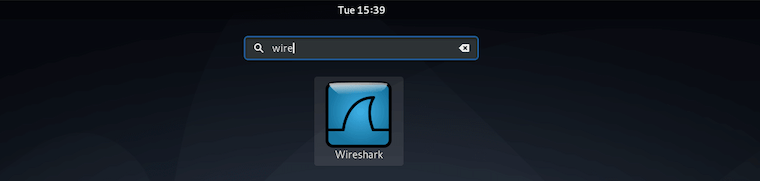
Congratulations! You have successfully installed Wireshark. Thanks for using this tutorial for installing the Wireshark network analyzer on your Fedora 36 system. For additional help or useful information, we recommend you check the official Wireshark website.