How To Install Wireshark on Linux Mint 20

In this tutorial, we will show you how to install Wireshark on Linux Mint 20. For those of you who didn’t know, Wireshark is an open-source protocol analyzer software mainly used to monitor the traffic in a network, analysis, and development. With Wireshark, you can capture incoming and outgoing packets of a network in real time and use them for network troubleshooting, packet analysis, software and communication protocol development, and many more.
This article assumes you have at least basic knowledge of Linux, know how to use the shell, and most importantly, you host your site on your own VPS. The installation is quite simple and assumes you are running in the root account, if not you may need to add ‘sudo‘ to the commands to get root privileges. I will show you the step-by-step installation of Wireshark on a Linux Mint 20 (Ulyana).
Prerequisites
- A server running one of the following operating systems: Linux Mint 20 (Ulyana).
- It’s recommended that you use a fresh OS install to prevent any potential issues.
- A
non-root sudo useror access to theroot user. We recommend acting as anon-root sudo user, however, as you can harm your system if you’re not careful when acting as the root.
Install Wireshark on Linux Mint 20 Ulyana
Step 1. Before running the tutorial below, it’s important to make sure your system is up to date by running the following apt commands in the terminal:
sudo apt update
Step 2. Installing Wireshark on Linux Mint 20.
- Install Wireshark from Linux Mint
aptrepositories.
Run the following commands to install Wireshark on the Linux Mint system:
sudo apt install wireshark
- Install Wireshark from Linux Mint PPA repositories.
The following command will add the package repositories on your system:
sudo add-apt-repository ppa:wireshark-dev/stable
Once the system update is done. Start installation with the below command:
sudo apt update sudo apt install wireshark
Check installed version:
wireshark --version
Step 3. Accessing Wireshark on Linux Mint.
Once successfully installed, You can launch Wireshark from the terminal or Applications launcher Graphical User Interface (GUI):
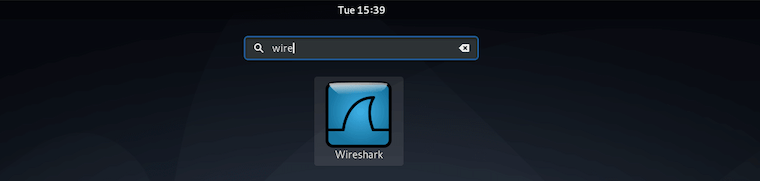
Or the same can be done from the command line by typing:
wireshark
Congratulations! You have successfully installed Wireshark. Thanks for using this tutorial for installing the latest version of Wireshark on the Linux Mint system. For additional help or useful information, we recommend you check the official Wireshark website.