How To Install Wireshark on openSUSE

In this tutorial, we will show you how to install Wireshark on openSUSE. Wireshark, a powerful open-source network protocol analyzer, is an essential tool for network administrators, security professionals, and developers. It allows users to capture, filter, and analyze network traffic in real-time, making it invaluable for troubleshooting network issues, identifying security threats, and optimizing network performance.
This article assumes you have at least basic knowledge of Linux, know how to use the shell, and most importantly, you host your site on your own VPS. The installation is quite simple and assumes you are running in the root account, if not you may need to add ‘sudo‘ to the commands to get root privileges. I will show you the step-by-step installation of the Wireshark network protocol analyzer on openSUSE.
Prerequisites
- A server running one of the following operating systems: openSUSE (Leap or Tumbleweed)
- It’s recommended that you use a fresh OS install to prevent any potential issues.
- You will need access to the terminal to execute commands. openSUSE provides the Terminal application for this purpose. It can be found in your Applications menu.
- You’ll need an active internet connection to download Inkscape and its dependencies.
- You’ll need administrative (root) access or a user account with sudo privileges.
Install Wireshark on openSUSE
Step 1. Setting Up Your Environment.
It’s also essential to ensure that your system is up-to-date. To update your openSUSE system, open a terminal and run the following command:
sudo zypper refresh sudo zypper update
Step 2. Installing Wireshark on openSUSE.
- Installing Wireshark via Official Repositories √
The simplest and most straightforward method to install Wireshark on openSUSE is through the official repositories using the zypper package manager. Follow these steps to install Wireshark:
sudo zypper install wireshark
Zypper will resolve dependencies and prompt you to confirm the installation. Press “y” and hit Enter to proceed.
Once the installation is finished, you can verify that Wireshark is installed by running:
wireshark --version
- Installing from the Wireshark Project Repository √
If you prefer to use the latest version of Wireshark or if the version in the official repositories is outdated, you can install Wireshark from the official Wireshark project repository.
First, add the Wireshark project repository for your openSUSE version. For example, for openSUSE Leap 15.5, run:
sudo zypper addrepo https://download.opensuse.org/repositories/network:utilities/openSUSE_Leap_15.5/network:utilities.repo
Next, install Wireshark using zypper:
sudo zypper refresh sudo zypper install wireshark
Zypper will handle dependencies and prompt for confirmation. Press “y” and hit Enter to proceed with the installation.
Step 3. Accessing Wireshark on openSUSE.
Launch Wireshark from the application menu or by running Wireshark in the terminal.
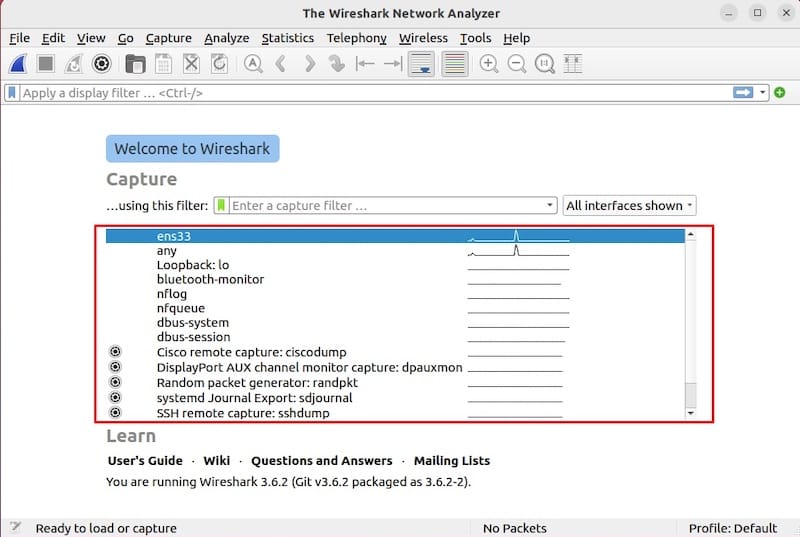
To keep Wireshark up to date with the latest features, bug fixes, and security patches, you should regularly update it. The process depends on how you installed Wireshark:
sudo zypper refresh sudo zypper update wireshark
Congratulations! You have successfully installed Wireshark. Thanks for using this tutorial for installing the Wireshark network protocol analyzer on your openSUSE system. For additional or useful information, we recommend you check the official Wireshark website.