How To Install Wireshark on Ubuntu 22.04 LTS

In this tutorial, we will show you how to install Wireshark on Ubuntu 22.04 LTS. For those of you who didn’t know, Wireshark is a free and open-source packet analyzer. It is used for network troubleshooting, analysis, software, and communications protocol development. It can be used to inspect a variety of different packets, including Ethernet, TCP, and UDP packets. The graphical user interface of Wireshark is efficient enough to fetch the details of packets being transmitted in a network interface. It supports different platforms, including Windows, macOS, and Linux
This article assumes you have at least basic knowledge of Linux, know how to use the shell, and most importantly, you host your site on your own VPS. The installation is quite simple and assumes you are running in the root account, if not you may need to add ‘sudo‘ to the commands to get root privileges. I will show you the step-by-step installation of the Wireshark network protocol analyzer on Ubuntu 22.04 (Jammy Jellyfish). You can follow the same instructions for Ubuntu 22.04 and any other Debian-based distribution like Linux Mint, Elementary OS, Pop!_OS, and more as well.
Prerequisites
- A server running one of the following operating systems: Ubuntu 22.04, 20.04, and any other Debian-based distribution like Linux Mint.
- It’s recommended that you use a fresh OS install to prevent any potential issues.
- An active internet connection. You’ll need an internet connection to download the necessary packages and dependencies for Wireshark.
- SSH access to the server (or just open Terminal if you’re on a desktop).
- A
non-root sudo useror access to theroot user. We recommend acting as anon-root sudo user, however, as you can harm your system if you’re not careful when acting as the root.
Install Wireshark on Ubuntu 22.04 LTS Jammy Jellyfish
Step 1. First, make sure that all your system packages are up-to-date by running the following apt commands in the terminal.
sudo apt update sudo apt upgrade sudo apt install wget apt-transport-https gnupg2 software-properties-common libc6 libstdc++6
Step 2. Installing Wireshark on Ubuntu 22.04.
- Install WireShark using the official Ubuntu repository √
By default, Wireshark is available on Ubuntu 22.04 base repository. Now run the following command below to download the latest version of the Wireshark package from the official page to your Ubuntu system:
sudo apt install wireshark
- Install WireShark using the PPA repository √
Run the following command below to add the Wireshark PPA repository to your Ubuntu system:
sudo add-apt-repository ppa:wireshark-dev/stable
After the repository was added, we will be able to start installation using the following command in the terminal:
sudo apt update sudo apt install wireshark
Step 3. Accessing Wireshark on Ubuntu 22.04.
Once successfully installed on your Ubuntu system, run the following path on your desktop to open the path: Activities -> Show Applications -> Wireshark or execute the command on the terminal:
wireshark
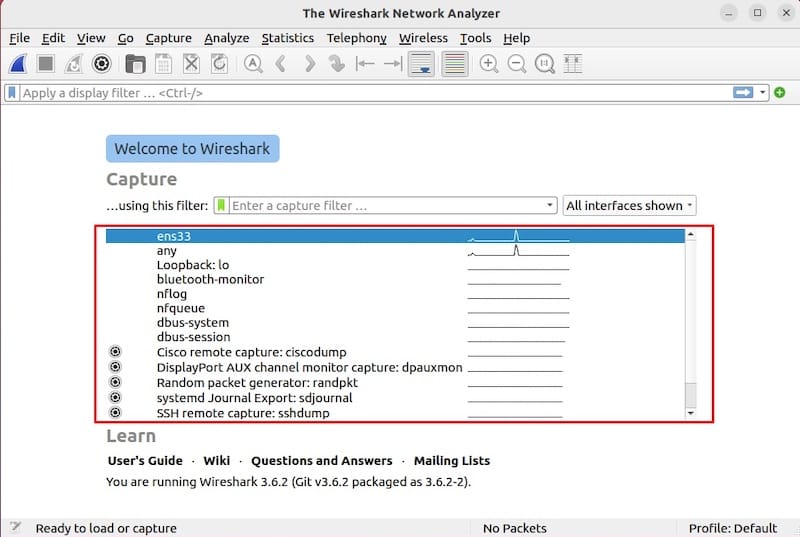
Congratulations! You have successfully installed Wireshark. Thanks for using this tutorial for installing the Wireshark network protocol analyzer on Ubuntu 22.04 LTS Jammy Jellyfish system. For additional help or useful information, we recommend you check the official Wireshark website.