How To Install WoeUSB on CentOS Stream 10

Creating bootable Windows USB drives from Linux systems has always been a challenge for system administrators and Linux enthusiasts. WoeUSB emerges as a powerful solution that bridges this gap, enabling users to craft Windows installation media directly from their CentOS Stream 10 environment. This comprehensive guide walks you through every step of installing and configuring WoeUSB on CentOS Stream 10, ensuring you can create reliable Windows bootable USB drives with confidence.
WoeUSB stands as one of the most trusted tools for creating Windows bootable USB installers from ISO images or physical discs on Linux systems. Whether you’re managing multiple systems, preparing for disaster recovery, or simply need to install Windows on a new machine, mastering WoeUSB installation on CentOS Stream 10 will streamline your workflow significantly.
Understanding WoeUSB and CentOS Stream 10 Compatibility
What is WoeUSB?
WoeUSB represents a sophisticated tool designed specifically for Linux users who need to create bootable Windows USB drives. The application supports both command-line operations through the woeusb command and graphical interface functionality via woeusbgui, providing flexibility for different user preferences and automation requirements.
The tool demonstrates remarkable compatibility with various Windows versions, including Windows Vista, Windows 7, Windows 8.x, Windows 10, and Windows PE. This broad support makes WoeUSB an invaluable asset for IT professionals managing diverse Windows environments.
WoeUSB offers two distinct bootmode options: Legacy/MBR-style bootmode for older systems and native UEFI booting for Windows 7 and later versions. Understanding these modes proves crucial for successful USB creation, as UEFI systems require FAT filesystem support while legacy systems work with NTFS formatting.
CentOS Stream 10 Specifics
CentOS Stream 10, being a Red Hat-based distribution, shares many characteristics with Fedora, making the installation process relatively straightforward when adapting existing Fedora instructions. The distribution utilizes the DNF package manager, which streamlines dependency installation and system updates.
Unlike Ubuntu or Debian-based systems that use APT package management, CentOS Stream 10’s RPM-based approach requires different package names and installation commands. This distinction becomes particularly important when installing WoeUSB dependencies, as package names often differ between distribution families.
The key advantage of using CentOS Stream 10 for WoeUSB installation lies in its stability and enterprise-grade reliability. System administrators can confidently deploy WoeUSB in production environments, knowing the underlying operating system provides robust performance and security features.
Pre-Installation Requirements and System Preparation
System Requirements
Before beginning the WoeUSB installation process, ensure your CentOS Stream 10 system meets the minimum requirements. Your system should have at least 2GB of available RAM and sufficient disk space for temporary file storage during USB creation processes. The actual space requirements depend on the size of Windows ISO files you plan to use, with Windows 10 and 11 ISOs typically requiring 4-8GB of temporary storage.
USB drive requirements play a crucial role in successful Windows bootable media creation. Use USB drives with at least 8GB capacity for Windows 10 installations, though 16GB or larger drives provide better performance and accommodate future Windows versions. USB 3.0 drives significantly reduce creation times compared to USB 2.0 alternatives.
Verify your system has internet connectivity for downloading dependencies and accessing the WoeUSB-ng repository. The installation process requires downloading various Python packages and development tools, making reliable internet access essential.
Essential Dependencies
CentOS Stream 10 requires specific packages before WoeUSB installation can proceed successfully. The core dependencies include development tools, Python packages, and utility programs that WoeUSB relies on for proper functionality.
Essential packages include git for repository cloning, p7zip and p7zip-plugins for archive handling, python3-pip for Python package management, and python3-devel for development headers. Additional packages like gcc, libglvnd-devel, and various system utilities ensure smooth compilation and execution.
Unlike Ubuntu systems that use python3-wxgtk4.0, CentOS Stream 10 users must install python3-wxpython4 for GUI functionality. This distinction highlights the importance of using distribution-specific package names during dependency installation.
Safety Precautions
Before proceeding with WoeUSB installation, implement proper safety measures to protect your data and system integrity. Create backups of important data, particularly if you plan to work with multiple USB drives or experiment with different configuration options.
USB drive preparation requires careful attention to device identification. Always verify the correct device path using commands like lsblk or parted -l before proceeding with any formatting or writing operations. Incorrect device selection can result in data loss on the wrong storage device.
Understanding the risks associated with device formatting ensures informed decision-making throughout the process. WoeUSB operations completely overwrite target USB drives, making data recovery impossible without specialized tools.
Method 1: Installing WoeUSB-ng via pip3 (Primary Method)
Installing Dependencies
Begin the installation process by updating your CentOS Stream 10 system to ensure all existing packages are current. Open a terminal and execute the following command to refresh package repositories and upgrade installed software:
sudo dnf updateInstall the essential dependencies required for WoeUSB-ng compilation and execution. The following command installs all necessary packages in a single operation:
sudo dnf install git p7zip p7zip-plugins python3-pip python3-devel gcc libglvnd-develFor users requiring GUI functionality, install the wxPython package that provides graphical interface support:
sudo dnf install python3-wxpython4Verify successful dependency installation by checking package versions and ensuring no error messages appear during the installation process. Address any dependency conflicts before proceeding to the next step.
Installing WoeUSB-ng
With dependencies properly installed, proceed to install WoeUSB-ng using Python’s pip package manager. This method provides the most straightforward installation path and ensures you receive the latest stable version:
sudo pip3 install WoeUSB-ngThe installation process downloads and installs WoeUSB-ng along with any additional Python dependencies automatically. Monitor the installation output for any error messages or warnings that might indicate configuration issues.
Verify successful installation by checking the WoeUSB version:
woeusb --versionThis command should display the installed WoeUSB version number, confirming proper installation and system path configuration.
Post-Installation Configuration
After successful installation, configure WoeUSB for optimal performance and accessibility. The pip installation method typically handles PATH configuration automatically, but verify command availability by testing basic functionality:
which woeusb
which woeusbguiThese commands should return valid file paths, indicating proper installation and system integration. If commands are not found, check your system’s PATH environment variable and add the appropriate directories if necessary.
Create desktop shortcuts and menu entries for easy GUI access. Most desktop environments automatically detect installed applications, but manual configuration may be necessary for some setups. Test the graphical interface by launching woeusbgui from the terminal or application menu.
Method 2: Installing from Source Code
Downloading Source Code
For users requiring the latest development features or customization options, installing WoeUSB-ng from source code provides maximum flexibility. Begin by cloning the official GitHub repository:
git clone https://github.com/WoeUSB/WoeUSB-ng.gitNavigate to the downloaded directory to access the source code and installation scripts:
cd WoeUSB-ngExamine the repository contents to understand the project structure and available installation options. The repository includes documentation, source code, and development patches for advanced users.
Build Dependencies for CentOS Stream 10
Source code installation requires additional development tools beyond the basic runtime dependencies. Install the complete development toolchain:
sudo dnf groupinstall "Development Tools"
sudo dnf install python3-setuptools python3-wheelThese packages provide compilation tools, build systems, and packaging utilities necessary for source-based installation. Verify all dependencies are properly installed before proceeding with compilation.
Check for any CentOS Stream 10-specific requirements by reviewing the project documentation and community forums. Some packages may require enabling additional repositories or using alternative package names.
Compilation and Installation
Execute the source-based installation using pip’s local installation feature:
sudo pip3 install .For development environments or testing purposes, use the editable installation option that allows real-time code modifications:
git apply development.patch
sudo pip3 install -e .Monitor the compilation process for any errors or warnings that might indicate missing dependencies or configuration issues. Address any problems before continuing with post-installation testing.
The development patch installation may require running the GUI twice initially as the application adjusts policy settings. This behavior is normal and should resolve after the initial configuration.
Using WoeUSB: Creating Windows Bootable USB Drives
Preparing Your USB Drive
Before creating bootable Windows media, properly prepare your target USB drive. Identify the correct device using the lsblk command, which displays all available storage devices:
lsblkLocate your USB drive in the output, typically appearing as /dev/sdb, /dev/sdc, or similar. Verify the device capacity and any existing partitions to ensure you’ve selected the correct target.
Unmount any existing partitions on the target USB drive to prevent conflicts during the creation process:
sudo umount /dev/sdX1
sudo umount /dev/sdX2Replace X with the appropriate drive letter identified in the previous step. Some USB drives may have multiple partitions requiring individual unmounting.
Using WoeUSB GUI (woeusbgui)
Launch the WoeUSB graphical interface for intuitive USB creation:
woeusbguiThe GUI provides a user-friendly interface for selecting source ISO files and target USB drives. Click the “Select” button next to “From a disk image (iso)” to browse for your Windows ISO file.
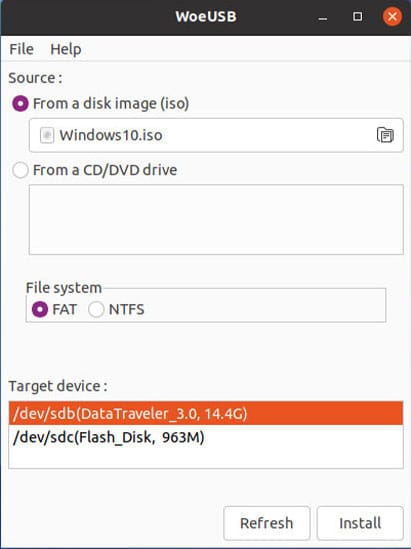
Choose your target USB drive from the device dropdown menu, ensuring you’ve selected the correct device to avoid data loss. Configure format options based on your requirements: select NTFS for maximum compatibility or FAT32 for UEFI-specific installations.
Monitor the progress bar during the creation process, which may take 15-30 minutes depending on ISO size and USB drive speed. Avoid disconnecting the USB drive or interrupting the process until completion.
Using WoeUSB Command Line
For automation and scripting purposes, utilize WoeUSB’s command-line interface. The basic syntax follows this pattern:
sudo woeusb --device /path/to/windows.iso /dev/sdX --target-filesystem ntfsReplace /path/to/windows.iso with the actual path to your Windows ISO file and /dev/sdX with your USB drive device path. Here’s a practical example:
sudo woeusb --device /home/user/Downloads/Windows10.iso /dev/sdb --target-filesystem ntfsFor UEFI-specific installations, specify FAT32 as the target filesystem:
sudo woeusb --device /home/user/Downloads/Windows10.iso /dev/sdb --target-filesystem fat32Monitor the terminal output for progress updates and any error messages that might indicate problems during the creation process.
Configuration and Customization
Default Settings Configuration
WoeUSB allows customization of default settings to streamline repeated USB creation tasks. Configure default ISO file paths by setting environment variables or modifying configuration files in your home directory.
Establish USB drive formatting preferences based on your typical use cases. NTFS formatting provides better compatibility with larger files and multiple Windows versions, while FAT32 ensures UEFI compatibility for modern systems.
Save configuration profiles for different scenarios, such as Windows 10 enterprise deployments or Windows 11 UEFI installations. This approach reduces setup time and minimizes configuration errors during routine operations.
Advanced Options
Explore WoeUSB’s advanced configuration options for specialized requirements. Partitioning scheme selection affects compatibility with different system types, making this setting crucial for mixed environments.
Boot mode preferences allow optimization for specific target systems. Configure Legacy boot mode for older hardware or UEFI mode for modern systems requiring secure boot compatibility.
Custom temporary file locations help manage disk space usage during USB creation, particularly important when working with multiple large ISO files simultaneously.
Troubleshooting Common Issues
Installation Problems
Dependency resolution issues occasionally occur during WoeUSB installation on CentOS Stream 10. Address missing packages by enabling additional repositories or using alternative package sources:
sudo dnf install epel-release
sudo dnf updatePermission errors during installation typically indicate insufficient privileges or incorrect user contexts. Ensure you’re using sudo for system-wide installations and verify your user account has appropriate administrative privileges.
Python package conflicts may arise when mixing distribution packages with pip installations. Resolve conflicts by using virtual environments or removing conflicting packages before reinstalling WoeUSB.
USB Creation Issues
“Target device busy” errors commonly occur when USB partitions remain mounted during creation attempts. Resolve this issue by properly unmounting all partitions:
sudo umount /dev/sdX*Formatting failures may indicate hardware problems or incompatible USB drives. Test with different USB drives and verify the target device supports the required filesystem type.
Insufficient space warnings typically result from undersized USB drives or large Windows ISO files. Use USB drives with adequate capacity and verify available space before beginning creation processes.
Post-Creation Verification
Test bootable USB functionality by attempting to boot from the created media on a test system. Verify the boot process completes successfully and Windows installation begins as expected.
Check file integrity by comparing checksums or examining the USB drive contents. Ensure all Windows installation files transferred correctly and no corruption occurred during creation.
Address boot failures by verifying BIOS/UEFI settings, checking boot order priorities, and confirming compatibility between the USB format and target system requirements.
Best Practices and Tips
Performance Optimization
USB 3.0 drives significantly outperform USB 2.0 alternatives during both creation and installation processes. Invest in high-quality USB 3.0 drives for improved efficiency and reliability.
Choose appropriate filesystem types based on target requirements. NTFS provides better performance for large files and multiple Windows versions, while FAT32 ensures broader compatibility with UEFI systems.
Optimize creation processes by ensuring adequate system resources and avoiding concurrent disk-intensive operations during USB creation.
Security Considerations
Verify ISO file authenticity using checksums or digital signatures before creating bootable media. Corrupted or modified ISO files can result in failed installations or security vulnerabilities.
Implement safe USB handling practices by properly ejecting devices and avoiding physical damage during storage and transport.
Protect against malware-infected ISO files by downloading Windows media only from official Microsoft sources or trusted enterprise repositories.
Maintenance and Updates
Keep WoeUSB updated to ensure compatibility with latest Windows versions and bug fixes:
sudo pip3 install --upgrade WoeUSB-ngManage multiple Windows ISO versions efficiently by organizing files in dedicated directories and maintaining consistent naming conventions.
Perform regular cleanup of temporary files created during USB creation processes to maintain optimal system performance and disk space utilization.
Alternative Tools and Comparison
While WoeUSB excels at creating Windows bootable USB drives on CentOS Stream 10, alternative tools like Ventoy offer different approaches to multi-boot USB creation. Ventoy allows storing multiple ISO files on a single USB drive, providing flexibility for diverse installation requirements.
The traditional dd command provides basic image writing capabilities but lacks the sophisticated Windows-specific features that WoeUSB offers. For simple disk image copying, dd remains effective, but WoeUSB’s Windows optimization makes it superior for Windows-specific tasks.
Rufus, while not available on Linux, serves as the Windows equivalent of WoeUSB. Understanding these tool relationships helps when working in mixed environments or providing cross-platform support.
Congratulations! You have successfully installed WoeUSB. Thanks for using this tutorial for installing the WoeUSB on your Fedora 42 Linux system. For additional help or useful information, we recommend you check the official WoeUSB website.