How To Install WoeUSB on Fedora 38

In this tutorial, we will show you how to install WoeUSB on Fedora 38. For those of you who didn’t know, If you are a Fedora 38 user seeking to create bootable Windows USB drives from Windows ISO files, WoeUSB is the tool you need. WoeUSB is a Linux utility that simplifies the process of creating bootable Windows installations on USB drives, making it a valuable tool for anyone managing Windows installations. However, to ensure that your experience with WoeUSB is smooth and error-free, it’s essential to install the latest version.
This article assumes you have at least basic knowledge of Linux, know how to use the shell, and most importantly, you host your site on your own VPS. The installation is quite simple and assumes you are running in the root account, if not you may need to add ‘sudo‘ to the commands to get root privileges. I will show you the step-by-step installation of the WoeUSB on a Fedora 38.
Prerequisites
- A server running one of the following operating systems: Fedora 38.
- It’s recommended that you use a fresh OS install to prevent any potential issues.
- SSH access to the server (or just open Terminal if you’re on a desktop).
- An active internet connection. You’ll need an internet connection to download the necessary packages and dependencies for WoeUSB.
- A
non-root sudo useror access to theroot user. We recommend acting as anon-root sudo user, however, as you can harm your system if you’re not careful when acting as the root.
Install WoeUSB on Fedora 38
Step 1. Before we can install WoeUSB on Fedora 38, it’s important to ensure that our system is up-to-date with the latest packages. This will ensure that we have access to the latest features and bug fixes and that we can install WoeUSB without any issues:
sudo dnf update
Step 2. Installing RPM Fusion Repository.
RPM Fusion is a third-party repository that offers additional software not found in Fedora’s official repositories. It’s a trustworthy source for RPM packages that aren’t maintained by the Fedora Project but are frequently used by Fedora users. We’ll add the RPM Fusion repository to access WoeUSB:
sudo dnf install https://download1.rpmfusion.org/free/fedora/rpmfusion-free-release-38.noarch.rpm sudo dnf install https://download1.rpmfusion.org/nonfree/fedora/rpmfusion-nonfree-release-38.noarch.rpm
To confirm that the RPM Fusion repositories have been added successfully, run:
sudo dnf repolist
Step 3. Installing WoeUSB on Fedora 38.
WoeUSB is available in RPM Fusion’s repository, and we’ll now install it using DNF, Fedora’s package manager. Before installing WoeUSB, let’s search for the latest version to ensure that you are installing the most up-to-date package. You can do this by executing:
sudo dnf search woeusb
Install WoeUSB with the following command:
sudo dnf install woeusb
Step 4. Launch WoeUSB on Fedora.
Once the installation is complete, you can launch WoeUSB from the applications menu or by running the following command in the terminal:
woeusbgui
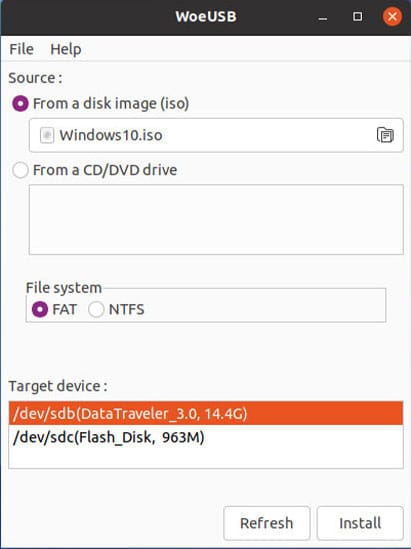
Congratulations! You have successfully installed WoeUSB. Thanks for using this tutorial for installing the WoeUSB on your Fedora 38 system. For additional help or useful information, we recommend you check the official WoeUSB website.