How To Install WoeUSB on Linux Mint 21

In this tutorial, we will show you how to install WoeUSB on Linux Mint 21. For those of you who didn’t know, WoeUSB is an open-source utility that enables Linux users to create bootable Windows installation media from ISO files. It is a fork of the discontinued WinUSB project and provides a user-friendly interface for creating USB drives that can be used to install Windows on a computer. WoeUSB supports a wide range of Windows versions, including Windows 7, 8, 8.1, and 10. It is compatible with various Linux distributions, including Linux Mint 21.
This article assumes you have at least basic knowledge of Linux, know how to use the shell, and most importantly, you host your site on your own VPS. The installation is quite simple and assumes you are running in the root account, if not you may need to add ‘sudo‘ to the commands to get root privileges. I will show you the step-by-step installation of WoeUSB on Linux Mint 21 (Vanessa).
Prerequisites
- A server running one of the following operating systems: Linux Mint 21.
- It’s recommended that you use a fresh OS install to prevent any potential issues.
- SSH access to the server (or just open Terminal if you’re on a desktop).
- A USB drive with at least 8GB of storage capacity.
- A
non-root sudo useror access to theroot user. We recommend acting as anon-root sudo user, however, as you can harm your system if you’re not careful when acting as the root.
Install WoeUSB on Linux Mint 21 Vanessa
Step 1. Before running the tutorial below, it’s important to make sure your system is up to date by running the following apt commands in the terminal:
sudo apt update sudo apt install software-properties-common apt-transport-https wget ca-certificates gnupg2
Step 2. Installing WoeUSB on Linux Mint 21.
- Method 1: Installing WoeUSB using APT and PPA
By default, WoeUSB is not available on the Linux Mint 21 base repository. Now run the following command below to add the launchpad repository to your Linux Mint system:
sudo add-apt-repository ppa:nilarimogard/webupd8
After that, update your system and you can install WoeUSB on it with the help of the command shown below:
sudo apt update sudo apt install woeusb
Once the installation is complete, you can verify that WoeUSB is installed correctly by running:
woeusb --version
- Method 2: Installing WoeUSB using GitHub
Another way to install WoeUSB on Linux Mint 21 is by downloading the source code from the official GitHub repository and compiling it manually. This method is suitable for users who prefer to have more control over the installation process. Follow these steps to install WoeUSB using GitHub:
Open the Terminal and install the necessary dependencies by running:
sudo apt install git build-essential autoconf automake autotools-dev libtool pkg-config
Clone the WoeUSB repository from GitHub using the following command:
git clone https://github.com/slacka/WoeUSB.git
Navigate to the WoeUSB directory:
cd WoeUSB
Run the following commands to compile and install WoeUSB:
./autogen.sh ./configure make sudo make install
Step 3. Accessing WoeUSB on Linux Mint 21.
Once we finish with the installation, we will find WoeUSB in the Mint menu, in the Programming section or you can launch it through the terminal with the help of the command shown below:
woeusb
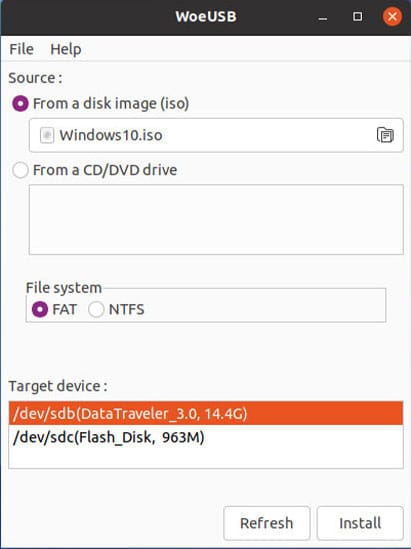
Congratulations! You have successfully installed WoeUSB. Thanks for using this tutorial for installing the latest version of the WoeUSB on the Linux Mint system. For additional help or useful information, we recommend you check the official WoeUSB website.