How To Install WoeUSB on Ubuntu 24.04 LTS

Creating bootable Windows USB drives on Ubuntu systems has become an essential skill for Linux users who need to install Windows on different machines or maintain dual-boot systems. WoeUSB emerges as the premier solution for this task, offering both graphical and command-line interfaces that make the process accessible to users at all skill levels.
Ubuntu 24.04 LTS users now have access to multiple installation methods for WoeUSB, each designed to accommodate different technical preferences and system configurations. This comprehensive guide explores every aspect of WoeUSB installation and usage, ensuring successful Windows bootable USB creation regardless of the chosen approach.
What is WoeUSB and Why Use It on Ubuntu 24.04 LTS
WoeUSB represents the evolution of Windows bootable USB creation tools on Linux platforms. The project has transitioned from its original incarnation to WoeUSB-ng, a next-generation Python-based application that addresses many limitations of earlier versions while maintaining compatibility with Ubuntu’s latest release.
WoeUSB-ng supports creating bootable USB drives for Windows Vista, 7, 8.x, 10, and 11 installations. The tool handles both Legacy/MBR and UEFI boot modes, making it versatile enough for modern and legacy hardware configurations. Unlike simple disk imaging tools, WoeUSB properly formats USB drives and installs bootloaders, ensuring compatibility across diverse system architectures.
Key Features and Benefits
WoeUSB distinguishes itself through comprehensive filesystem support, including both FAT32 and NTFS options. FAT32 provides broader compatibility with older systems, while NTFS enables handling of large Windows installation files that exceed FAT32’s 4GB file size limitation. The tool supports both physical Windows installation discs and ISO image files as source media.
The application offers dual interfaces catering to different user preferences. GUI users benefit from an intuitive point-and-click interface, while command-line enthusiasts can leverage powerful scripting capabilities. Both interfaces provide identical functionality, allowing users to choose based on their comfort level and workflow requirements.
Advanced features include automatic bootloader installation, proper Windows partition creation, and support for both clone and device modes. Clone mode copies the entire Windows installation media structure, while device mode creates a proper Windows installer that can boot on any compatible system.
Prerequisites and System Requirements
Ubuntu 24.04 LTS Compatibility
Ubuntu 24.04 LTS introduces several policy changes affecting Python package installation, particularly the implementation of PEP 668 which restricts system-wide pip installations. These changes directly impact WoeUSB-ng installation methods, requiring users to understand workarounds and alternative approaches.
The system requires Python 3.8 or newer, which Ubuntu 24.04 LTS provides by default. However, certain Python dependencies may require compilation, necessitating development packages and build tools. Users should ensure their systems are fully updated before beginning the installation process.
Hardware Requirements
Creating Windows bootable USB drives requires specific hardware configurations. USB drives must have minimum capacity of 8GB for Windows 10 or 11 installations, while older Windows versions can function with 4GB drives. The USB drive will be completely reformatted during the process, so backing up existing data is essential.
System requirements include at least 4GB available disk space for temporary file storage during USB creation. The process can be resource-intensive, particularly when handling large Windows ISO files, so ensuring adequate free space prevents interruptions or failures.
Network connectivity is recommended for downloading dependencies and updates, although offline installation remains possible with pre-downloaded packages. USB 2.0 compatibility is sufficient, though USB 3.0 drives provide faster creation times.
Required Downloads
Obtaining legitimate Windows ISO files is crucial for legal compliance and system stability. Microsoft provides official ISO downloads through their website, including evaluation versions for testing purposes. Downloaded ISO files should be verified for integrity using checksums when available.
USB drive preparation involves backing up existing data and noting the device identifier for safe targeting during installation. Users should familiarize themselves with device identification commands to avoid accidentally formatting wrong drives.
Method 1: Installing WoeUSB via PPA Repository
Personal Package Archives (PPAs) provide the most straightforward installation method for Ubuntu users. The tomtomtom PPA maintains updated WoeUSB packages specifically optimized for recent Ubuntu releases, including 24.04 LTS.
Adding the WoeUSB PPA
Begin by adding the official WoeUSB PPA to your system’s software sources:
sudo add-apt-repository ppa:tomtomtom/woeusb -yThis command adds the repository and automatically imports the necessary GPG keys for package verification. The -y flag automatically accepts the confirmation prompt, streamlining the process. PPA repositories extend Ubuntu’s default software selection by providing packages not included in the main repositories.
Updating Package Lists
Refresh the package database to include newly added repository contents:
sudo apt update && sudo apt upgradeThe update command refreshes package lists, while upgrade ensures all existing packages reach their latest versions. This step is critical for avoiding dependency conflicts and ensuring access to the most recent WoeUSB version. Running both commands together creates a clean foundation for new package installation.
Installing WoeUSB Packages
Install both the command-line tool and graphical interface:
sudo apt install woeusb woeusb-frontend-wxgtk -yThis command installs the core WoeUSB functionality and the wxWidgets-based GUI. The GUI package is optional for users who prefer command-line operation exclusively. Installation typically completes within minutes, depending on internet connectivity and system performance.
Verification of Installation
Confirm successful installation by checking version information:
woeusb --versionThe command should display version information, confirming proper installation. Users can also verify GUI availability by searching for “WoeUSB” in the applications menu or running woeusb-gui from the terminal.
Method 2: Installing WoeUSB-ng from Source
Source installation provides access to the latest development features and ensures compatibility with specific system configurations. This method requires more technical knowledge but offers greater flexibility and control over the installation process.
Installing Dependencies
WoeUSB-ng requires numerous dependencies for proper compilation and operation. Install all required packages:
sudo apt install git p7zip-full python3-pip python3-wxgtk4.0 grub2-common grub-pc-bin parted dosfstools ntfs-3g python3-dev build-essentialEach dependency serves specific functions: git enables repository cloning, p7zip-full handles compressed archives, python3-wxgtk4.0 provides GUI framework support, and grub packages enable bootloader installation. Development packages (python3-dev, build-essential) support compilation of Python extensions.
Cloning the Repository
Download the latest source code from the official GitHub repository:
git clone https://github.com/WoeUSB/WoeUSB-ng.git
cd WoeUSB-ngGit cloning creates a local copy of the entire project repository, including documentation, source code, and installation scripts. The repository typically contains the most recent bug fixes and feature updates not yet available through package managers.
Installation Process
Execute the Python setup script to install WoeUSB-ng system-wide:
sudo python3 setup.py installThe setup script handles dependency resolution, file installation, and system integration. Installation places executable files in system paths and configures necessary permissions for USB device access.
Handling Ubuntu 24.04 Policy Changes
Ubuntu 24.04’s PEP 668 implementation may require the --break-system-packages flag for certain Python installations:
sudo python3 -m pip install . --break-system-packagesThis approach bypasses the system package protection mechanism when necessary. Users should understand the implications of overriding system protections and consider virtual environments for development installations.
Method 3: Installing via PIP Package Manager
PIP installation offers a streamlined approach for users comfortable with Python package management. This method provides automatic dependency resolution and easy updates through standard Python tooling.
Dependencies Installation
Install system-level dependencies required for WoeUSB-ng operation:
sudo apt install git p7zip-full python3-pip python3-wxgtk4.0 grub2-common grub-pc-bin parted dosfstools ntfs-3gThese packages provide essential functionality for USB creation and Windows bootloader installation. Unlike pure Python packages, these system utilities cannot be installed through pip and must be available system-wide.
PIP Installation
Install WoeUSB-ng directly through pip:
sudo pip3 install WoeUSB-ngPIP automatically downloads the package and resolves Python dependencies. This method typically provides the most recent stable release available on PyPI.
Ubuntu 24.04 Specific Considerations
Address Ubuntu 24.04’s pip policy restrictions when encountered:
sudo pip3 install WoeUSB-ng --break-system-packagesThe flag explicitly overrides the system package protection mechanism. This approach should be used judiciously, as system package conflicts could potentially cause issues. Consider using virtual environments for isolated installations when system-wide installation isn’t necessary.
Using WoeUSB GUI (Graphical Interface)
The graphical interface provides intuitive Windows bootable USB creation through a point-and-click workflow. GUI operation eliminates command-line complexity while maintaining access to all WoeUSB features and options.
Launching the Application
Start WoeUSB GUI through the applications menu or terminal command:
woeusb-guiThe application requires administrative privileges for USB device access, so users may need to enter their password. GUI launching through the applications menu typically handles privilege elevation automatically.
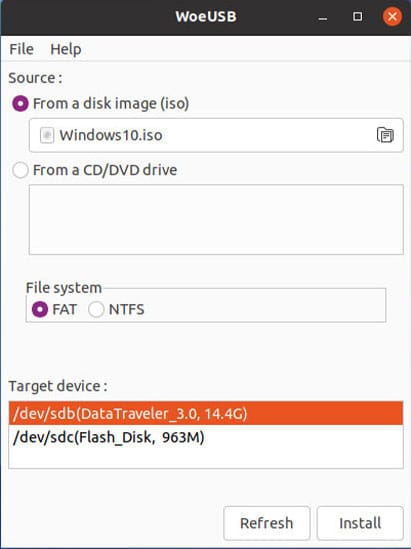
Interface Overview
WoeUSB GUI presents a clean, straightforward interface organized into logical sections. The source selection area allows choosing between ISO files and physical discs. Target device selection displays available USB drives with capacity information and device identifiers.
Filesystem options enable choosing between NTFS and FAT32 formatting. Advanced options include partition scheme selection and custom bootloader configuration. Progress monitoring displays real-time status updates during USB creation, including estimated completion times and error notifications.
Step-by-Step Process
Begin by selecting the Windows ISO file using the browse button. Navigate to the downloaded ISO location and confirm selection. The application validates ISO integrity and displays basic information about the Windows version and architecture.
Choose the target USB device from the dropdown menu, carefully verifying the correct device selection. The interface displays device capacity and current content warnings. Confirm filesystem selection based on compatibility requirements and Windows version being installed.
Configure additional options as needed, including partition scheme and bootloader type. Review all selections before initiating the creation process. Click the install button to begin USB creation, monitoring progress through the displayed status information.
Best Practices for GUI Usage
Ensure stable USB connections throughout the creation process to prevent interruptions. Close unnecessary applications to free system resources and improve creation speed. Monitor error messages carefully, as they often provide specific guidance for resolving issues.
Verify USB creation completion before disconnecting the drive. Test bootability on the target system when possible to confirm successful creation. Keep the original ISO file available in case recreation becomes necessary.
Using WoeUSB CLI (Command Line Interface)
Command-line operation provides powerful scripting capabilities and precise control over USB creation parameters. CLI usage is ideal for automation, batch processing, and integration into larger system administration workflows.
Basic Command Structure
The fundamental WoeUSB command follows a consistent pattern:
sudo woeusb --device /path/to/windows.iso /dev/sdX --target-filesystem ntfsReplace /path/to/windows.iso with the actual path to your Windows ISO file and /dev/sdX with the correct USB device identifier. The filesystem parameter specifies formatting type, with options including ntfs and fat32.
Advanced Command Options
WoeUSB provides numerous options for specialized use cases:
woeusb --listThis command displays all available storage devices, helping identify the correct USB target safely.
sudo woeusb --device /path/to/windows.iso /dev/sdX --target-filesystem ntfs --verboseVerbose mode provides detailed progress information and debugging output, useful for troubleshooting installation issues.
Identifying USB Devices
Safe device identification prevents accidental data loss through incorrect targeting. Use multiple commands for verification:
lsblkThis command displays all block devices in a tree format, showing device names, sizes, and mount points.
sudo fdisk -lFdisk provides detailed partition information for all storage devices. Compare output from multiple commands to ensure accurate device identification.
Command Examples
Create a Windows 10 bootable USB with NTFS formatting:
sudo woeusb --device ~/Downloads/windows10.iso /dev/sdb --target-filesystem ntfsUse a physical Windows DVD as source:
sudo woeusb --device /dev/sr0 /dev/sdb --target-filesystem fat32Clone an existing Windows USB drive:
sudo woeusb --clone /dev/sdc /dev/sdbTroubleshooting Common Issues
WoeUSB installation and operation can encounter various issues, particularly on Ubuntu 24.04 LTS due to system policy changes and dependency requirements. Understanding common problems and solutions enables quick resolution and successful USB creation.
Installation Errors
Dependency conflicts frequently occur during WoeUSB installation, especially when mixing installation methods. Remove conflicting packages before attempting fresh installation:
sudo apt remove woeusb woeusb-frontend-wxgtk
sudo apt autoremovePython package conflicts may require removing pip-installed versions:
sudo pip3 uninstall WoeUSB-ngAfter cleanup, choose one installation method and follow it completely to avoid mixed-source conflicts.
“Installation Failed” Error (Exit Code 256)
Exit code 256 typically indicates USB device issues or permission problems. Verify USB device accessibility and formatting:
sudo fdisk -l /dev/sdXUnmount any existing partitions on the target device:
sudo umount /dev/sdX*Ensure sufficient disk space for temporary files during creation. Large Windows ISOs require substantial working space, particularly when creating NTFS-formatted drives.
Check USB device write permissions and try different USB ports if issues persist. Some USB controllers have compatibility issues with certain drives, requiring testing with alternative hardware.
Python Package Installation Issues
Ubuntu 24.04’s pip restrictions can cause WoeUSB-ng installation failures. Create a virtual environment for isolated installation:
python3 -m venv woeusb-env
source woeusb-env/bin/activate
pip install WoeUSB-ngThis approach avoids system package conflicts while maintaining functionality.
wxPython compilation failures often indicate missing development packages:
sudo apt install libgtk-3-dev libwebkitgtk-3.0-devThese packages provide necessary headers for wxPython compilation during installation.
USB Device Recognition Problems
USB device detection issues can stem from mounting conflicts or permission restrictions. Ensure devices are properly unmounted before beginning:
sudo umount /dev/sdX*Check device permissions and group membership:
groups $USERUsers should belong to the ‘disk’ group for direct device access:
sudo usermod -a -G disk $USERLog out and back in for group changes to take effect.
UEFI vs Legacy Boot Issues
Boot mode compatibility requires careful attention to target system requirements. UEFI systems typically require GPT partitioning, while legacy systems use MBR. WoeUSB attempts automatic detection, but manual specification may be necessary for problematic systems.
Check target system firmware settings to determine supported boot modes. Some systems support both UEFI and legacy boot, requiring BIOS configuration changes for compatibility.
Performance and Timeout Issues
Large ISO files or slow USB devices can cause timeout errors during creation. Increase timeout values through command-line options when available:
sudo woeusb --device windows.iso /dev/sdX --target-filesystem ntfs --verboseVerbose output helps identify bottlenecks and progress stalls. Consider using faster USB 3.0 drives for improved performance with large Windows installations.
Best Practices and Tips
Successful Windows bootable USB creation depends on following established best practices that prevent common issues and ensure reliable results. These guidelines apply regardless of the chosen installation method or creation tool.
USB Drive Preparation
Choose high-quality USB drives from reputable manufacturers to ensure reliable performance during Windows installation. USB 3.0 drives provide faster creation and installation times, though USB 2.0 compatibility remains sufficient for basic functionality.
Format USB drives completely before beginning WoeUSB creation to eliminate potential filesystem conflicts. Backup any existing data, as the creation process completely erases drive contents.
Test USB drives for errors using built-in disk checking utilities before critical use. Defective drives can cause installation failures that are difficult to diagnose without proper testing.
ISO File Verification
Download Windows ISO files exclusively from official Microsoft sources to ensure authenticity and security. Verify download integrity using provided checksums when available.
Store ISO files on local storage rather than network drives to prevent connectivity issues during USB creation. Large ISO files benefit from fast local storage for improved processing speed.
Keep multiple copies of important ISO files to prevent recreation delays when original files become corrupted or unavailable.
System Preparation
Update Ubuntu completely before installing WoeUSB to ensure compatibility with the latest system libraries and security patches. Outdated systems may encounter dependency conflicts or security vulnerabilities.
Close unnecessary applications during USB creation to free system resources and prevent interference. Particularly resource-intensive applications can cause creation failures or timeouts.
Ensure stable power supply during creation, especially for laptop users. USB creation can take substantial time, and power interruptions can corrupt both the USB drive and potentially the source ISO file.
Post-Creation Verification
Test created USB drives on the target system when possible to verify bootability before critical use. Boot testing reveals compatibility issues that may not be apparent during creation.
Verify file integrity on created USB drives by comparing file sizes and checksums with original ISO contents. Corruption during creation can cause subtle issues that only appear during Windows installation.
Label USB drives clearly to prevent confusion when maintaining multiple Windows versions or system types. Clear labeling prevents accidentally using wrong installation media.
Security and Legal Considerations
Creating Windows bootable USB drives involves important security and legal considerations that users must understand to ensure compliant and secure operations.
Legitimate Windows ISO Sources
Obtain Windows ISO files exclusively from official Microsoft channels, including the Microsoft website, Volume Licensing Service Center, or authorized distributors. Unofficial sources may distribute modified versions containing malware or licensing violations.
Microsoft provides free evaluation versions of Windows Server and desktop operating systems for testing purposes. These versions include full functionality with time-limited licenses suitable for evaluation and development work.
Educational institutions often provide Windows licensing through programs like Microsoft Imagine (formerly DreamSpark), offering students and faculty access to legitimate Windows installations for academic purposes.
License Requirements
Windows bootable USB creation does not include Windows licensing rights. Valid Windows licenses must be obtained separately through retail purchase, OEM licensing, or volume licensing agreements.
Enterprise environments require careful attention to licensing compliance, particularly when creating multiple Windows installations. Volume licensing agreements specify permitted installation scenarios and user access rights.
Home users must ensure Windows installations comply with licensing terms, including restrictions on virtual machine usage and transfer between systems.
Security Best Practices
Verify WoeUSB installation integrity by using official repositories and verified source code. Unofficial modifications could potentially compromise system security or data integrity.
Scan downloaded ISO files with current antivirus software, particularly when obtained from sources other than Microsoft’s official website. While rare, compromised ISO files can contain malware or unauthorized modifications.
Protect created USB drives from unauthorized access, especially in enterprise environments where Windows installation media might provide system access opportunities for malicious users.
Advanced Configuration Options
WoeUSB provides advanced configuration options enabling fine-tuned control over USB creation parameters and compatibility settings. These options address specific use cases and hardware requirements not covered by default settings.
Filesystem Selection
Choose between NTFS and FAT32 filesystems based on specific compatibility requirements and target system limitations. NTFS provides support for files larger than 4GB, essential for Windows installations containing large system images or drivers.
FAT32 offers broader compatibility with older systems and firmware implementations that may not fully support NTFS. However, FAT32’s 4GB file size limitation can prevent creation of modern Windows installations containing large system files.
Consider target system firmware capabilities when selecting filesystems. UEFI systems generally support both options, while older legacy systems may require FAT32 for proper boot detection.
Custom Boot Options
Advanced users can modify bootloader parameters for specific hardware compatibility or installation scenarios. These modifications address systems with unusual hardware configurations or specific boot requirements.
Partition scheme selection affects compatibility with different firmware types. GPT partitioning works with UEFI systems, while MBR remains necessary for legacy BIOS systems.
Some systems require specific bootloader configurations for proper Windows installation detection. WoeUSB provides options for customizing these parameters when automatic detection fails.
Batch Processing
Create multiple bootable USB drives efficiently using command-line scripting and automation. Batch processing is valuable for enterprise deployments requiring multiple identical installation media.
Script-based creation enables consistent configuration across multiple drives while reducing manual effort and potential errors. Automated processes can include verification steps ensuring creation success before proceeding to subsequent drives.
Performance Optimization
Optimize WoeUSB performance to reduce creation times and improve overall system responsiveness during USB creation operations.
System Resource Management
Monitor system resources during USB creation to identify bottlenecks and optimize performance. Memory usage can increase substantially when processing large ISO files, requiring adequate RAM allocation.
Close resource-intensive applications before beginning USB creation to free CPU and memory resources. Background processes can interfere with creation timing and potentially cause failures.
Consider using faster storage for temporary file operations during USB creation. SSD storage provides substantial performance improvements over traditional hard drives for large file operations.
USB Drive Selection
Choose USB drives with optimal performance characteristics for specific use cases. USB 3.0 drives provide significantly faster write speeds compared to USB 2.0 alternatives.
Consider drive quality and reliability when selecting USB media for critical installations. Higher-quality drives typically provide better performance and longer lifespan under intensive use.
Test drive performance using benchmarking tools before critical deployments to identify potential performance issues or hardware problems.
Network Considerations
Minimize network activity during USB creation to reduce potential conflicts and improve system performance. Large file transfers or streaming can compete for system resources during creation.
Consider offline installation for systems with limited bandwidth or unreliable network connections. Download all necessary components before beginning creation to avoid interruptions.
Maintenance and Updates
Maintain WoeUSB installations to ensure continued compatibility and access to latest features and bug fixes.
Keeping WoeUSB Updated
Update PPA-based installations using standard Ubuntu package management:
sudo apt update && sudo apt upgradeThis approach ensures automatic updates through Ubuntu’s normal update mechanism.
Source-based installations require manual updates by pulling new code from the repository and reinstalling:
cd WoeUSB-ng
git pull origin main
sudo python3 setup.py installPIP installations can be updated using pip’s upgrade functionality:
sudo pip3 install --upgrade WoeUSB-ngSystem Compatibility
Monitor Ubuntu system updates for potential compatibility issues with WoeUSB installations. Major system updates may require WoeUSB reinstallation or configuration changes.
Test WoeUSB functionality after significant system updates to ensure continued operation. Create test USB drives periodically to verify proper operation before critical use.
Stay informed about WoeUSB development through official channels to understand upcoming changes and compatibility requirements.
Congratulations! You have successfully installed WoeUSB. Thanks for using this tutorial for installing WoeUSB on the Ubuntu 24.04 LTS system. For additional help or useful information, we recommend you check the official WoeUSB website.