
In this tutorial, we will show you how to install WordPress on AlmaLinux 8. For those of you who didn’t know, WordPress is a free and open-source CMS based on the PHP programming language, with MySQL or MariaDB being used for the backend where the data is stored. It is the simplest way to create a Blog, Portfolio Website, webshop, etc.
This article assumes you have at least basic knowledge of Linux, know how to use the shell, and most importantly, you host your site on your own VPS. The installation is quite simple and assumes you are running in the root account, if not you may need to add ‘sudo‘ to the commands to get root privileges. I will show you the step-by-step installation of the WordPress content management system on an AlmaLinux 8. You can follow the same instructions for Fedora, RHEL, CentOS, and Rocky Linux distributions.
Prerequisites
- A server running one of the following operating systems: AlmaLinux 8, CentOS, and Rocky Linux 8.
- It’s recommended that you use a fresh OS install to prevent any potential issues.
- SSH access to the server (or just open Terminal if you’re on a desktop).
- A
non-root sudo useror access to theroot user. We recommend acting as anon-root sudo user, however, as you can harm your system if you’re not careful when acting as the root.
Install WordPress on AlmaLinux 8
Step 1. First, let’s start by ensuring your system is up-to-date.
sudo dnf update sudo dnf install epel-release
Step 2. Installing a LAMP server.
An AlmaLinux LAMP server is required. If you do not have LAMP installed, you can follow our guide here.
Step 3. Installing WordPress on AlmaLinux 8.
Now we download the latest WordPress installer from the official website:
wget https://wordpress.org/latest.tar.gz --output wordpress.tar.gz
Next, extract the WordPress archive:
unzip -q latest.zip -d /var/www/html/ cd wordpress cp -a * ..
We will change permissions and change file SELinux security context:
chown -R apache:apache /var/www/html/ chcon -t httpd_sys_rw_content_t /var/www/html/wordpress -R
Step 4. Configuring MariaDB for WordPress.
By default, MariaDB is not hardened. You can secure MariaDB using the mysql_secure_installation script. you should read and below each step carefully which will set a root password, remove anonymous users, disallow remote root login, and remove the test database and access to secure MariaDB:
mysql_secure_installation
Configure it like this:
- Set root password? [Y/n] y - Remove anonymous users? [Y/n] y - Disallow root login remotely? [Y/n] y - Remove test database and access to it? [Y/n] y - Reload privilege tables now? [Y/n] y
Next, we will need to log in to the MariaDB console and create a database for WordPress. Run the following command:
mysql -u root -p
This will prompt you for a password, so enter your MariaDB root password and hit Enter. Once you are logged in to your database server you need to create a database for WordPress installation:
MariaDB [(none)]> CREATE DATABASE WP_database; MariaDB [(none)]> CREATE USER ‘wp_user’@’localhost’ IDENTIFIED BY ‘your-password’; MariaDB [(none)]> GRANT ALL ON WP_database.* TO ‘wp_user’@'localhost’ IDENTIFIED BY ‘your-password’ WITH GRANT OPTION; MariaDB [(none)]> FLUSH PRIVILEGES; MariaDB [(none)]> EXIT
Step 5. Configuring WordPress.
WordPress stores its configuration, such as database, on file wp-config.php and you need to run the commands as shown to create this file:
mv wp-config-sample.php wp-config.php nano wp-config.php
Add the following line:
define(‘DB_NAME’, ‘WP_database’); define(DB_USER’, ‘wp_user’); define(DB_PASSWORD’, ‘your-password’);
Step 6. Configuring Apache for WordPress.
We will create an Apache virtual host for your WordPress website. First, create ‘/etc/apache/conf.d/vhosts.conf’ file with using a text editor of your choice:
nano /etc/apache/conf.d/vhosts.conf IncludeOptional vhosts.d/*.conf
Next, create the virtual host:
mkdir /etc/apache/vhosts.d/ nano /etc/apache/vhosts.d/your-domain.com.conf
Add the following lines:
<VirtualHost YOUR_SERVER_IP:80> ServerAdmin webmaster@your-domain.com DocumentRoot "/var/www/html/" ServerName yourdomain.com ServerAlias www.yourdomain.com ErrorLog "/var/log/httpd/your-domain.com-error_log" CustomLog "/var/log/httpd/your-domain.com-access_log" combined <Directory "/var/www/html/"> DirectoryIndex index.html index.php Options FollowSymLinks AllowOverride All Require all granted </Directory> </VirtualHost>
Save and close the file. Restart the Apache service for the changes to take effect:
sudo systemctl restart httpd.service sudo systemctl enable httpd.service
Step 7. Configure Firewall.
Allow the firewall to HTTP and HTTPS and reload it with the following commands:
sudo firewall-cmd --permanent --zone=public --add-service=http sudo firewall-cmd --permanent --zone=public --add-service=https sudo firewall-cmd --reload
Step 8. Accessing a WordPress Site.
WordPress will be available on HTTP port 80 by default. Open your favorite browser and navigate to http://your-domain.com and complete the required steps to finish the installation. If everything was properly installed, you should get a page as shown:
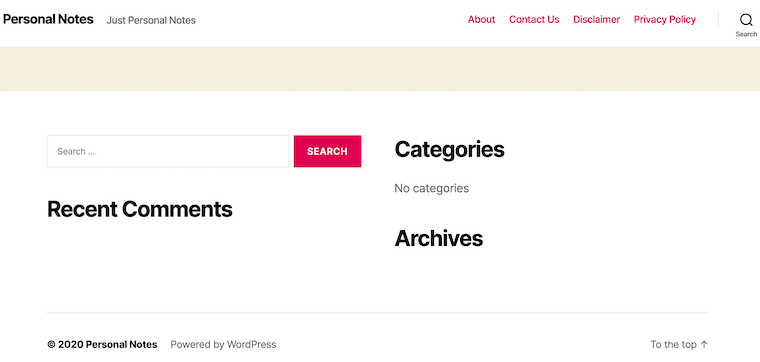
Congratulations! You have successfully installed WordPress. Thanks for using this tutorial for installing the WordPress content management system on your AlmaLinux 8 system. For additional help or useful information, we recommend you check the official WordPress website.