How To Install WPS Office on Fedora 37

In this tutorial, we will show you how to install WPS Office on Fedora 37. Hey there! Are you looking for a powerful and intuitive office suite for your Fedora 37 system? Look no further than WPS Office! WPS Office is a top-rated office suite that provides all the tools and features you need to create, edit, and share your documents with ease. It’s a perfect alternative to other office suites like Microsoft Office and LibreOffice, and it’s completely free to use.
This article assumes you have at least basic knowledge of Linux, know how to use the shell, and most importantly, you host your site on your own VPS. The installation is quite simple and assumes you are running in the root account, if not you may need to add ‘sudo‘ to the commands to get root privileges. I will show you the step-by-step installation of the WPS Office on a Fedora 37.
Prerequisites
- A server running one of the following operating systems: Fedora 37.
- It’s recommended that you use a fresh OS install to prevent any potential issues.
- SSH access to the server (or just open Terminal if you’re on a desktop).
- An active internet connection. You’ll need an internet connection to download the necessary packages and dependencies for WPS Office.
- A
non-root sudo useror access to theroot user. We recommend acting as anon-root sudo user, however, as you can harm your system if you’re not careful when acting as the root.
Install WPS Office on Fedora 37
Step 1. Before proceeding, update your Fedora operating system to make sure all existing packages are up to date. Use this command to update the server packages:
sudo dnf upgrade sudo dnf update
Step 2. Installing WPS Office on Fedora 37.
- Method 1. Install WPS Office using RPM Package √
By default, WPS Office is not available on Fedora 37 default repository. Now we download the RPM package from the official WPS Office website using wget command:
wget https://wdl1.pcfg.cache.wpscdn.com/wpsdl/wpsoffice/download/linux/11691/wps-office-11.1.0.11691.XA-1.x86_64.rpm
Once the download is complete, navigate to the directory where the RPM package is located, and install the RPM package using the following command below:
sudo dnf install wps-office-11.1.0.11691.XA-1.x86_64.rpm
- Method 2. Install RustDesk using Flatpak/Flathub √
If WPS Office is not available in the Fedora repositories, you can install it via Flatpak. To install Flatpak on Fedora 37, run the following command:
sudo dnf install flatpak reboot
Next, you’ll need the Flathub repository to install the Flatpak package. Flathub is the largest and most popular Flatpak repository. Most of the time when you want something through Flatpak, it’s going to come from Flathub. For that use the command, given below:
sudo flatpak remote-add --if-not-exists flathub https://flathub.org/repo/flathub.flatpakrepo
Finally, install RustDesk using the following command below:
flatpak install flathub com.wps.Office
For additional resources on installing Flatpak, read the post below:
Step 3. Accessing WPS Office on Fedora.
Once the installation is complete, you can launch WPS Office by searching for it in the application launcher or by running the following command in the terminal:
wps
Alternatively, you can launch WPS Office from the application menu in your desktop environment and Flatpak users can use the following command to launch from the terminal:
flatpak run com.wps.Office
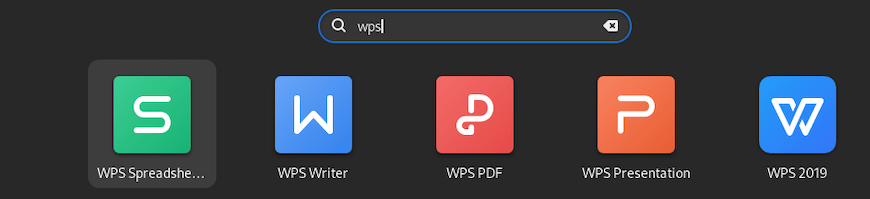
Congratulations! You have successfully installed WPS Office. Thanks for using this tutorial for installing the WPS Office on your Fedora 37 system. For additional help or useful information, we recommend you check the official WPS Office website.