
In this tutorial, we will show you how to install WPS Office on Ubuntu 20.04 LTS. For those of you who didn’t know, WPS Office is a high-performing, yet considerably more affordable solution that is recognized as a preferred alternative to Microsoft Office and is fully compatible and comparable to Microsoft PowerPoint, Excel, and Word. Although the WPSoffcie is a premium office suite, however, it is available free of cost for personal usage, thus being a cross-platform product, one can use it free of cost on Microsoft Windows, Linux, macOS, and Android.
This article assumes you have at least basic knowledge of Linux, know how to use the shell, and most importantly, you host your site on your own VPS. The installation is quite simple and assumes you are running in the root account, if not you may need to add ‘sudo‘ to the commands to get root privileges. I will show you the step-by-step installation of the WPS Office on Ubuntu 20.04 (Focal Fossa). You can follow the same instructions for Ubuntu 18.04, 16.04, and any other Debian-based distribution like Linux Mint.
Prerequisites
- A server running one of the following operating systems: Ubuntu 20.04, 18.04, 16.04, and any other Debian-based distribution like Linux Mint.
- It’s recommended that you use a fresh OS install to prevent any potential issues.
- A
non-root sudo useror access to theroot user. We recommend acting as anon-root sudo user, however, as you can harm your system if you’re not careful when acting as the root.
Install WPS Office on Ubuntu 20.04 LTS Focal Fossa
Step 1. First, make sure that all your system packages are up-to-date by running the following apt commands in the terminal.
sudo apt update sudo apt upgrade
Step 2. Installing WPS Office on Ubuntu 20.04.
By default, WPS Office is not available on Ubuntu’s default repository. Now we download the latest WPS Office from its official page using wget command:
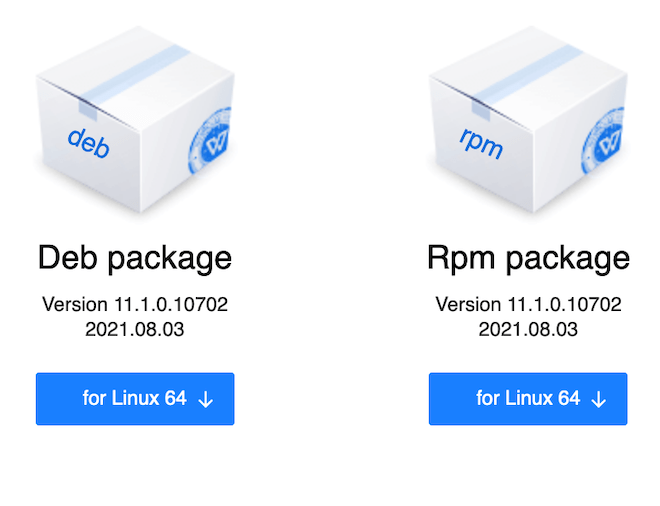
wget https://wdl1.pcfg.cache.wpscdn.com/wpsdl/wpsoffice/download/linux/10702/wps-office_11.1.0.10702.XA_amd64.deb
Next, execute the following command to install the package:
sudo dpkg -i wps-office_11.1.0.10702.XA_amd64.deb
Step 3. Accessing WPS Office on Ubuntu.
Once successfully installed, you can start WPS Office from the Application Menu of Ubuntu. Alternatively, you can search for it under the search area, you will get several results that correspond to each of the modules of the application.
Congratulations! You have successfully installed WPS Office. Thanks for using this tutorial for installing the WPS Office on Ubuntu 20.04 LTS Focal Fossa system. For additional help or useful information, we recommend you check the official WPS Office website.