How To Install WPS Office on Ubuntu 22.04 LTS

In this tutorial, we will show you how to install WPS Office on Ubuntu 22.04 LTS. For those of you who didn’t know, WPS Office is a feature-rich, lightweight office suite with a wide range of compatibility. WPS Office is offered free of charge in the basic version. Full compatibility with Microsoft Office, PDF support, encryption, and advanced tools are only available when you pay for the software.
WPS Office integrates multiple productivity tools into a single application:
- WPS Writer: A professional word processor similar to Microsoft Word, offering document creation and editing capabilities with over 10,000 templates
- WPS Spreadsheet: A comprehensive spreadsheet application that covers Excel functions, allowing users to create charts, tables, and worksheets
- WPS Presentation: A presentation tool compatible with PowerPoint files (PPT, PPTX) for creating slideshows with text, images, and motion pictures
- WPS PDF: A complete PDF toolkit that can merge, compress, sign, and convert PDFs to/from Word, Excel, and PowerPoint formats
- WPS AI: An artificial intelligence feature that offers content generation, rewriting, and AI-powered PDF tools
This article assumes you have at least basic knowledge of Linux, know how to use the shell, and most importantly, you host your site on your own VPS. The installation is quite simple and assumes you are running in the root account, if not you may need to add ‘sudo‘ to the commands to get root privileges. I will show you the step-by-step installation of the WPS Office on Ubuntu 22.04 (Jammy Jellyfish). You can follow the same instructions for Ubuntu 22.04 and any other Debian-based distribution like Linux Mint, Elementary OS, Pop!_OS, and more as well.
Prerequisites
- A server running one of the following operating systems: Ubuntu 22.04, 20.04, and any other Debian-based distribution like Linux Mint.
- It’s recommended that you use a fresh OS install to prevent any potential issues.
- SSH access to the server (or just open Terminal if you’re on a desktop).
- A
non-root sudo useror access to theroot user. We recommend acting as anon-root sudo user, however, as you can harm your system if you’re not careful when acting as the root.
Install WPS Office on Ubuntu 22.04 LTS Jammy Jellyfish
Step 1. First, make sure that all your system packages are up-to-date by running the following apt commands in the terminal.
sudo apt update sudo apt upgrade sudo apt install wget apt-transport-https gnupg2 software-properties-common
Step 2. Installing WPS Office on Ubuntu 22.04.
By default, WPS Office is not available on Ubuntu 22.04 base repository. Now run the following command below to download the latest stable version of the WPS Office package to your Ubuntu system:
wget https://wdl1.pcfg.cache.wpscdn.com/wpsdl/wpsoffice/download/linux/11664/wps-office_11.1.0.11664.XA_amd64.deb
After we have the WPS Ubuntu installer package, now run the following command to install the package:
sudo dpkg -i wps-office_11.1.0.11664.XA_amd64.deb
Step 3. Accessing WPS Office on Ubuntu 22.04.
Once successfully installed on your Ubuntu system, run the following path on your desktop to open the path: Activities -> Show Applications -> WPS Office.
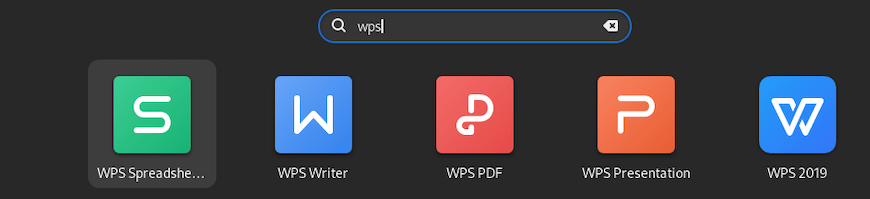
Congratulations! You have successfully installed WPS Office. Thanks for using this tutorial for installing WPS Office on Ubuntu 22.04 LTS Jammy Jellyfish system. For additional help or useful information, we recommend you check the official WPS Office website.