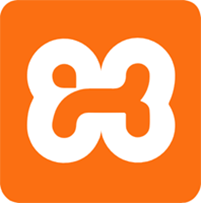
In this tutorial, we will show you how to install XAMPP on Debian 9 Stretch. For those of you who didn’t know, XAMPP is open-source software that provides users with an out-of-the-box server experience. It is a complex, yet very easy-to-use AMPP (Apache, MySQL, PHP, and Perl) distribution that’s compatible with the Linux, Microsoft Windows, and macOS operating systems.
This article assumes you have at least basic knowledge of Linux, know how to use the shell, and most importantly, you host your site on your own VPS. The installation is quite simple and assumes you are running in the root account, if not you may need to add ‘sudo‘ to the commands to get root privileges. I will show you the step-by-step installation of XAMPP on a Debian 9 (Stretch) server.
- A server running one of the following operating systems: Debian 9 (Stretch).
- It’s recommended that you use a fresh OS install to prevent any potential issues.
- SSH access to the server (or just open Terminal if you’re on a desktop).
- A
non-root sudo useror access to theroot user. We recommend acting as anon-root sudo user, however, as you can harm your system if you’re not careful when acting as the root.
Install XAMPP on Debian 9 Stretch
Step 1. Before we install any software, it’s important to make sure your system is up to date by running the following apt commands in the terminal:
sudo apt update sudo apt upgrade sudo apt install net-tools
Step 2. Installing XAMPPon Debian.
First, you should visit the XAMPP download page and download the XAMPP script. At the time of writing this tutorial the latest XAMPP version is 7.3.3:
wget https://downloadsapachefriends.global.ssl.fastly.net/7.3.3/xampp-linux-x64-7.3.3-1-installer.run?from_af=true
Now make the downloaded file executable by setting permissions to the file:
sudo chmod +x xampp-linux-x64-7.3.3-1-installer.run
After setting up the permission run the file using the following command:
sudo ./xampp-linux-x64-7.3.3-1-installer.run
That should start the XAMPP installation setup. Continue with the installation as you usually do:
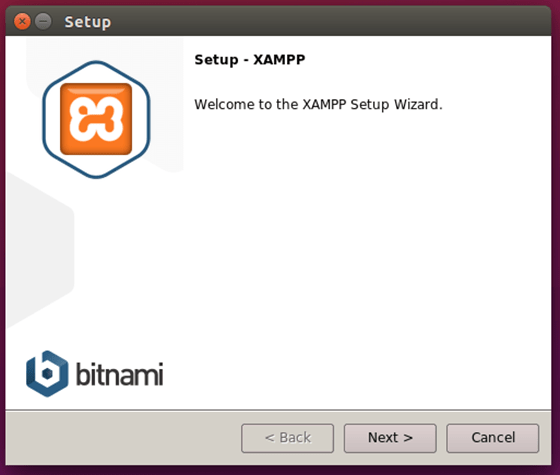
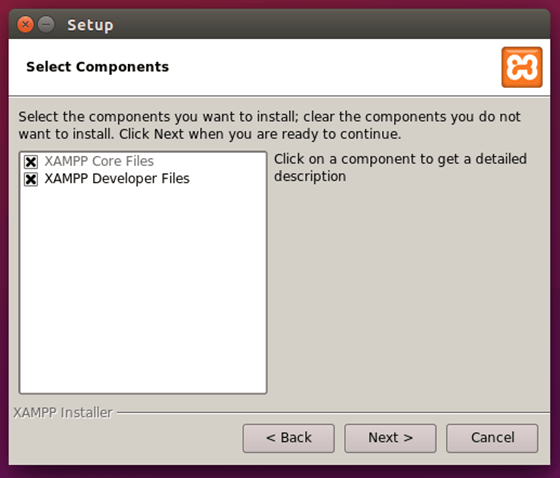
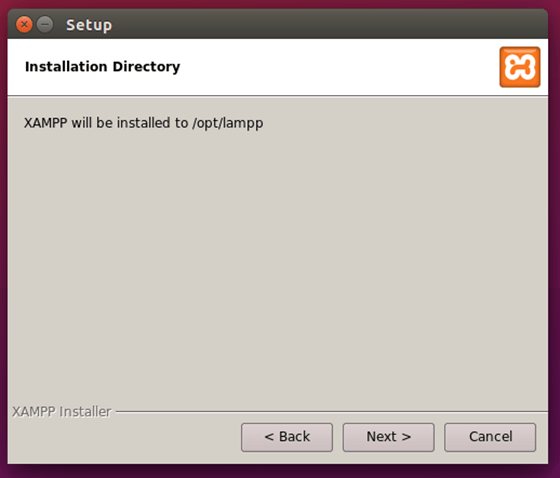
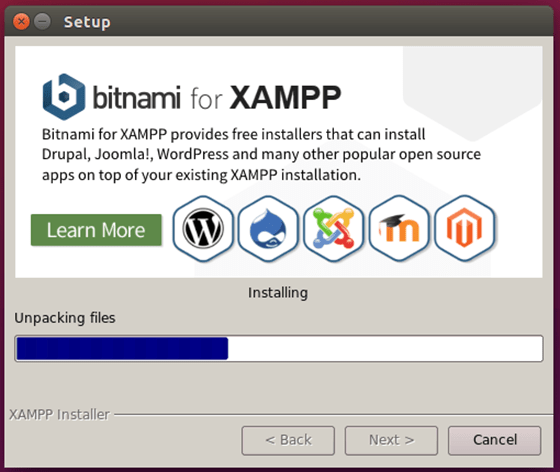
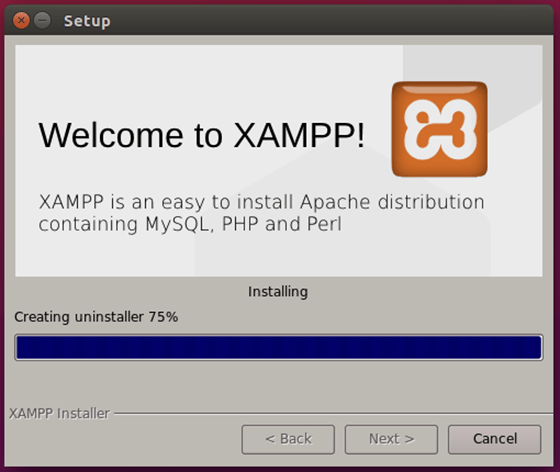
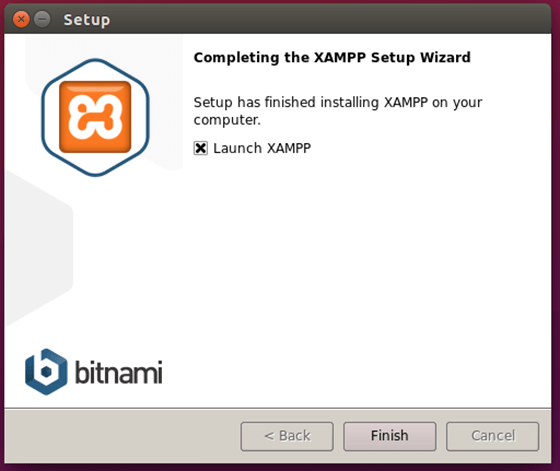
Step 4. Start and Verify XAMPP installation.
Stating XAMPP in Debian is very much easy. To start XAMPP form terminal on Debian run the following command:
$ sudo /opt/lampp/lampp start
Once the setup is finished, XAMPP should be available for its usage on your Desktop or open your browser and follow this link: http://localhost/
Congratulations! You have successfully installed XAMPP. Thanks for using this tutorial for installing Install Dropbox on Debian 9 Stretch system. For additional help or useful information, we recommend you check the official XAMPP website.