How To Install XAMPP on Fedora 39
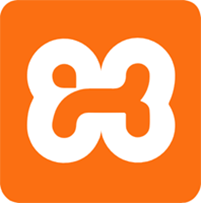
In this tutorial, we will show you how to install XAMPP on Fedora 39. XAMPP is a powerful, open-source software package that simplifies the process of setting up a web server environment. It includes essential components such as Apache, MySQL, PHP, and Perl, making it an ideal choice for web developers and administrators.
This article assumes you have at least basic knowledge of Linux, know how to use the shell, and most importantly, you host your site on your own VPS. The installation is quite simple and assumes you are running in the root account, if not you may need to add ‘sudo‘ to the commands to get root privileges. I will show you the step-by-step installation of the XAMPP on a Fedora 39.
Prerequisites
Before diving into the installation process, let’s ensure that you have everything you need:
- A server running one of the following operating systems: Fedora 39.
- It’s recommended that you use a fresh OS install to prevent any potential issues.
- While this guide is designed to be as straightforward as possible, some familiarity with the Linux command line will be beneficial.
- You will need access to the terminal to execute commands. Fedora 39 provides the Terminal application for this purpose. It can be found in your Applications menu.
- You’ll need an active internet connection to download XAMPP and its dependencies.
- A
non-root sudo useror access to theroot user. We recommend acting as anon-root sudo user, however, as you can harm your system if you’re not careful when acting as the root.
Install XAMPP on Fedora 39
Step 1. Before installing XAMPP, update your Fedora 39 system to ensure that you have the latest security patches and software versions. To update your system, open a terminal and run the following command:
sudo dnf clean all sudo dnf update
Step 2. Installing XAMPP on Fedora 39.
Visit the official XAMPP website to find the latest version of XAMPP for Linux. Ensure that you select the Linux version of XAMPP, which is compatible with Fedora 39.
Next, open a terminal and navigate to the directory where you want to download the XAMPP installer. Use the wget command to download the installer, replacing the URL with the download link you obtained in the previous step:
wget https://sourceforge.net/projects/xampp/files/XAMPP%20Linux/8.2.4/xampp-linux-x64-8.2.4-0-installer.run
Before installing XAMPP, you need to make the installer executable. Change the permissions of the downloaded file using the chmod command:
chmod +x xampp-linux-x64-8.2.4-0-installer.run
Run the XAMPP installer with sudo privileges to begin the installation process:
sudo ./xampp-linux-x64-8.2.4-0-installer.run
The XAMPP installer will guide you through the installation process. Follow the on-screen prompts, accepting the default settings unless you have specific requirements.
Step 3. Starting XAMPP services.
Once the installation is complete, start the XAMPP services using the following command:
sudo /opt/lampp/lampp start
To ensure that the XAMPP services are running correctly, check their status with the following command:
sudo /opt/lampp/lampp status
Step 4. Configuring XAMPP.
To secure your MySQL installation, run the XAMPP security script:
sudo /opt/lampp/lampp security
Follow the prompts to set a password for the MySQL root user and secure other aspects of your XAMPP installation.
To ensure that Apache starts automatically when your system boots, create a systemd service file for XAMPP:
sudo nano /etc/systemd/system/xampp.service
Add the following content to the file:
[Unit] Description=XAMPP [Service] ExecStart=/opt/lampp/lampp start ExecStop=/opt/lampp/lampp stop Type=forking [Install] WantedBy=multi-user.target
Save and close the file. Enable the XAMPP service to start on boot with the following command:
sudo systemctl enable xampp
Step 5. Troubleshooting Common Issues.
A. Addressing common error messages during installation
- “Permission denied” error: Ensure that you’re running the installer with sudo privileges and have set the correct permissions for the installer file.
- “Missing dependencies” error: Update your system and install any missing dependencies using the
dnfpackage manager.
B. Solving issues related to starting XAMPP services
- “Port already in use” error: Check for other services using the same ports as XAMPP components and either stop those services or change the ports used by XAMPP.
- “Service failed to start” error: Review the log files in
/opt/lampp/logs/for more information on the cause of the issue.
C. Tips for resolving permission issues
- Ensure that your user account has the necessary permissions to access and modify files in the /opt/lampp/ directory.
- Use the chown and
chmodcommands to adjust ownership and permissions for specific files and directories as needed.
Congratulations! You have successfully installed XAMPP. Thanks for using this tutorial for installing the XAMPP on your Fedora 39 system. For additional Apache or useful information, we recommend you check the official XAMPP website.