How To Install XAMPP on Linux Mint 20
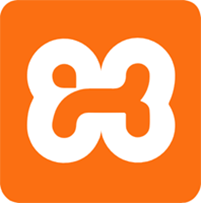
In this tutorial, we will show you how to install XAMPP on Linux Mint 20. For those of you who didn’t know, XAMPP is a cross-platform web server that is designed for testing your web applications based on Apache, MySQL, Perl, and PHP distribution that’s compatible with Linux, Microsoft Windows, and Mac OS X operating systems. The best tool for those who want to install a fully functional web development environment.
This article assumes you have at least basic knowledge of Linux, know how to use the shell, and most importantly, you host your site on your own VPS. The installation is quite simple and assumes you are running in the root account, if not you may need to add ‘sudo‘ to the commands to get root privileges. I will show you through the step-by-step installation of XAMPP on a Linux Mint 20 (Ulyana).
Prerequisites
- A server running one of the following operating systems: Linux Mint 20 (Ulyana).distribution like Linux Mint.
- It’s recommended that you use a fresh OS install to prevent any potential issues.
- A
non-root sudo useror access to theroot user. We recommend acting as anon-root sudo user, however, as you can harm your system if you’re not careful when acting as the root.
Install XAMPP on Linux Mint 20 Ulyana
Step 1. Before running the tutorial below, it’s important to make sure your system is up to date by running the following apt commands in the terminal:
sudo apt update
Step 2. Installing Net-Tools.
XAMPP requires the “net-tools” package to be installed on your system. This package can be installed by running the following command in the terminal:
sudo apt install net-tools
Step 3. Installing XAMPP on Linux Mint 20.
Now we download XAMPP from the official website:
wget https://www.apachefriends.org/xampp-files/7.4.15/xampp-linux-x64-7.4.15-0-installer.run
Once the XAMPP file has been downloaded on your system, you need to make it executable so that it can be installed successfully:
sudo chmod + x xampp-linux-x64-7.4.15-0-installer.run
Next, install it by running the following command:
sudo ./xampp-linux-x64-7.4.15-0-installer.run
The setup wizard will open, follow the installation instruction. Click next.
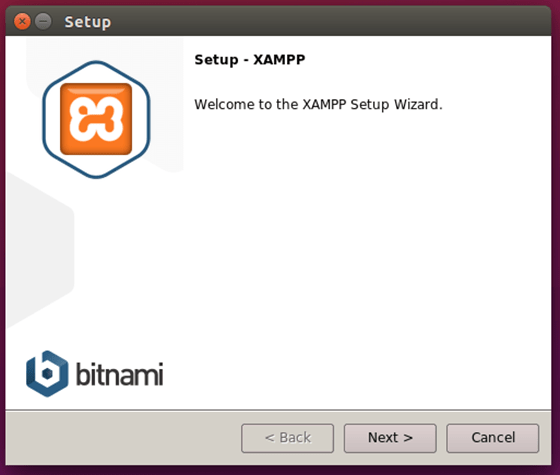
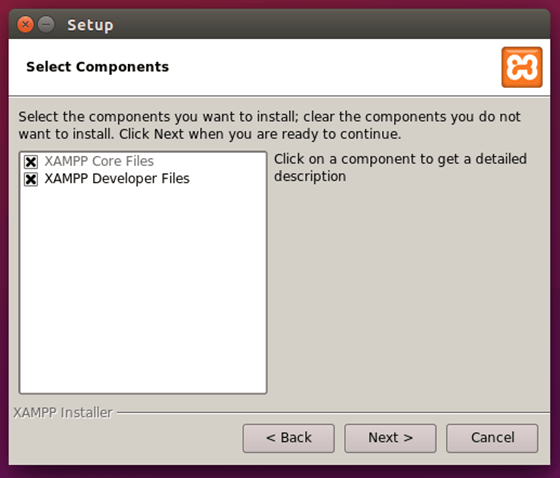
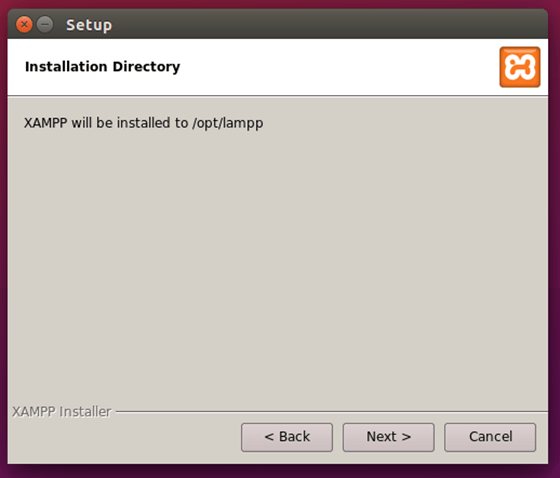
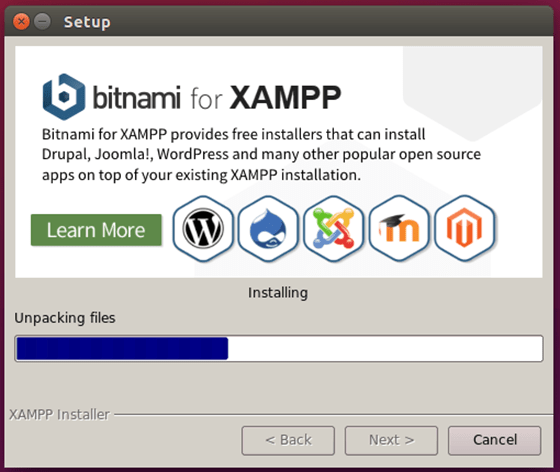
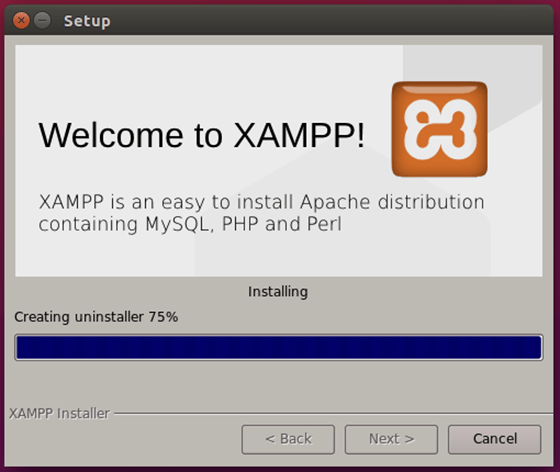
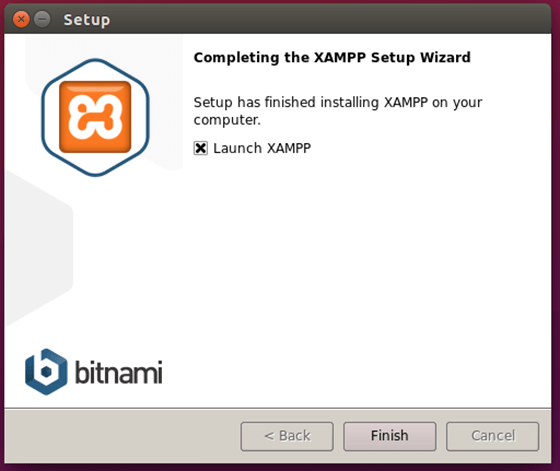
We are going to start XAMPP by running the following in the terminal:
sudo /opt/lampp/lampp start
Step 4. Accessing XAMPP on the Linux Mint system.
Once the setup is finished, XAMPP should be available for its usage on your Desktop or open your browser and follow this link: http://localhost/
Congratulations! You have successfully installed XAMPP. Thanks for using this tutorial for installing the latest version of the XAMPP on the Linux Mint system. For additional help or useful information, we recommend you check the official XAMPP website.