How To Install XAMPP on Ubuntu 24.04 LTS
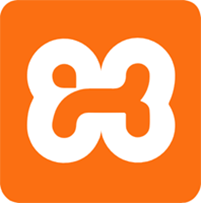
In this tutorial, we will show you how to install XAMPP on Ubuntu 24.04 LTS. XAMPP is a popular cross-platform web server solution stack that simplifies the process of setting up a local development environment. It includes essential components such as Apache web server, MariaDB database, PHP, and Perl, making it an ideal choice for web developers looking to create and test their applications locally.
This article assumes you have at least basic knowledge of Linux, know how to use the shell, and most importantly, you host your site on your own VPS. The installation is quite simple and assumes you are running in the root account, if not you may need to add ‘sudo‘ to the commands to get root privileges. I will show you the step-by-step installation of the XAMPP on Ubuntu 24.04 (Noble Numbat). You can follow the same instructions for Ubuntu 22.04 and any other Debian-based distribution like Linux Mint, Elementary OS, Pop!_OS, and more as well.
Prerequisites
- A server running one of the following operating systems: Ubuntu and any other Debian-based distribution like Linux Mint.
- It’s recommended that you use a fresh OS install to prevent any potential issues.
- SSH access to the server (or just open Terminal if you’re on a desktop).
- An active internet connection. You’ll need an internet connection to download the necessary packages and dependencies.
- An Ubuntu 24.04 system with root access or a user with sudo privileges.
Install XAMPP on Ubuntu 24.04 LTS
Step 1. Updating the Package Repository.
Before installing XAMPP, it’s crucial to ensure that your Ubuntu 24.04 LTS system is up to date with the latest security patches and software updates. Open a terminal window and run the following commands:
sudo apt update sudo apt upgrade
The apt update command fetches the latest package information from the configured sources while apt upgrade installing available upgrades for all packages currently installed on the system.
Step 2. Installing XAMPP on Ubuntu 24.04.
Visit the official Apache Friends website, scroll down to the “XAMPP for Linux” section, and locate the version compatible with Ubuntu 24.04 LTS. As of writing, the latest stable version is 8.2.12-0. Alternatively, you can download XAMPP directly from the command line using the wget utility. Open a terminal and run the following command:
wget https://sourceforge.net/projects/xampp/files/XAMPP%20Linux/8.2.12/xampp-linux-x64-8.2.12-0-installer.run
Once the download is complete, you are ready to proceed with the installation process. Make the installer file executable by running the following command:
chmod +x xampp-linux-x64-8.2.12-0-installer.run
Launch the installer by running the following command:
sudo ./xampp-linux-x64-8.2.12-0-installer.run
The XAMPP installer will start, and you will see a graphical setup wizard. Click “Next” to proceed.
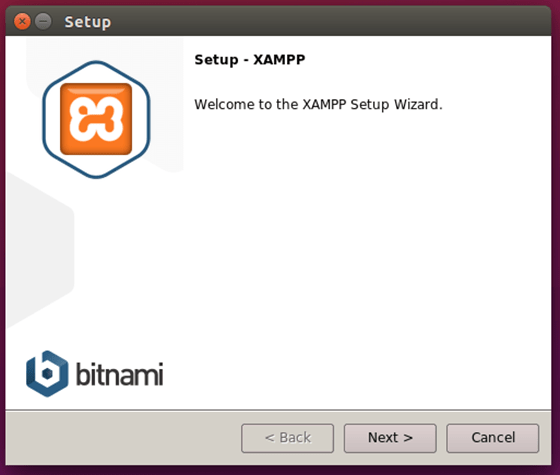
Choose the components you want to install. By default, all components are selected. If you don’t need certain components, you can uncheck them. Click “Next” to continue.
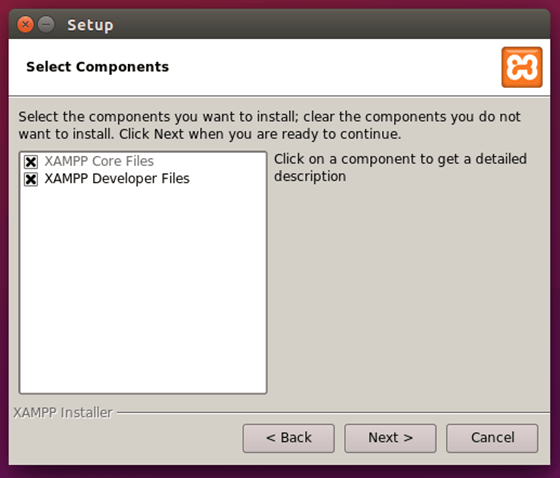
Select the installation directory for XAMPP. The default location is /opt/lampp. You can change it if desired. Click “Next” to proceed.
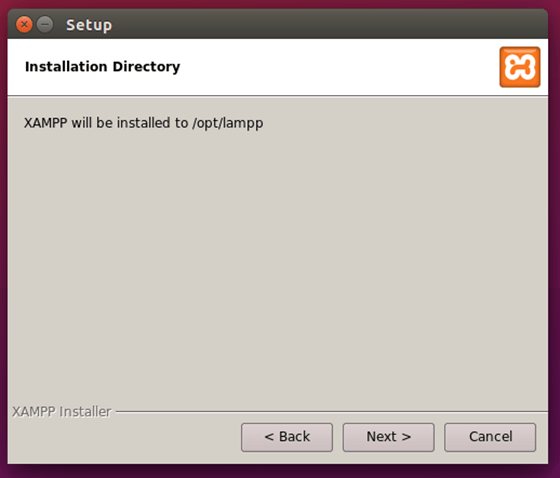
On the next screen, you will see an overview of the selected components and installation directory. Review the information and click “Next” to start the installation process.
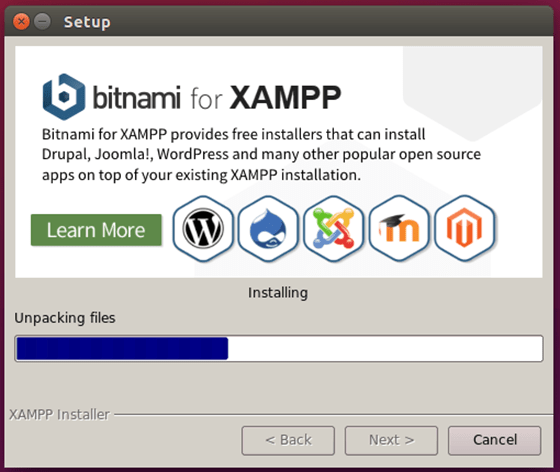
The installer will now copy the necessary files and configure XAMPP on your system. This process may take a few minutes.
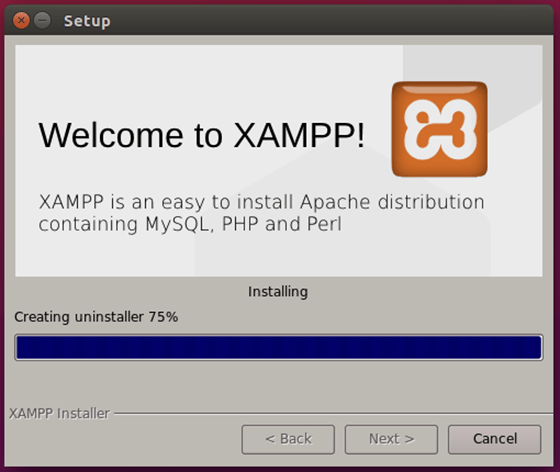
Once the installation is complete, you will see a success message. Click “Finish” to close the installer.
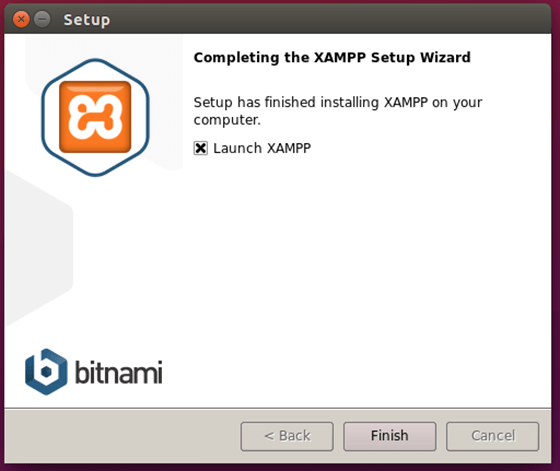
Step 3. Starting and Stopping XAMPP.
After installing XAMPP, you can easily start and stop the XAMPP services using the following commands:
To start XAMPP and all its services, open a terminal and run the following command:
sudo /opt/lampp/lampp start
To stop XAMPP and all its services, use the following command:
sudo /opt/lampp/lampp stop
If you need to restart XAMPP services, you can use the following command:
sudo /opt/lampp/lampp restart
To check the status of XAMPP services, run the following command:
sudo /opt/lampp/lampp status
Step 4. Accessing the XAMPP Control Panel.
XAMPP provides a web-based control panel that allows you to manage the installed services and access various tools. To access the control panel, open a web browser and navigate to http://localhost
Congratulations! You have successfully installed XAMPP. Thanks for using this tutorial for installing XAMPP on the Ubuntu 24.04 LTS system. For additional help or useful information, we recommend you check the XAMPP website.