How To Install XanMod Kernel on Ubuntu 22.04 LTS

In this tutorial, we will show you how to install XanMod Kernel on Ubuntu 22.04 LTS. For those of you who didn’t know, The XanMod Kernel is a third-party Linux kernel that aims to deliver improved performance, responsiveness, and stability compared to the default kernel. It incorporates a variety of patches, tweaks, and settings to optimize the system for demanding workloads.
This article assumes you have at least basic knowledge of Linux, know how to use the shell, and most importantly, you host your site on your own VPS. The installation is quite simple and assumes you are running in the root account, if not you may need to add ‘sudo‘ to the commands to get root privileges. I will show you the step-by-step installation of the XanMod Kernel on Ubuntu 22.04 (Jammy Jellyfish). You can follow the same instructions for Ubuntu 22.04 and any other Debian-based distribution like Linux Mint, Elementary OS, Pop!_OS, and more as well.
Prerequisites
- A server running one of the following operating systems: Ubuntu 22.04, 20.04, and any other Debian-based distribution like Linux Mint.
- It’s recommended that you use a fresh OS install to prevent any potential issues.
- SSH access to the server (or just open Terminal if you’re on a desktop).
- A
non-root sudo useror access to theroot user. We recommend acting as anon-root sudo user, however, as you can harm your system if you’re not careful when acting as the root.
Install XanMod Kernel on Ubuntu 22.04 LTS Jammy Jellyfish
Step 1. To begin, open a terminal and ensure that your system packages are up to date by running the following commands:
sudo apt update sudo apt upgrade sudo apt install software-properties-common apt-transport-https wget ca-certificates gnupg2 ubuntu-keyring
These commands will refresh the package lists, upgrade existing packages, and install the necessary dependencies for adding repositories and importing GPG keys.
Step 2. Installing XanMod Kernel on Ubuntu 22.04.
By default, XanMod Kernel is not available on Ubuntu 22.04 base repository. Now run the following command below to add the XanMod repository to your Ubuntu system:
echo 'deb http://deb.xanmod.org releases main' | sudo tee /etc/apt/sources.list.d/xanmod-kernel.list
Next, import the GPG keys using the following command:
wget -qO - https://dl.xanmod.org/gpg.key | sudo apt-key --keyring /etc/apt/trusted.gpg.d/xanmod-kernel.gpg add -
With the repository added and GPG key imported, we can now install the XanMod Kernel. Update the package lists and install the kernel by running:
sudo apt update sudo apt install linux-xanmod
If you prefer to install the latest edge version of the XanMod Kernel, you can use the following command instead:
sudo apt install linux-xanmod-edge
Once the Linux kernel has been installed, you will need to reboot your system to complete the installation:
reboot
Finally, we verify the kernel installed by using the following cat command:
cat /proc/version
Alternatively, you can install Neofetch to print out your system specs:
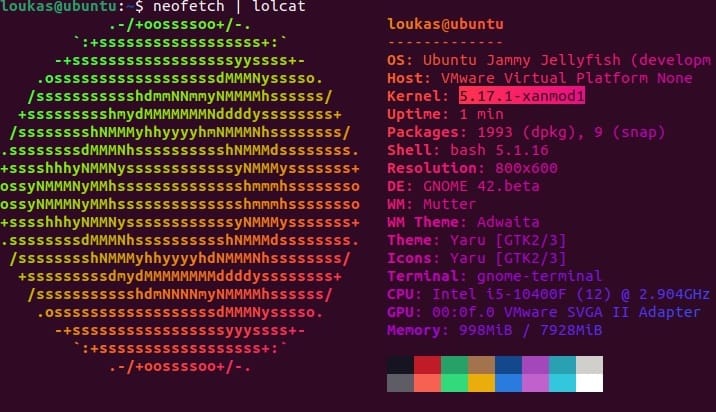
Step 3. Troubleshooting Common Issues.
While the installation process is generally straightforward, you may encounter some common issues. Here are a few troubleshooting tips:
- Repository not found: Double-check that you have correctly added the XanMod repository URL and imported the GPG key. Ensure that you have a stable internet connection.
- GPG key errors: If you encounter GPG key errors during the installation, try importing the key manually using the provided commands. Make sure you have the necessary dependencies installed.
- Kernel not booting: In rare cases, the XanMod Kernel may fail to boot. This can happen if there are incompatibilities with your hardware or conflicting kernel parameters. You can try booting with different kernel options or reverting to the stock kernel.
Congratulations! You have successfully installed XanMod. Thanks for using this tutorial for installing the XanMod Kernel on Ubuntu 22.04 LTS Jammy Jellyfish system. For additional help or useful information, we recommend you check the official XanMod Kernel website.