How To Install Xfce Desktop on AlmaLinux 10

In this tutorial, we will show you how to install Xfce Desktop on AlmaLinux 10. The lightweight desktop environment revolution has transformed how administrators approach Linux workstation deployments. AlmaLinux 10, as the premier RHEL-compatible distribution, offers exceptional stability for enterprise environments. When paired with Xfce desktop environment, this combination delivers unmatched performance efficiency and resource optimization.
Installing Xfce on AlmaLinux 10 transforms your server installation into a fully functional desktop workstation. This comprehensive guide walks you through every step of the installation process, from initial system preparation to advanced customization. Whether you’re a system administrator managing multiple workstations or a Linux enthusiast seeking optimal performance, this tutorial provides the expertise needed for successful deployment.
The Xfce desktop environment stands out for its minimal resource consumption while maintaining full functionality. Unlike resource-heavy alternatives, Xfce operates efficiently on systems with limited hardware specifications. This makes it ideal for older machines, virtual environments, and enterprise deployments where performance matters most.
Understanding Xfce Desktop Environment
What is Xfce?
Xfce represents one of the most mature and stable desktop environments in the Linux ecosystem. Originally developed as a lightweight alternative to GNOME and KDE, Xfce maintains the philosophy of being fast, lightweight, and visually appealing. The desktop environment follows traditional desktop metaphors while providing modern functionality.
The modular architecture of Xfce allows administrators to install only necessary components. This approach significantly reduces memory footprint compared to full-featured desktop environments. Xfce typically consumes between 300-500MB of RAM during normal operation, making it exceptionally suitable for resource-constrained environments.
Built using the GTK+ toolkit, Xfce provides excellent compatibility with GNOME applications while maintaining independence from larger desktop ecosystems. The development team prioritizes stability and performance over cutting-edge features, resulting in a reliable desktop experience.
Key Features and Benefits
Xfce delivers impressive customization capabilities through its comprehensive settings manager. Users can modify panel configurations, adjust window manager behavior, and customize keyboard shortcuts without complex configuration file editing. The theme system supports both GTK themes and window manager themes, enabling complete visual customization.
Resource efficiency remains Xfce’s primary advantage. Benchmark testing consistently shows Xfce using 40-60% less memory than GNOME 40+ and KDE Plasma 5.x. This efficiency translates into faster boot times, improved application responsiveness, and extended battery life on laptops.
The desktop environment excels in enterprise environments where consistency and reliability matter. Xfce’s conservative update cycle ensures stability across deployment lifecycles. Administrative features include centralized configuration management, policy enforcement capabilities, and seamless integration with enterprise authentication systems.
Prerequisites and System Requirements
Hardware Requirements
Xfce operates effectively on minimal hardware specifications. The absolute minimum RAM requirement stands at 512MB, though 1GB provides comfortable operation with multiple applications. Modern processors from the past decade easily handle Xfce’s computational requirements, including older Intel Core 2 Duo and AMD Athlon 64 processors.
Storage requirements remain modest with approximately 2GB needed for base installation. Additional space depends on intended application usage and data storage needs. Graphics requirements include basic 2D acceleration support, with most integrated graphics solutions providing adequate performance.
The lightweight nature of Xfce makes it particularly suitable for virtual machine deployments. VMware and VirtualBox environments can allocate minimal resources while maintaining responsive desktop performance. This efficiency proves valuable in development environments and testing scenarios.
Software Prerequisites
A fresh AlmaLinux 10 installation provides the optimal starting point for Xfce installation. The minimal installation option works perfectly, as the desktop environment installation process adds all necessary graphical components. Ensure the system includes the latest updates before beginning the desktop environment installation.
Administrative access through either root account or sudo privileges is essential for package installation and system configuration. The installation process requires downloading packages from external repositories, necessitating stable internet connectivity throughout the procedure.
Basic command-line familiarity helps navigate the installation process efficiently. Understanding package managers, system services, and file permissions accelerates troubleshooting if issues arise. Consider creating system backups before major installations, particularly in production environments.
System Preparation and Initial Setup
System Updates
Begin the installation process by updating the entire system to the latest package versions. This ensures compatibility with new packages and resolves potential dependency conflicts. Execute the comprehensive update command to refresh all installed packages:
sudo dnf update -yThe update process may require significant time depending on system age and internet connection speed. Allow the process to complete fully before proceeding with desktop environment installation. Kernel updates during this process may require system restart for proper activation.
Clean the package manager cache after updates complete to ensure fresh metadata for subsequent installations. This prevents stale package information from causing installation conflicts:
sudo dnf clean allEPEL Repository Installation
Extra Packages for Enterprise Linux (EPEL) provides essential packages not included in standard AlmaLinux repositories. Xfce components depend heavily on EPEL packages, making this repository installation crucial for successful desktop environment deployment.
Install EPEL repository using the official package provided by AlmaLinux maintainers:
sudo dnf install epel-release -yVerify EPEL repository activation by listing available repositories. The output should include both epel and epel-next repositories:
sudo dnf repolistEnable PowerTools repository (also known as CRB – CodeReady Builder) to access additional development packages required by some Xfce components:
sudo dnf config-manager --set-enabled crbInstalling Xfce Desktop Environment
Step 1: Installing EPEL and Additional Repositories
Confirm EPEL repository installation and update repository metadata to ensure access to latest package versions. The EPEL Next repository provides newer package versions that enhance desktop environment functionality:
sudo dnf install epel-next-release -y
sudo dnf update -yImport GPG keys for repository verification to ensure package authenticity. This security measure prevents installation of compromised packages:
sudo dnf repolist --verboseRepository configuration files reside in /etc/yum.repos.d/ directory. Verify repository priorities to ensure EPEL packages install correctly alongside base system packages. Higher priority repositories take precedence during package selection.
Step 2: Installing Base X11 Packages
The X Window System provides the foundation for all graphical applications and desktop environments. Install the base X11 package group containing essential display server components:
sudo dnf groupinstall "base-x" -yThis installation includes the X11 server, basic fonts, display drivers, and essential libraries. The process downloads approximately 200-300MB of packages depending on existing system configuration. Monitor installation progress for any dependency conflicts or error messages.
Graphics driver installation may require additional steps for proprietary hardware. NVIDIA and AMD graphics cards often need specific driver packages for optimal performance. Intel graphics typically work with open-source drivers included in the base installation.
Step 3: Installing Xfce Desktop Group
Install the complete Xfce desktop environment using the package group installation method. This approach ensures all interconnected components install together with proper dependency resolution:
sudo dnf groupinstall "Xfce" -yThe Xfce group installation includes the window manager, panel, file manager, settings manager, and essential desktop applications. Package downloads may exceed 500MB depending on already installed components and dependency requirements.
Alternative minimal installation approach allows selecting specific Xfce components:
sudo dnf install xfce4-session xfce4-panel xfwm4 xfdesktop thunar -yMonitor installation progress carefully for error messages indicating package conflicts or missing dependencies. Large installations may require extended time completion, particularly on slower internet connections.
Step 4: Configuring Xfce Session
Create user-specific X11 session configuration to ensure Xfce starts properly during graphical login. The .xinitrc file controls session startup behavior for X11-based desktop environments:
echo "exec /usr/bin/xfce4-session" >> ~/.xinitrcSet appropriate file permissions for the configuration file to ensure proper execution:
chmod +x ~/.xinitrcAlternative system-wide configuration involves modifying /etc/X11/xinit/xinitrc for all users. This approach suits multi-user systems where consistent desktop environment deployment is required across all accounts.
Verify Xfce session manager installation and executable permissions:
which xfce4-session
ls -la /usr/bin/xfce4-sessionStep 5: Setting Graphical Target
Configure systemd to start the graphical interface automatically during system boot. The graphical target activates display managers and desktop environments:
sudo systemctl set-default graphical.targetVerify the default target configuration to ensure proper activation:
sudo systemctl get-defaultThe output should display graphical.target indicating successful configuration. If reverting to console-only mode becomes necessary, use:
sudo systemctl set-default multi-user.targetInstall a display manager for graphical login functionality. LightDM provides lightweight login management suitable for Xfce environments:
sudo dnf install lightdm lightdm-gtk -y
sudo systemctl enable lightdmPost-Installation Configuration
Initial System Reboot
Restart the system to activate all installed components and load the graphical interface. The reboot process initializes display managers, graphics drivers, and desktop services:
sudo systemctl rebootDuring startup, monitor boot messages for any error indications related to graphics initialization or service startup failures. The system should automatically present a graphical login screen upon successful configuration.
Login screen appearance varies depending on the chosen display manager. LightDM provides a clean, minimalist interface suitable for professional environments. SDDM offers more customization options but requires additional configuration.
Login Screen Configuration
Select the Xfce session from the session menu before entering login credentials. Most display managers provide a gear icon or session selection dropdown menu for choosing between available desktop environments.
The session selection persists across login sessions, automatically starting Xfce for subsequent logins. Users can change session selection at any time through the login screen interface.
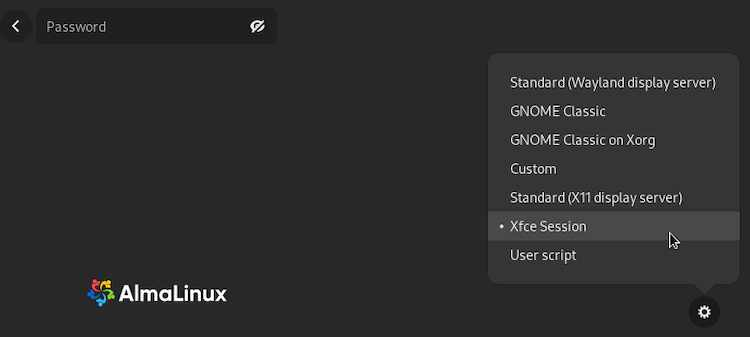
For environments with multiple desktop environments installed, verify Xfce appears in the session list. Missing session entries indicate incomplete installation or configuration file issues requiring troubleshooting.
Configure automatic login for single-user systems to bypass login screen entirely. Edit the display manager configuration file to enable this functionality:
sudo nano /etc/lightdm/lightdm.confAdd the following lines under the [Seat:*] section:
autologin-user=username
autologin-user-timeout=0Basic Xfce Customization
Access Xfce settings through the application menu under Settings or use the settings manager directly. The comprehensive configuration options allow extensive desktop customization without requiring command-line modifications.
Panel configuration enables adding, removing, and repositioning desktop panels. Right-click on empty panel areas to access configuration options. Multiple panels support different layouts and application launchers.
Wallpaper selection and theme customization personalize the desktop appearance. Xfce includes several default themes, with additional themes available through package repositories or manual installation.
Configure keyboard shortcuts for improved productivity. The keyboard settings manager provides preset shortcuts and allows custom shortcut creation for frequently used applications and system functions.
Troubleshooting Common Issues
Installation Problems
Package dependency conflicts occasionally occur during complex installations. Resolve conflicts by identifying specific problematic packages and installing them individually:
sudo dnf install --allowerasing package-nameNetwork connectivity issues during installation may result in incomplete package downloads. Verify internet connectivity and retry installation with clean package cache:
sudo dnf clean all
sudo dnf makecacheInsufficient disk space prevents successful installation completion. Check available space before installation and clean unnecessary files:
df -h
sudo dnf autoremoveEPEL repository access problems may indicate firewall restrictions or DNS issues. Test repository connectivity directly:
curl -I https://download.fedoraproject.org/pub/epel/Login and Display Issues
Black screen after installation typically indicates graphics driver issues or X11 configuration problems. Switch to virtual terminal using Ctrl+Alt+F2 and investigate system logs:
sudo journalctl -u display-manager
sudo tail -f /var/log/Xorg.0.logDisplay manager startup failures prevent graphical login functionality. Manually start the display manager to identify specific error messages:
sudo systemctl status lightdm
sudo systemctl restart lightdmIncorrect display resolution settings may render the desktop unusable. Reset display configuration through command line tools:
xrandr --auto
xrandr --output HDMI-1 --mode 1920x1080Session selection not appearing indicates missing desktop entry files. Verify Xfce session file existence:
ls -la /usr/share/xsessions/
cat /usr/share/xsessions/xfce.desktopPerformance Optimization
Memory usage optimization involves disabling unnecessary startup applications and services. Access Session and Startup settings to manage autostart applications:
xfce4-session-settingsVisual effects adjustment improves performance on older hardware. Disable compositing and window animations through Window Manager Tweaks settings.
Service management reduces resource consumption by stopping unnecessary background processes:
sudo systemctl disable bluetooth
sudo systemctl disable cupsMonitor system resource usage to identify performance bottlenecks:
htop
iostat -x 1Security Considerations and Best Practices
Security Hardening
Firewall configuration ensures desktop environment security without compromising functionality. Configure firewalld to allow necessary services while blocking unauthorized access:
sudo firewall-cmd --list-all
sudo firewall-cmd --add-service=ssh --permanent
sudo firewall-cmd --reloadUser permission management prevents unauthorized system modifications. Create non-privileged user accounts for daily desktop usage while maintaining administrative access through sudo:
sudo useradd -m -G wheel newuser
sudo passwd newuserAutomatic security updates maintain system security without manual intervention. Configure dnf-automatic for regular security patch installation:
sudo dnf install dnf-automatic -y
sudo systemctl enable --now dnf-automatic-install.timerMaintenance Best Practices
Regular system updates prevent security vulnerabilities and maintain system stability. Schedule weekly update checks through cron jobs or systemd timers:
sudo crontab -eAdd the following line for weekly updates:
0 2 * * 0 /usr/bin/dnf update -yLog file monitoring identifies potential issues before they affect system operation. Configure logrotate for automatic log management:
sudo nano /etc/logrotate.confBackup strategies protect custom desktop configurations and user data. Create automated backup scripts for critical configuration files:
#!/bin/bash
tar -czf /backup/xfce-config-$(date +%Y%m%d).tar.gz ~/.config/xfce4/Alternative Installation Methods
Minimal Installation Approach
Individual package installation provides precise control over installed components. This method reduces system footprint and eliminates unnecessary packages:
sudo dnf install xfce4-session xfce4-settings xfwm4 xfdesktop -yCustom package selection allows building specialized desktop configurations. Identify required dependencies manually to maintain minimal installations:
dnf repoquery --requires xfce4-sessionLightweight installations benefit embedded systems and resource-constrained environments. Avoid installing full application suites when specific functionality suffices.
Automated Installation Scripts
Deployment scripts streamline multiple system installations and ensure consistency across environments. Create bash scripts incorporating all installation steps:
#!/bin/bash
# Xfce Installation Script for AlmaLinux 10
sudo dnf update -y
sudo dnf install epel-release -y
sudo dnf groupinstall "base-x" "Xfce" -y
sudo systemctl set-default graphical.targetConfiguration management tools like Ansible automate large-scale deployments. Create playbooks for enterprise environment standardization:
- name: Install Xfce Desktop
dnf:
name: "@Xfce"
state: presentEnterprise deployment strategies incorporate centralized management and monitoring. Use configuration management systems for consistent desktop environment deployment across organizational infrastructure.
Congratulations! You have successfully installed Xfce. Thanks for using this tutorial for installing the Xfce desktop environment on your AlmaLinux OS 10 system. For additional help or useful information, we recommend you check the official Xfce website.